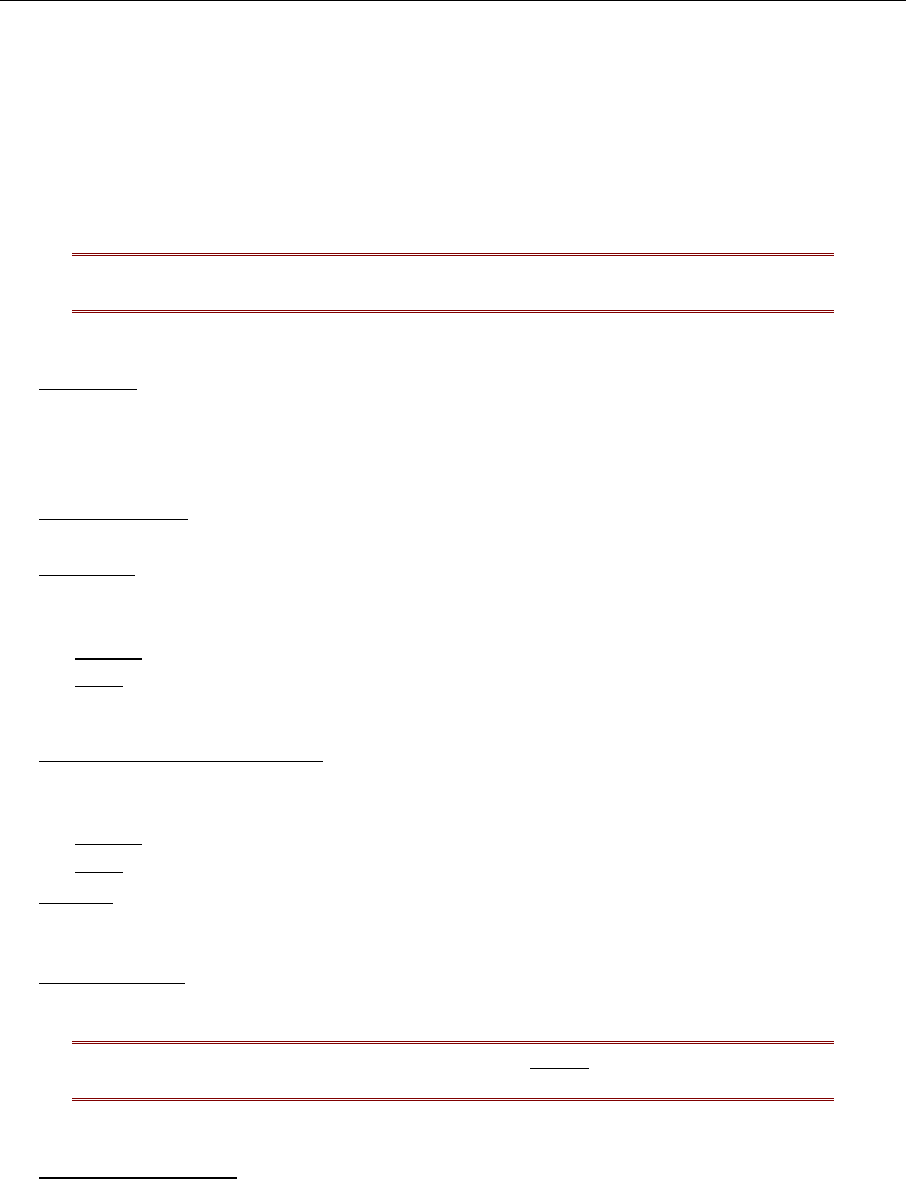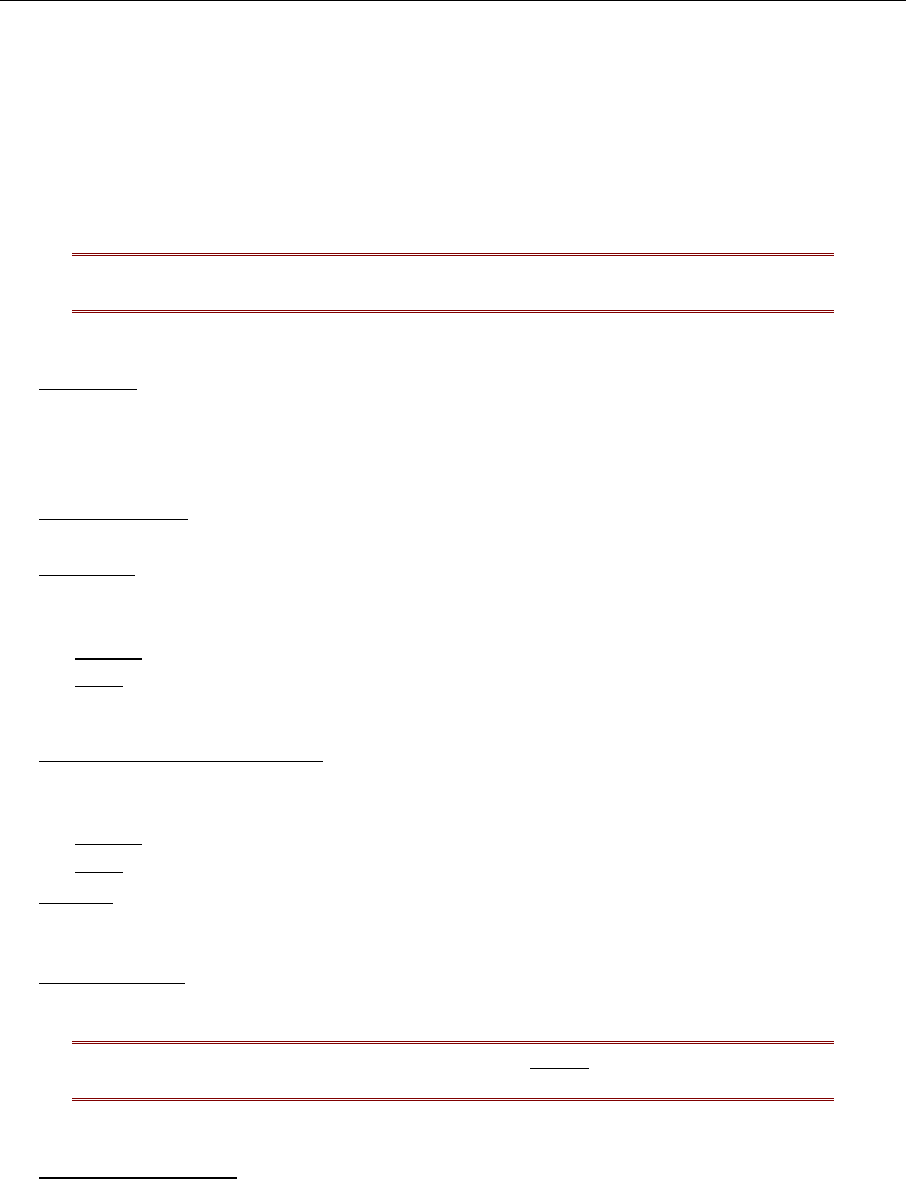
CHAPTER 3: OPERATING PARAGON 53
Changing Passwords within User Profile Menu:
1. To add, delete, or change a password, press <P> while viewing the User Profile Menu.
2. Type the old password at the prompt.
3. Type a new password of up to eight characters at the next prompt.
4. Press <Enter> and confirm the new password by re-entering it.
5. Press <Enter> to retain change or press <Esc> to cancel changes.
Note: If <Esc> or any of the function keys are pressed accidentally, the system
prompts the user with an opportunity to save any changes before exiting.
User Profile Menu Options:
1. Scan Mode
: Use the <Ç> and <È> or <Å> and <Æ> keys to toggle between Global and
Individual. Global Scan Mode scans each channel for the same amount of time, indicated by the
Global Scan Rate. Individual Scan Mode scans each channel for the specified time as shown in
Selection Menu. Default setting is Global. (Setting the channel’s individual scan rate is an
administrator function).
2. Global Scan Rate
: Type a number from 01 to 24, or use <Ç> and <È> keys to change the rate
number. Default setting is 03 seconds.
3. ID Display
: The ID Display is a small window that shows computer name and Channel ID
number when switching or scanning between channels. Default setting is On/03 seconds.
The two fields of control are:
• On/Off
: Use the <Ç> and <È> or <Å> and <Æ> keys to toggle between On and Off.
• Time
: Type a number from 01 to 24 or use the <Ç> and <È> keys to change the number.
When a time beyond 24 is chosen, a dash “—“ will be displayed, indicating the ID window
will be shown all the time.
4. Green Mode (PowerSave Mode)
: Blanks screen if user console is idle for a pre-specified amount
of time. Default setting is Off/05 minutes.
The two fields of control are:
• On/Off
: Use the <Ç> and <È> or <Å> and <Æ> keys to toggle between On and Off.
• Time
: Type a number from 01 to 99 or use the <Ç> and <È> keys to change the number.
5. Hot Key
: Pressing the selected Hot Key twice rapidly activates Paragon’s On-Screen User
Interface (OSUI). Use the <Ç> and <È> or <Å> and <Æ> keys to select <Scroll Lock>, <Caps
Lock>, or <Num Lock>. Default setting is <Scroll Lock>.
6. Display Position
: Set the positioning of the On-Screen Menu and ID Display Window using the
<Ç>, <È>, <Å> and <Æ> keys to physically position the selected window.
Note: The Hot Key and the Previous Channel Key cannot
be the same key (see item
5, above, and item 7, below).
7. Previous Channel Key
: Pressing the selected Previous Channel key twice rapidly enables user to
go back to previously selected device without going through the OSUI, provided that device is
still accessible to user. Use the <Ç>, <È>, <Å>, or <Æ> keys to select <Scroll Lock>, <Caps
Lock>, <Num Lock>, or <None>. Default setting is <Num Lock >.