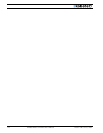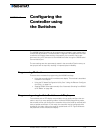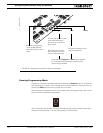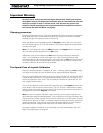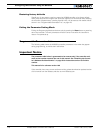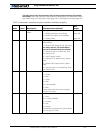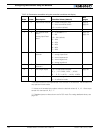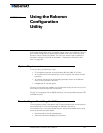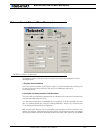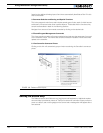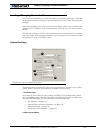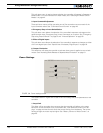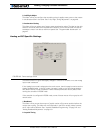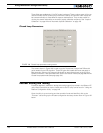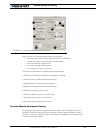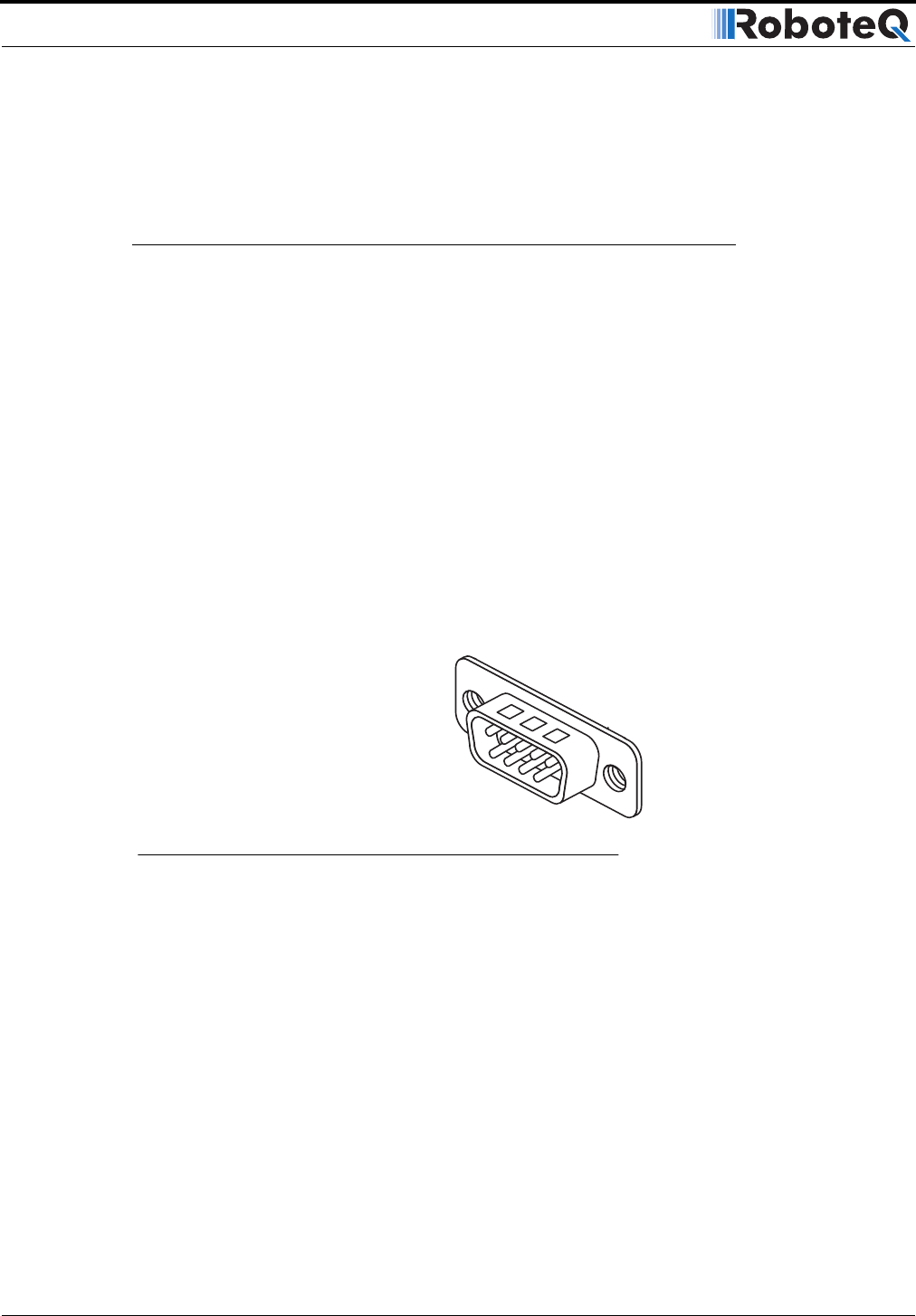
Using the Roborun Configuration Utility
182 AX3500 Motor Controller User’s Manual Version 1.9b. June 1, 2007
• after the installation is complete, run the program from your Start Menu > Programs
> Roboteq
The controller does not need to be connected to the PC to start the Utility.
Connecting the Controller to the PC
The controller must be connected to the PC to use the Utility to perform any of the follow-
ing functions:
• to read the current parameters stored in the controller and display them on the
computer
• to store new parameters in the controller
• to exercise the motors using your PC
• to update the controller’s software
• calibrate the Amps sensor
If the controller is not connected, the Configuration Utility can run and be used to automat-
ically generate the setting codes for manual entry. See “Encoder Setting and Testing” on
page 188.
Most computers have at least one, but often times two, serial ports. Look for one or two
connectors resembling the illustration in Figure 100.
If a serial port connector is already connected to something else, it may be possible to
unplug the current device and temporarily connect the controller as long as the software
operating the current device is not running. If no serial port is available on your PC, use an
USB to RS232 adapter.
Connect the provided serial cable to the controller on one end and to the PC on the other.
Power the controller, preferably using the Power Control tab, with a 12 to 40V battery or
power supply with 200mA of minimum output.
Connect the Controller’s Ground to the negative (-) terminal, and the Power Control input to
the positive (+) of the power supply. The controller will turn On. If it doesn’t, verify that the
polarity is not reversed. Leave VMot unconnected unless you want to exercise the Motors.
Upon powering On, the controller will display “no ctrl” if configured in the R/C mode or a
steady pattern if configured in the RS232 mode.
FIGURE 100. Look for a 9-pin male connector on your PC