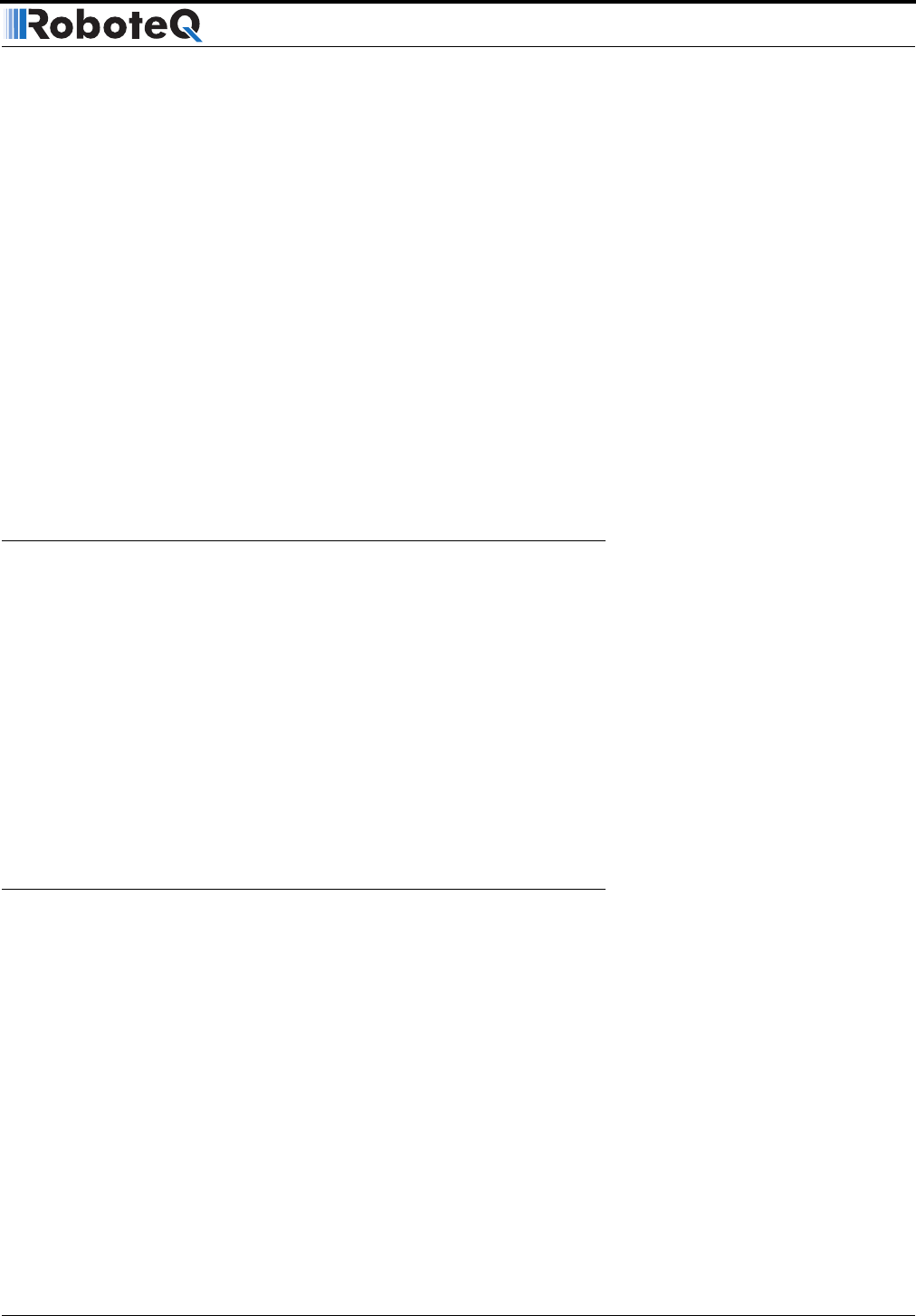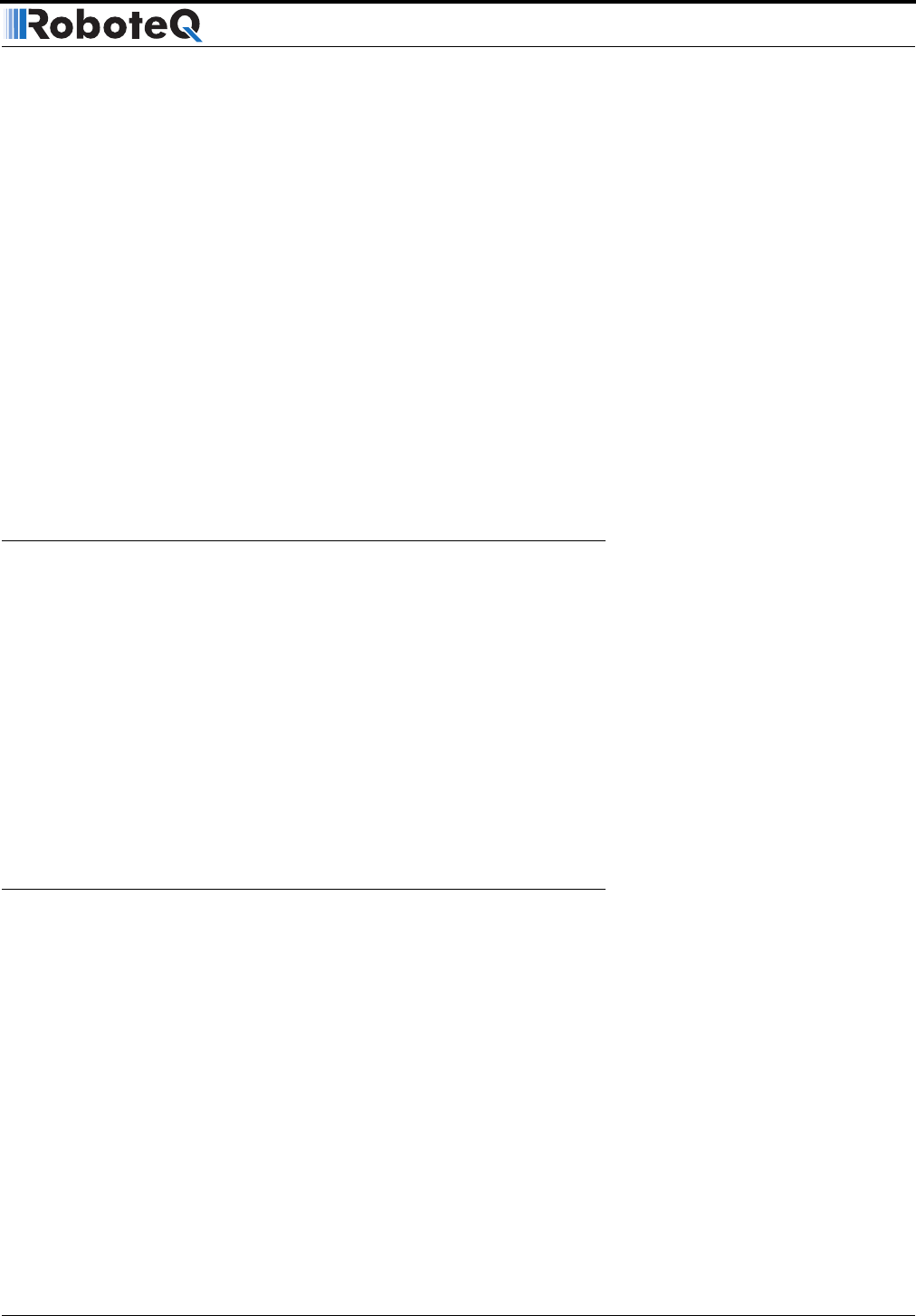
AX3500 Motor Controller User’s Manual 197
Viewing and Logging Data in Analog and R/C Modes
ries. See “RS232 Encoder Command Set” on page 159 for the list of Encoder related
commands and queries.
3- Keep Watchdog Alive
If the controller is in the RS232 mode with the watchdog enabled, then after 1 second of
inactivity motors will be stopped if they were one and a “W” character will be sent to the
terminal. When this checkbox is checked, Roborun will send a Null character to the control-
ler on a regular basis so that the watchdog time-out is never reached.
4- Send Reset String
Clicking this button while the controller is in RS232 mode, will cause the reset string to be
sent to the controller.
5- Send 10 Carriage Returns
Clicking this button will cause Roborun to send ten consecutive “Carriage Return” charac-
ter. If the controller is configured in Analog or RC mode, the Carriage Returns will cause it
to switch to RS232 mode until the controller is reset again.
Viewing and Logging Data in Analog and R/C Modes
When the controller is configured in R/C or Analog mode, it will automatically and continu-
ously send a string of ASCII characters on the RS232 output. “Analog and R/C Modes Data
Logging String Format” on page 170 shows the nature and format of this data.
This feature makes it possible to view and log the controller’s internal parameters while it
is used in the actual application. The data may be captured using a PC connected to the
controller via an RS232 cable or wireless modem.
When wired for R/C or Analog controls, the AX3500 will not be able to receive commands
from the PC and the Roborun software will not recognize the controller as being present.
However, when in the Run tab and the Run button activated, Roborun will be receiving the
strings sent by the controller and display the various parameters in the right display box
and chart.
Loading and Saving Profiles to Disk
It is possible to save the configuration parameters that are read from the controller or that
have been set/changed using the various menus to the disk. This function allows easy
recall of various operating profiles at a later time without having to remember or manually
reset all the parameters that are used from one configuration to another.
To save a profile to disk, simply click on the “Save Profile to Disk” button. You will then be
prompted to choose a file name and save.
Reading a profile from disk is as simple as clicking on the “Load Profile from Disk” button
and selecting the desired profile file. The parameters will be loaded in each of their respec-
tive buttons, sliders and text fields on the various Roborun screens. The parameter will
not be transferred to the controller until you press the “Save to Controller” button.