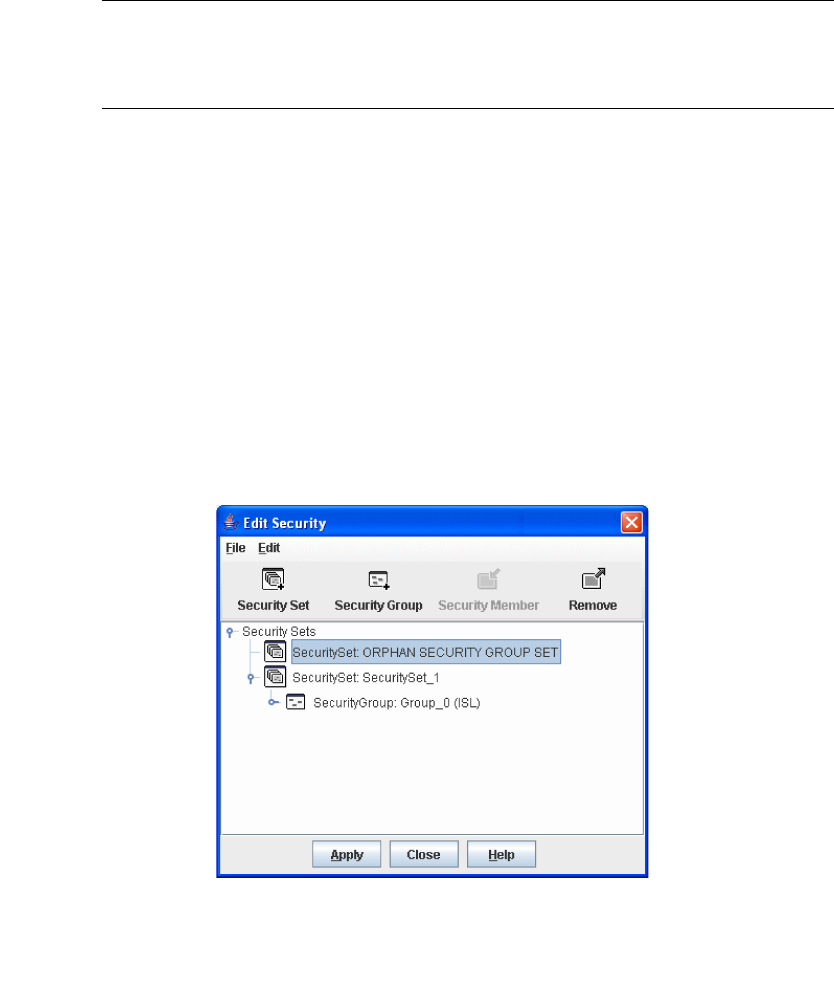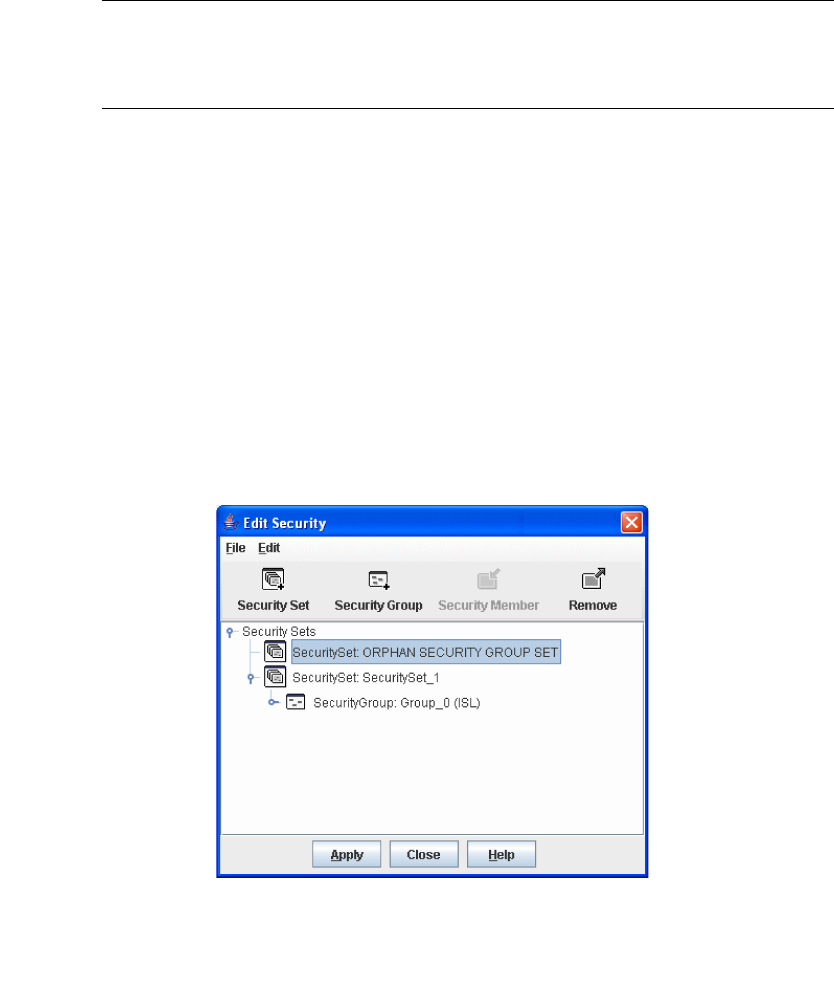
Chapter 4 Managing Fabric Security 87
Using the Edit Security Dialog
The Edit Security dialog (FIGURE 4-4) opens after clicking the Security button on the
toolbar or selecting Edit Security from the Security menu. The primary use of the
Edit Security dialog is to edit the security configuration on the switch. You can also
open and edit a security configuration saved to a file. Editing security files consists
of renaming and removing security sets, groups, and members.
Note – The Security dialogs are available only on a secure (SSL) fabric and on the
entry switch (out of band switch). Open the Switch menu and select Services to
enable the SSL option for that switch. You must then close the fabric and re-establish
a connection to secure the fabric using SSL.
Use the Edit menu options or popup menu options to access Edit Security dialog
options. Select a security item in the graphic window and select an option in the Edit
menu, or right-click on a security item in the graphic window, and select an option
from the popup menus.
The orphan security set contains the security groups and members that don't belong
to a user-defined security set. Excluding the orphan security set, you can only have
1 group type in a security set. The three types of security groups are:
■ ISL — default (E_Port authentication)
■ MS (Management Server CT authentication)
■ Port (F_Port authentication)
FIGURE 4-4 Edit Security Dialog