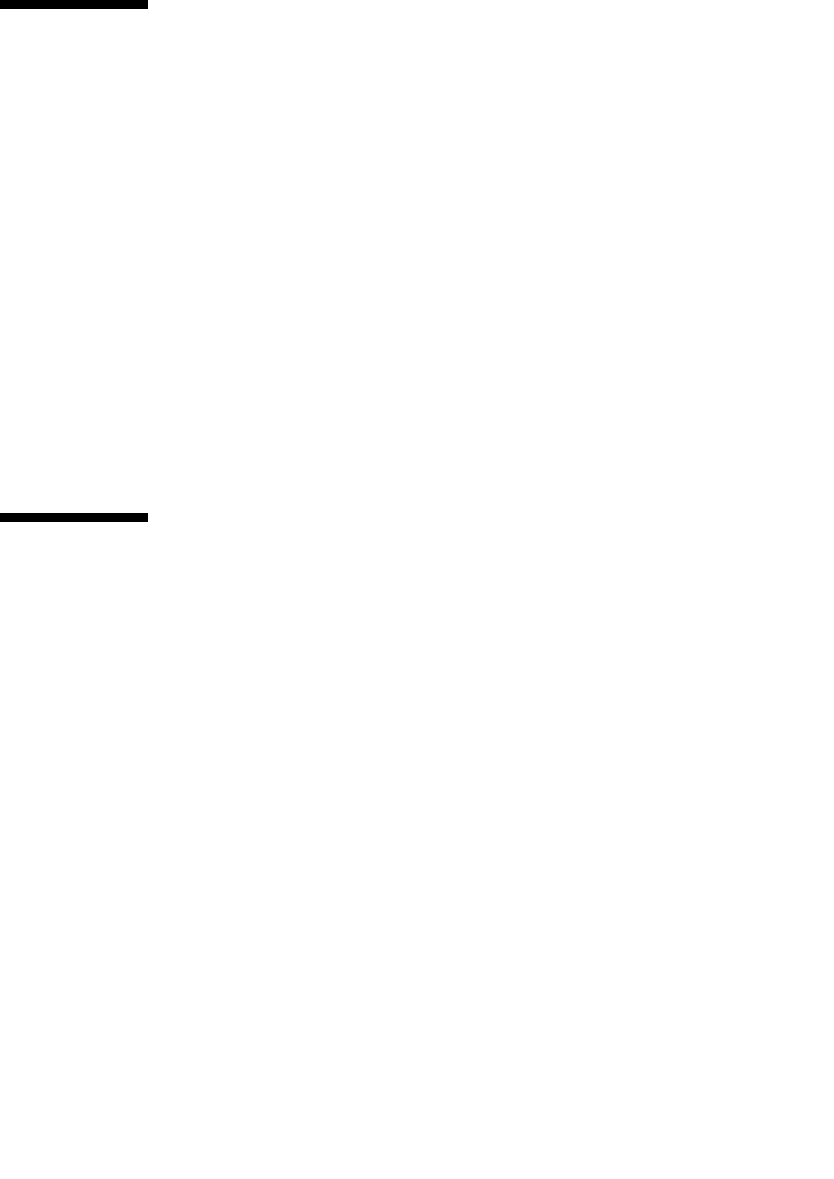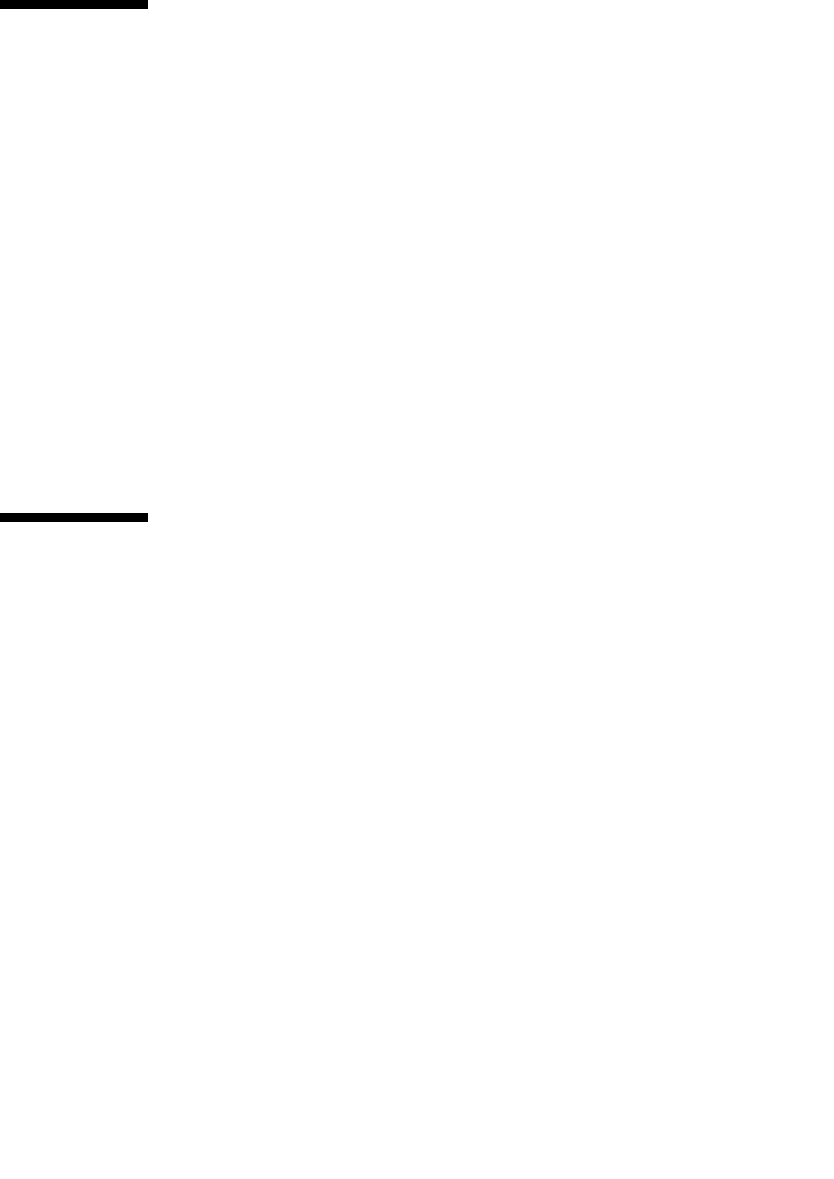
154 Enterprise Fabric Suite 2007 User Guide • September 2008
Downloading a Support File
The Download Support File menu option assembles all log files and switch memory
data into an archive file (dump_support.tgz) that can be sent to technical support
personnel for troubleshooting switch problems. The Download Support File menu
option is not accessible (displayed) for switches that don't support the download
support file function. To create a support file, do the following:
1. On the faceplate display, open the Switch menu, and select Download Support
File.
2. In the Download Support File dialog, click the Browse button to define a location
for the support file or type the path in the text field.
3. Click the Start button to begin the process of creating and downloading the
support file to your workstation. Observe the status in the Status area.
4. After the support file is saved to your workstation, click the Close button to close
the Download Support File dialog.
Installing Feature License Keys
A feature license key is a password that you can purchase from your switch
distributor or authorized reseller to upgrade your switch. License keys vary
according to the features you purchase. The feature license keys available are:
■ SANdoctor license key — provides for testing and tracing FC connections
consists of utilizing the FC Ping and FC TraceRoute dialogs to time and track
frames from specified targets and destinations.
■ Port Activation license key — allows you to activate the additional ports you
purchase. Switch configurations available for purchase include 8, 12, 16, 20, and
24 ports.
■ 20-Gbit/sec license key — enables the XPAK ports to transmit and receive at 25.5-
Gbit/sec instead of the default 12.75-Gbit/sec.
To install a license key and upgrade the switch, do the following:
1. Open the faceplate display for the switch you want to upgrade.
2. Open the Switch Menu and select Features.
3. In the Feature Licenses dialog (
FIGURE 5-22), click the Add button.