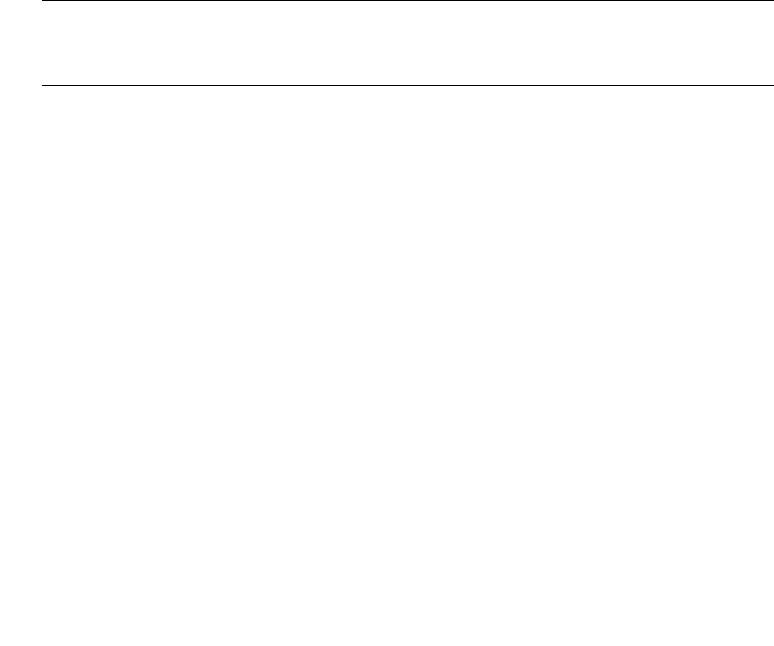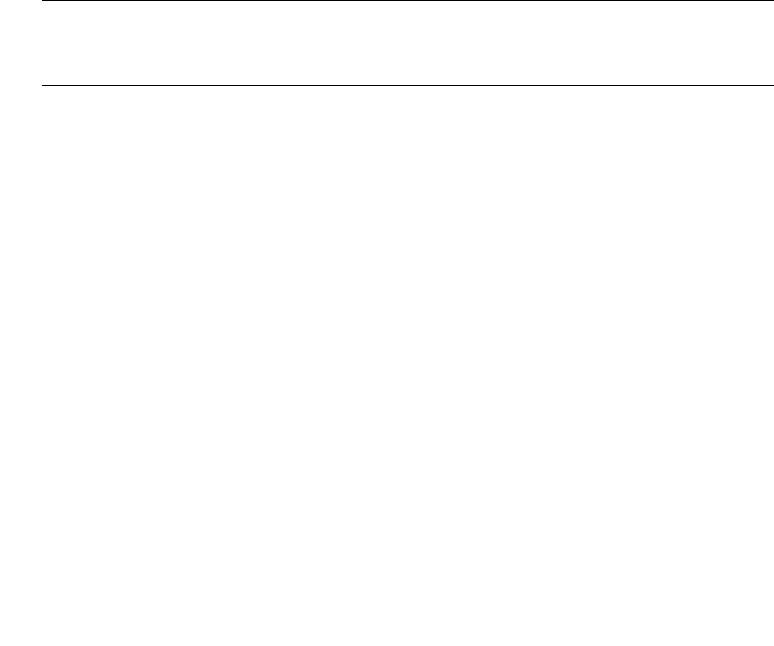
74 Enterprise Fabric Suite 2007 User Guide • September 2008
5. Click the Save Zoning button to implement the changes.
Removing a Zone from a Zone Set
To remove a zone from a zone set, do the following:
1. In the Edit Zoning dialog, select the zone to be removed. The selected zone will be
removed from that zone set only.
2. Open the Edit menu and select Remove.
3. Click the Yes button in the Remove dialog.
4. Click the Apply button to save the changes and open the Save Zoning & Error
Check dialog.
5. Click the Save Zoning button to implement the changes.
Removing a Zone from All Zone Sets
To remove a zone from all zone sets, do the following:
Note – Zones that are currently not in a zone set are considered to be part of the
“orphan zone set”. The orphan zone set is not an actual zone set, but rather a way of
displaying the zones that are not currently in a zone set.
1. In the Edit Zoning dialog, select the zone to be removed.
2. Open the Edit menu and select Delete Zone.
3. Click the Yes button in the Remove dialog.
4. Click the Apply button in the Edit Zoning dialog to open the Save Zoning & Error
Check dialog.
5. Click the Save Zoning button to implement the changes.
Managing Aliases
An alias is a collection of objects that can be zoned together. An alias is not a zone,
and can not have a zone or another alias as a member.