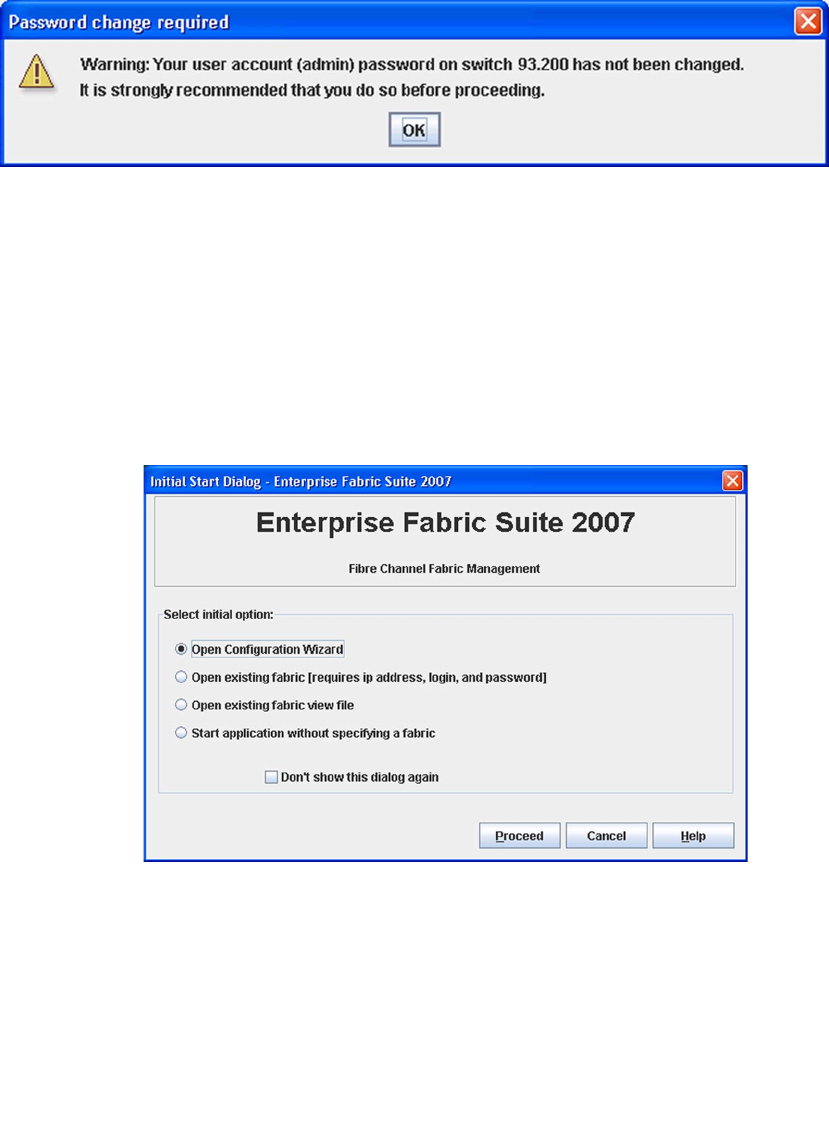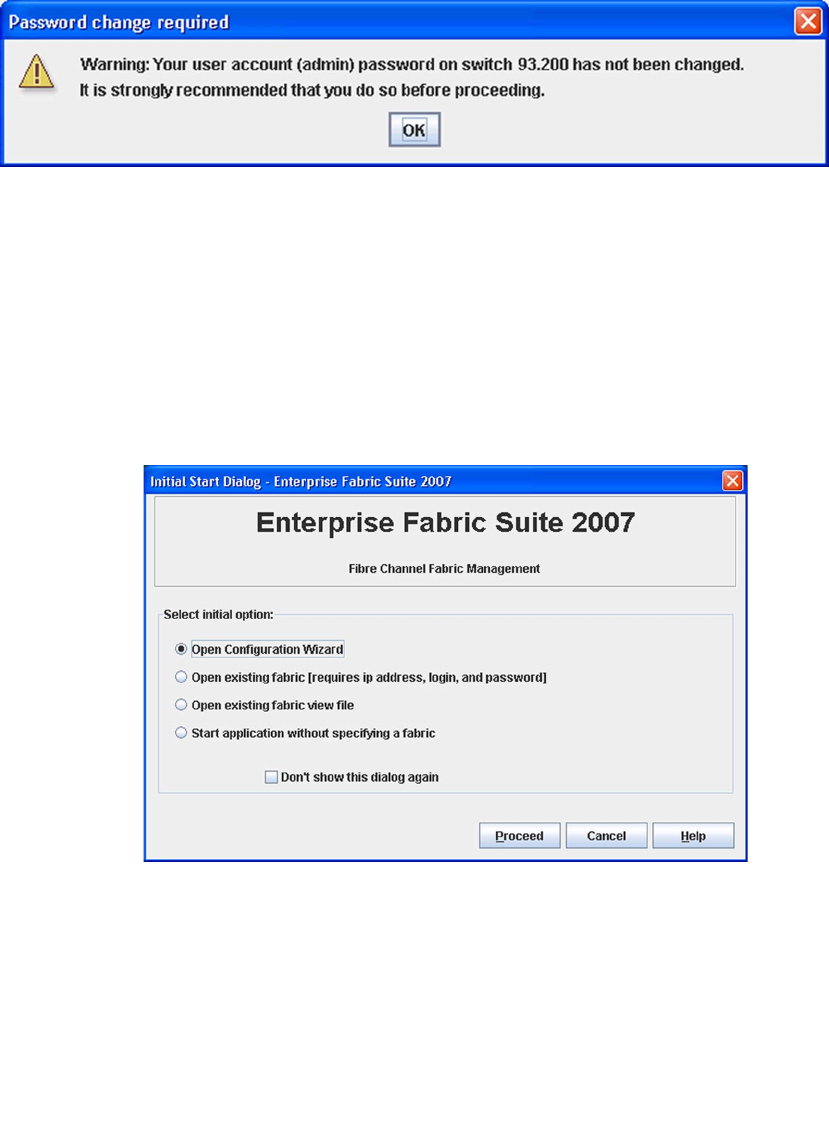
Chapter 1 Using Enterprise Fabric Suite 2007 5
FIGURE 1-2 Password Change Required Dialog
4. If this is the first time you are managing this switch, in the Initial Start dialog,
click the Open Configuration Wizard button. When you power-up the switch, the
Configuration Wizard will recognize the switch and lead you through the
configuration process.
When starting Enterprise Fabric Suite 2007 the first time, the application opens with
the Initial Start dialog (
FIGURE 1-3). If you prefer not to see this dialog, select the
Don’t show this dialog again option. This has the same effect as disabling the
Display Initial Start Dialog preference. Refer to “Setting Enterprise Fabric Suite 2007
Preferences” on page 9 for information about setting preferences.
FIGURE 1-3 Initial Start Dialog
■ Select the Open Configuration Wizard option to open the Configuration
Wizard to configure a switch, add a new switch, replace/restore a switch, or
recover or edit an IP configuration of an existing switch.
■ Select the Open Existing Fabric option to open the Add a New Fabric dialog,
which prompts you for a fabric name, IP address, account name, and
password. Refer to “Adding a Fabric” on page 33.