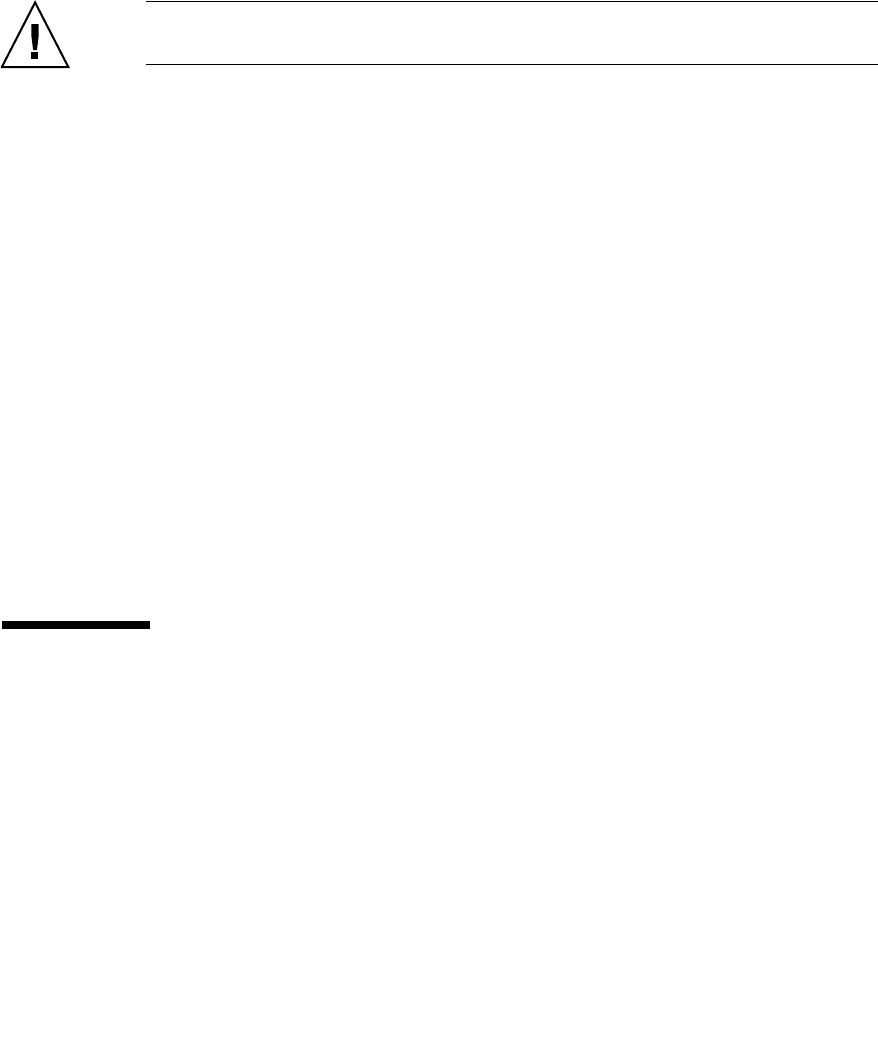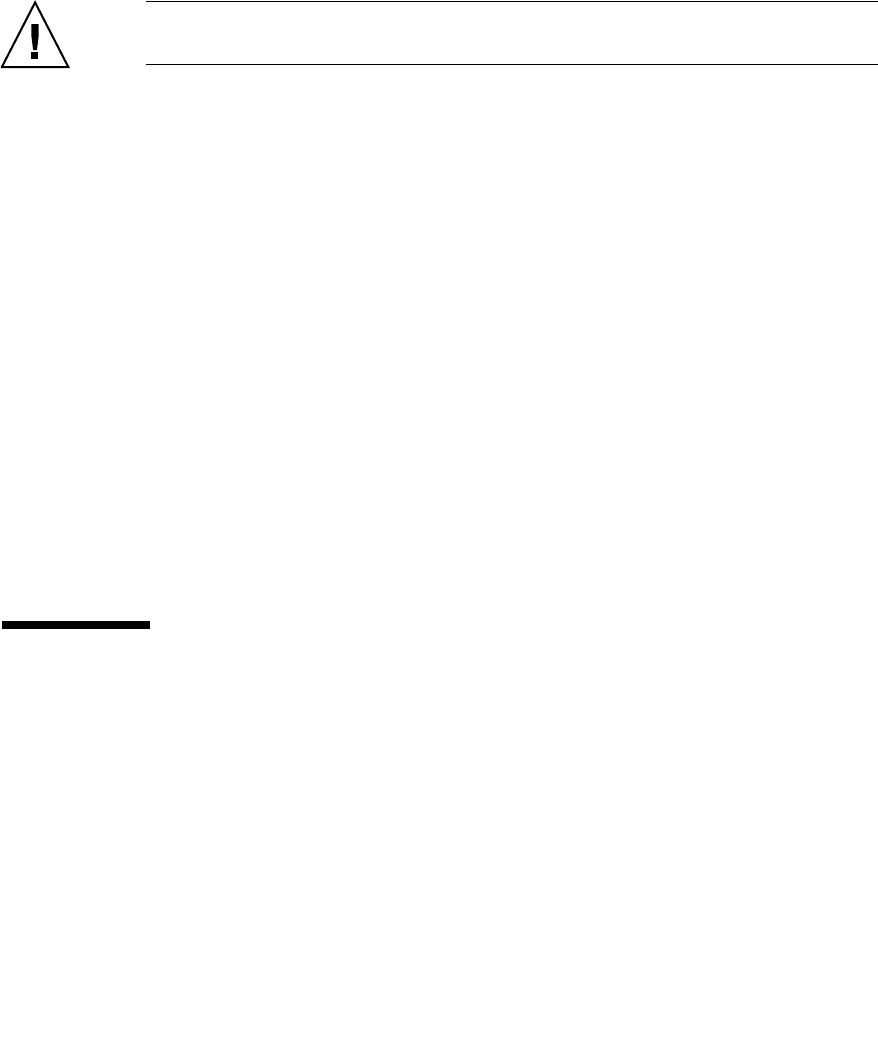
38 Enterprise Fabric Suite 2007 User Guide • September 2008
2. At the replacement switch:
a. Mount the switch in the location where the failed switch was removed.
b. Install the SFPs using the same ports as were used on the failed switch.
Caution – Do not reconnect inter-switch links, target devices, and initiator devices
at this time. Doing so could invalidate the fabric zoning configuration.
c. Attach the AC power cords and power up the switch.
3. Select the failed switch in the topology display. Open the Switch menu and select
Delete.
4. Restore the configuration from the failed switch to the replacement switch:
a. Open a new fabric to the replacement switch.
b. Open the faceplate display for the replacement switch. Open the Switch menu
and select Restore.
c. In the Restore dialog, enter the archive file from the failed switch or browse for
the file.
d. Click the Restore button.
5. Reset the replacement switch to activate the configuration formerly possessed by
the failed switch including the domain ID and the zoning database. Open the
Switch menu and select Reset Switch.
6. Reconnect the inter-switch links, target devices, and initiator devices to the
replacement switch using the same ports as were used on the failed switch.
Displaying Fabric Information
The topology display is your primary tool for monitoring a fabric. The graphic
window of the topology display provides status information for switches, inter-
switch links, and the Ethernet connection to the management workstation. Refer to
Link data window (
FIGURE 2-3) for more information.
The topology display data windows show device, active zone set, switch, and link
information.