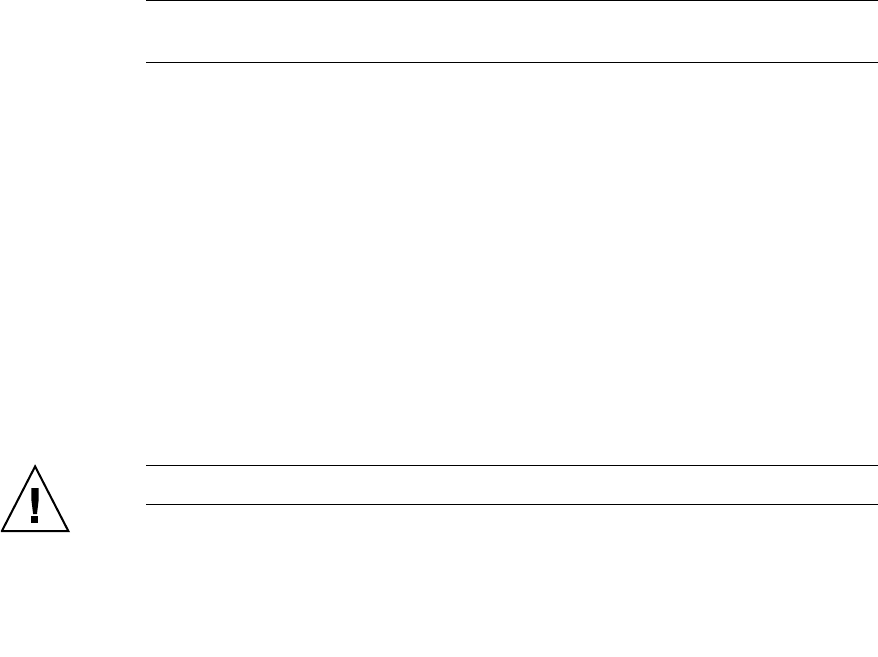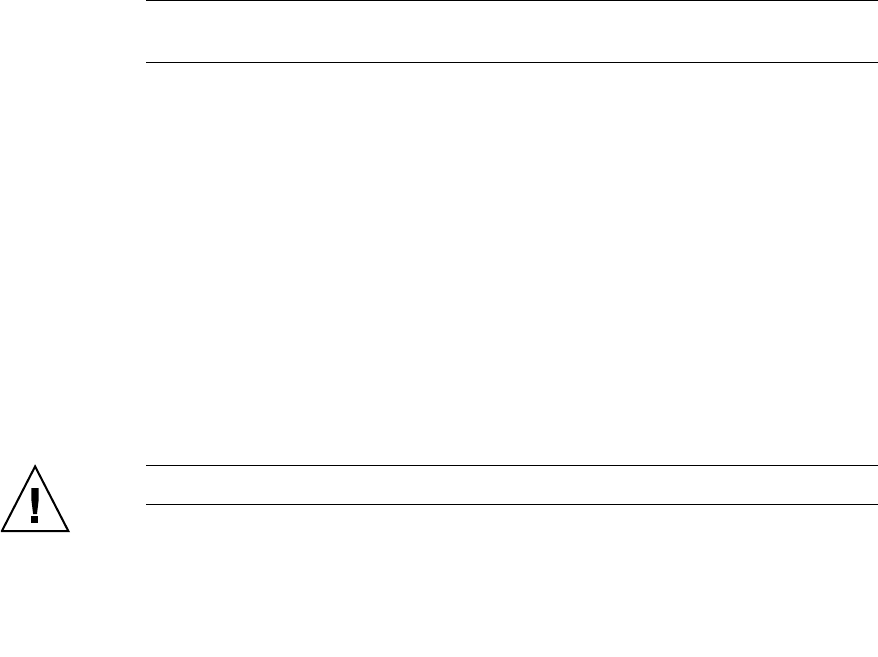
Chapter 3 Managing Fabric Zoning 67
Discard Inactive
The Discard Inactive parameter automatically removes inactive zones and zone sets
when a zone set is activated or deactivated from a remote switch.
Saving the Zoning Database to a File
You can save the zoning database to an XML file. You can later reload this zoning
database on the same switch or another switch. To save a zoning database to a file,
do the following:
1. In the faceplate display, open the Zoning menu, and select Edit Zoning.
2. In the Edit Zoning dialog, open the File menu and select Save As.
3. In the Save dialog, enter a file name for the XML file.
4. Click the Save button to save the zoning database.
Restoring the Zoning Database from a File
Caution – Restoring the zoning database from a file will replace the current zoning
database on the switch.
Do the following to restore the zoning database from a file to a switch:
1. In the faceplate display, open the Zoning menu and select Edit Zoning to open
the Edit Zoning window.
2. Open the File menu and select Open File. A popup window will prompt you to
select an XML zoning database file.
3. Select a file and click Open.
4. Click the OK button to apply the changes.
Restoring the Default Zoning Database
Restoring the default zoning clears the switch of all zoning definitions.
Caution – This command will deactivate the active zone set.
To restore the default zoning for a switch, do the following: