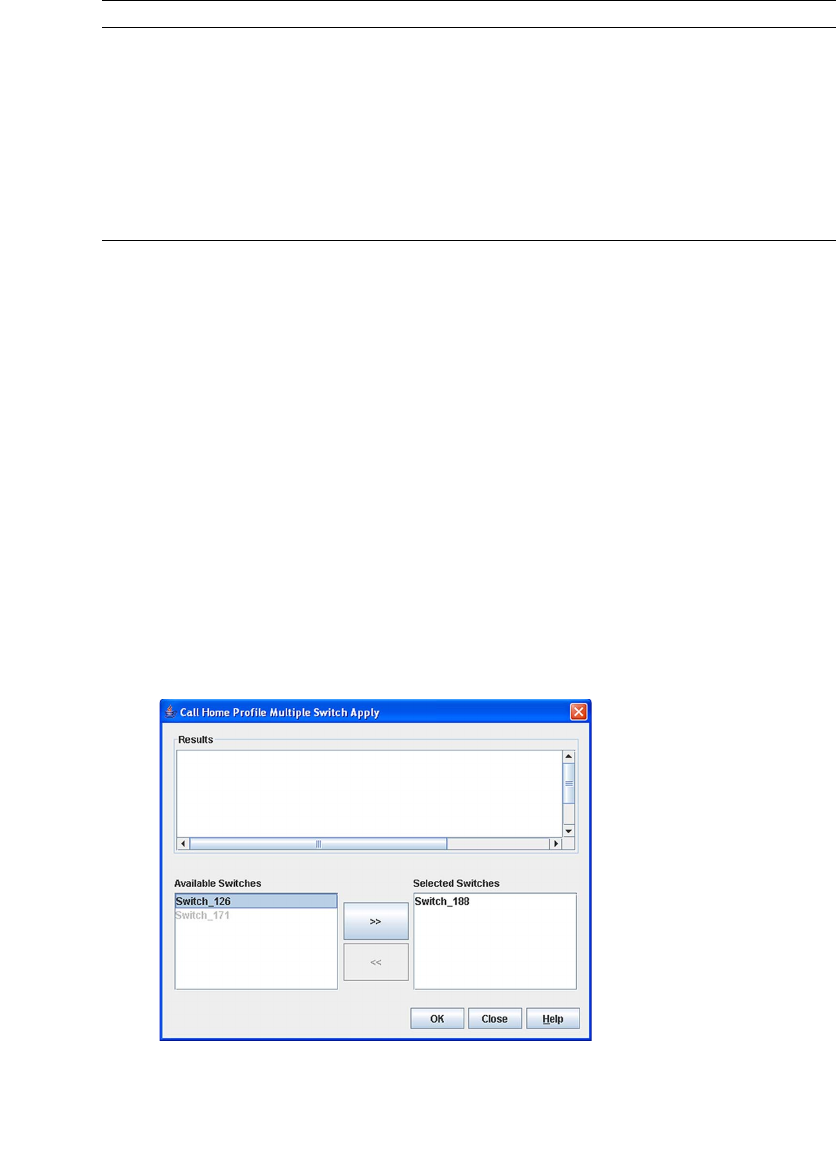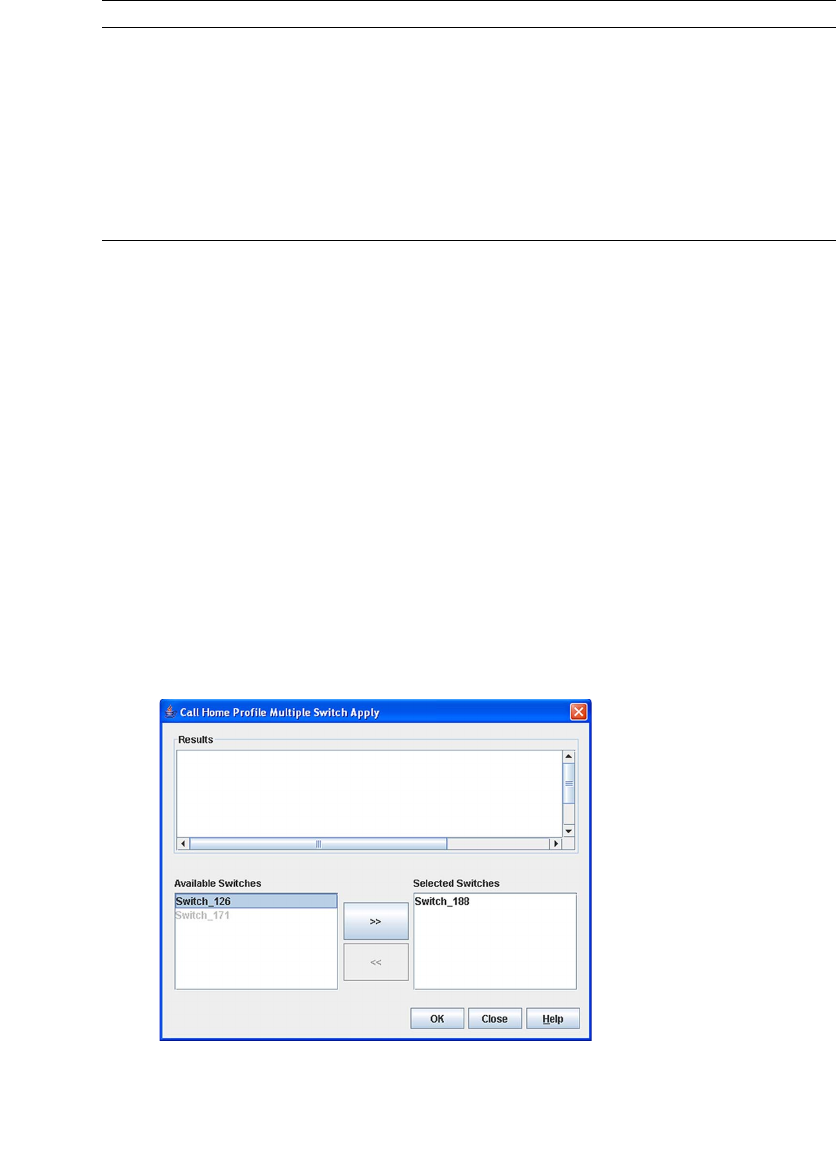
Chapter 5 Managing Switches 165
Applying All Profiles on a Switch to Other
Switches
You can apply all profiles on a switch to one or more switches in a fabric. The Call
Home Profile Multiple Switch Apply dialog (
FIGURE 5-29) is displayed after selecting
the Apply Changes to Multiple Switches in Fabric option on the Call Home Profile
Manager dialog (
FIGURE 5-26). The Available Switches list shows all switches in the
fabric. Switch names that are greyed-out do not have current Call Home firmware,
and can not receive any profiles. The Selected Switches list shows the switch names
that you selected to receive all profiles from the switch. In the Available Switches
list, select the switches in the fabric to receive all profiles, and click the double-arrow
button to move them to the Selected Switches list. Click the OK button to start the
process. The Results area indicates success or failure of applying all the profiles on a
switch to the switches you selected.
FIGURE 5-29 Call Home Profile Multiple Switch Apply Dialog
Day of Week The day of the week, specified as Sunday, Monday, Tuesday,
Wednesday, Thursday, Friday or Saturday, when the capture
operation will be executed on the switch. The default is
Monday.
Interval (1-26 weeks) The number of weeks that must pass between executions of
the capture operation. The default is 1.
Address The Email address of the recipient being added to the Tech
Support Center profile. A maximum of 10 addresses is
allowed and displayed in the addresses window.
TABLE 5-15 Call Home Editor - Tech Support Center Profile Entries (Continued)
Entry Description