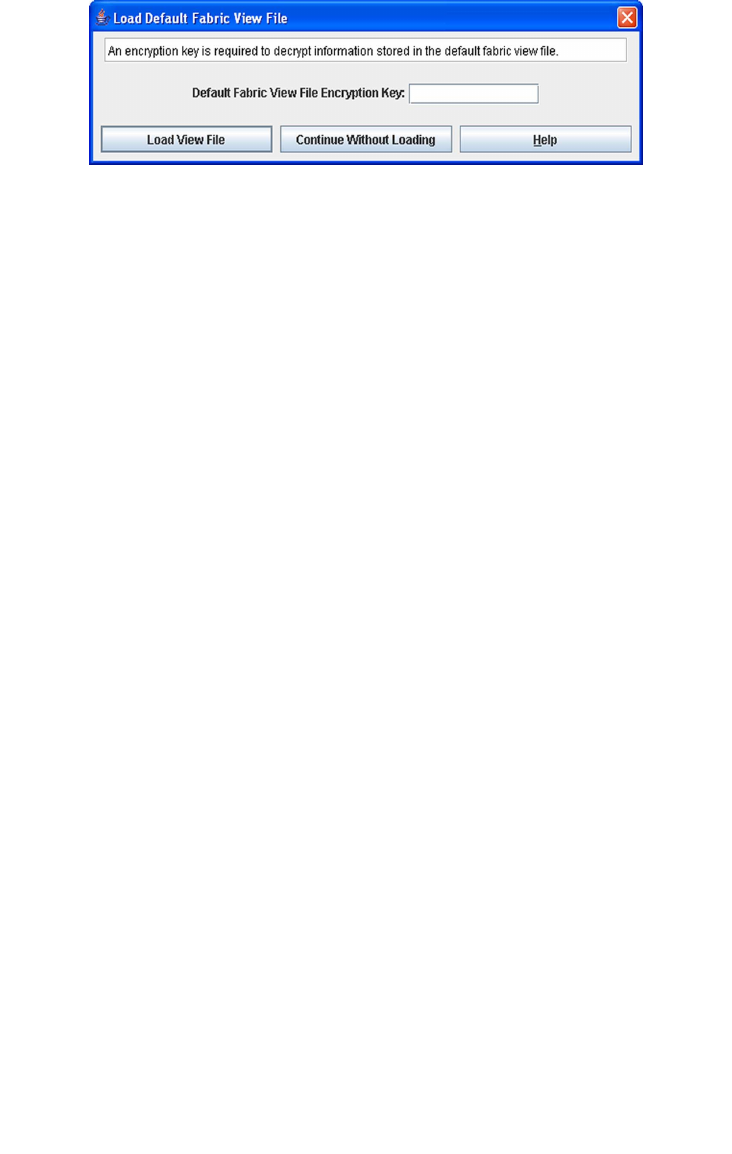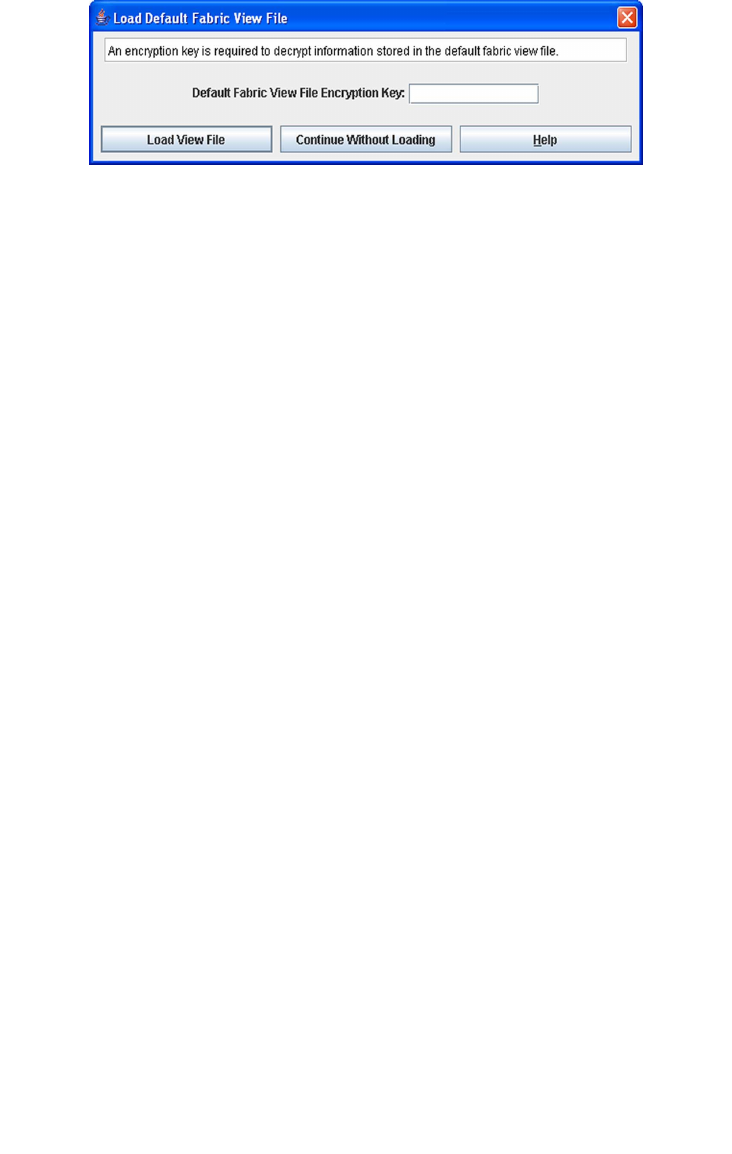
194 Enterprise Fabric Suite 2007 User Guide • September 2008
FIGURE 6-13 Load Default Performance File Dialog
Saving and Opening Performance View Files
In addition to the Default Performance View File, you can save and open your own
Performance View files. A Performance View file contains the set of fabrics, graphs,
and graphing options. To save a Performance View file, do the following:
1. Open the File menu and select Save View As to open the Save View dialog.
2. Enter a name for the Performance View file or click the Browse button to select an
existing file. Files are saved in the working directory.
3. Enter a password. When you attempt to open this Performance View file, you will
be prompted for this password. If you leave the File Password field blank, no
password is required.
4. Click the OK button.
To open a Performance View file, do the following:
1. Open the File menu and select Open View File to open the Open View dialog.
2. Enter a name for the Performance View file or click the Browse button to select an
existing file.
3. Click the OK button.
Changing the Default Performance View File
Encryption Key
To change the encryption key for the Default Performance View File, do the
following:
1. Open the File menu and select Save Default Fabric View File to open the Save
Default Performance View File dialog.
2. Enter the new encryption key in the Default File Encryption Key field.