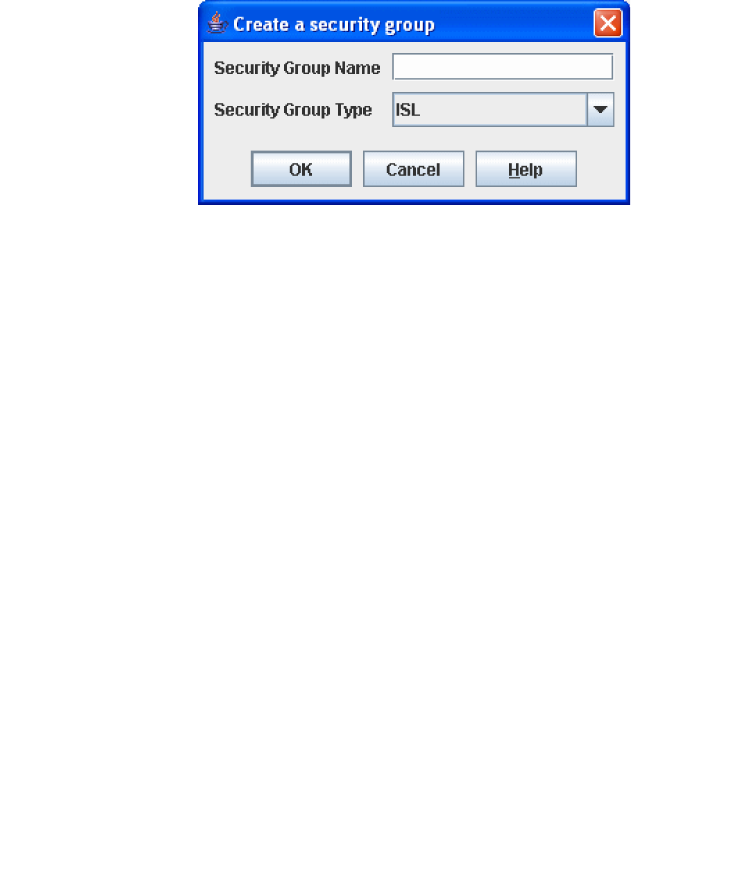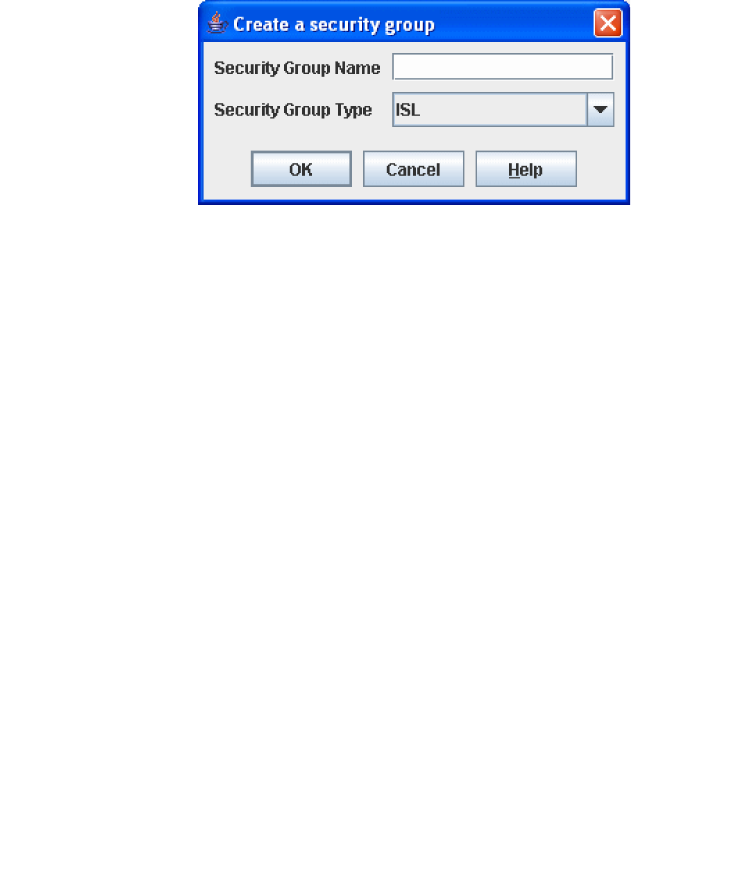
Chapter 4 Managing Fabric Security 89
4. Click the OK button to close the Create a Security Set dialog.
Create a Security Group Dialog
Use the Create a Security Group dialog (FIGURE 4-6) to add a security group to a
security set. The Create a Security Group dialog is displayed after clicking the
Security Group button on the toolbar, or after you right-click on a security set in the
graphic window and select Create a Security Group from the popup menu.
FIGURE 4-6 Create Security Group Dialog
The naming conventions for all security groups are listed below.
■ Must start with a letter
■ All alphanumeric chars [aA- zZ] [0-9]
■ The symbols $ _ - and ^ are the only symbols allowed
Creating a Security Group
An empty (no members) security group in the active security set will prevent all
connections for that security group type. For example, an empty ISL security group
will cause the switch to refuse all logins from other switches. To add a security
group to a security set, do the following:
1. On the faceplate display, click the Security button on the toolbar, or open the
Security menu and select Edit Security to open the Edit Security dialog.
2. Choose one of the following methods to open the Create a Security Group dialog:
■ In the graphic window, click a security set and click the Security Group button
in the toolbar.
■ Right-click on a security set and select Create a Security Group from the popup
menu.