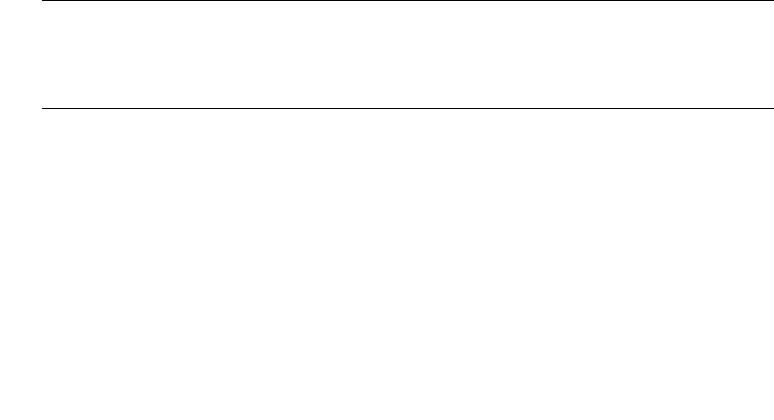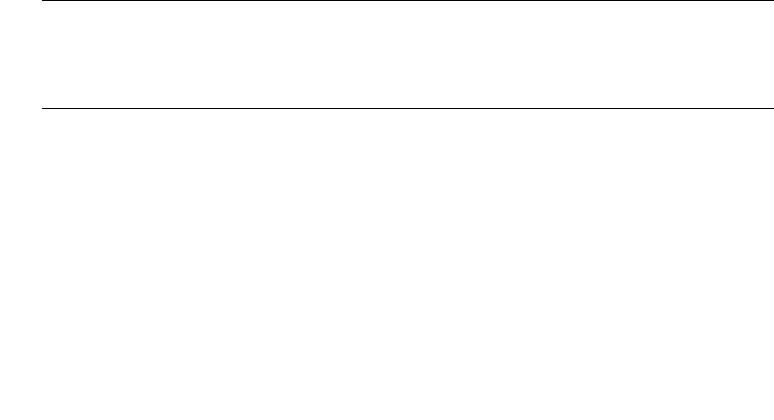
68 Enterprise Fabric Suite 2007 User Guide • September 2008
1. In the faceplate display, open the Zoning menu and select Restore Default
Zoning.
2. Click the OK button to confirm that you want to restore default zoning, deactivate
any currently active zone set, and save changes to the zoning database.
Removing All Zoning Definitions
To clear all zone and zone set definitions from the zoning database, choose one of
the following:
■ Open the Edit menu and select Clear Zoning. In the Removes All dialog, click
the Yes button to confirm that you want to delete all zones and zone sets.
■ Right-click the Zone Sets heading at the top of the Zone Sets tree, and select
Clear Zoning from the popup menu. Click the Yes button to confirm that you
want to delete all zone sets and zones.
Managing Zone Sets
Zoning a fabric involves creating a zone set, creating zones as zone set members,
then adding devices as zone members. The zoning database supports multiple zone
sets to serve the different security and access needs of your storage area network,
but only one zone set can be active at one time. Managing zone sets consists of the
following tasks:
■ Creating a Zone Set
■ Activating and Deactivating a Zone Set
■ Renaming a Zone Set
■ Removing a Zone Set
Note – Changes that you make to the zoning database are limited to the managed
switch and do not propagate to the rest of the fabric. To distribute changes to
configured zone sets fabric wide, you must edit the zoning databases on the
individual switches.
Creating a Zone Set
To create a zone set, do the following:
1. Open the Zoning menu, and select Edit Zoning to open the Edit Zoning dialog.