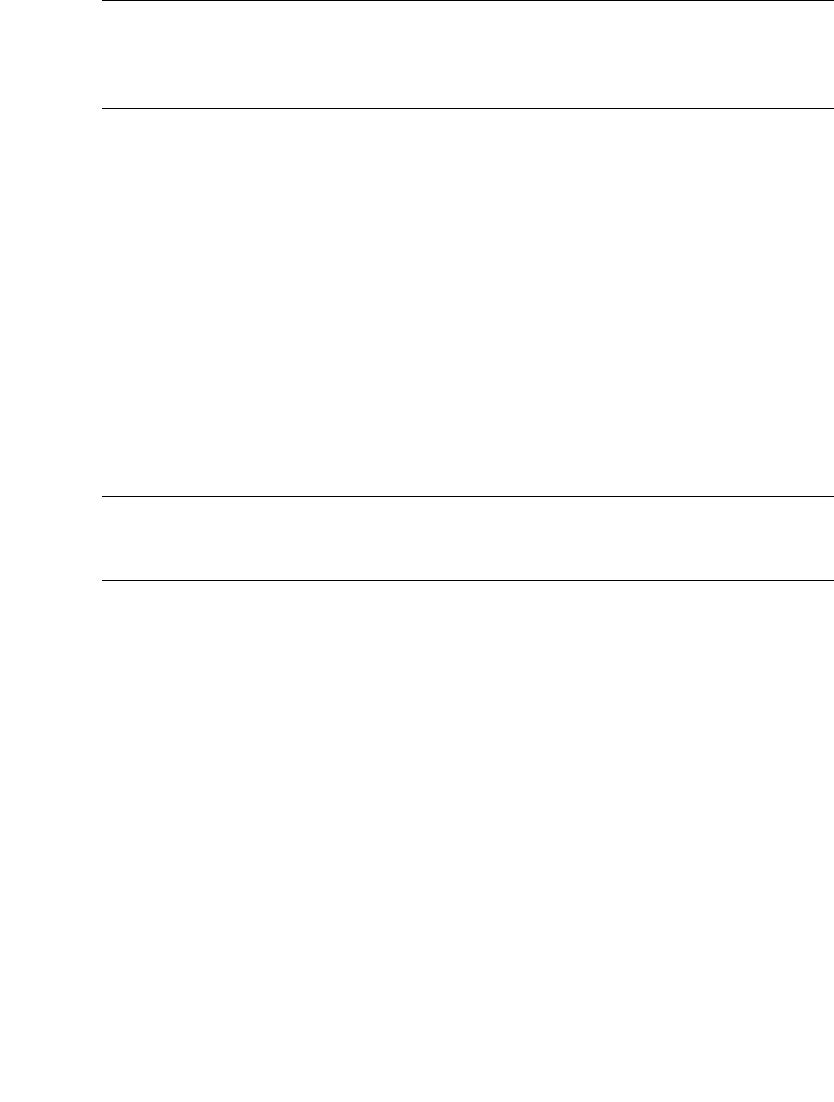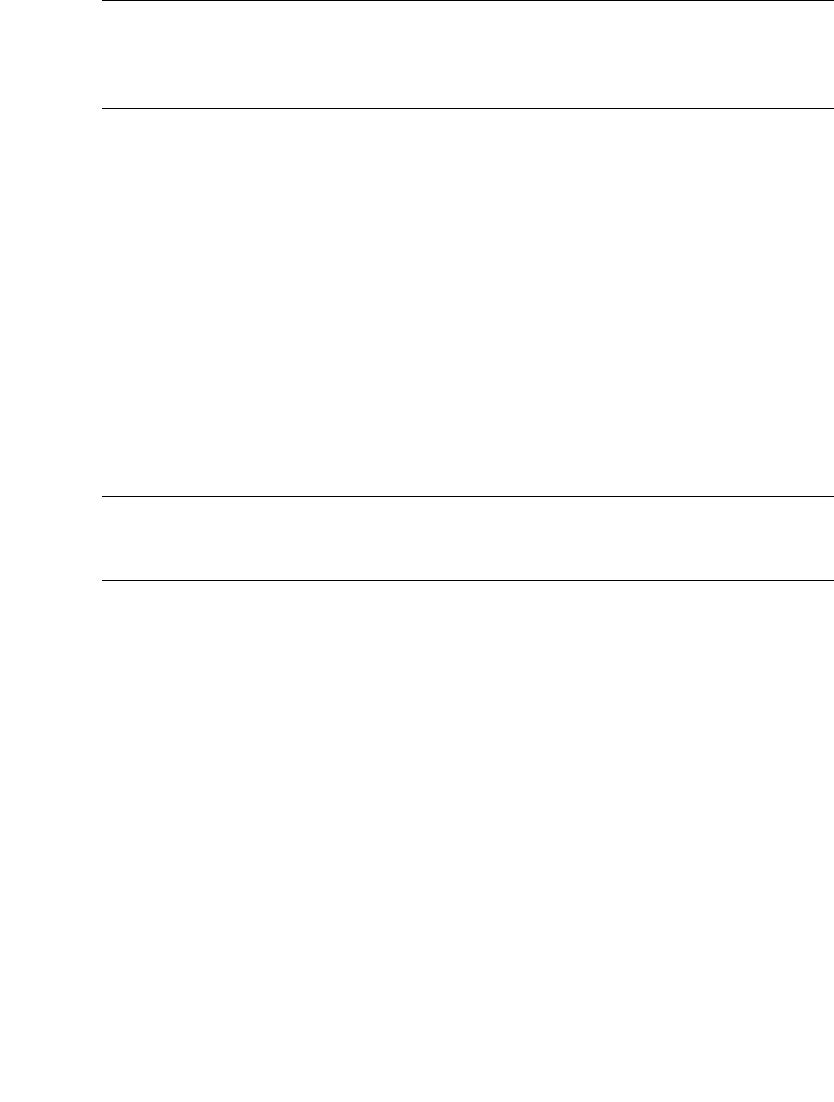
Chapter 3 Managing Fabric Zoning 71
■ Removing a Zone from a Zone Set
■ Removing a Zone from All Zone Sets
Note – Changes that you make to the zoning database are limited to the managed
switch and do not propagate to the rest of the fabric. To distribute changes to
configured zone sets fabric wide, you must edit the zoning databases on the
individual switches.
Creating a Zone in a Zone Set
To create a zone in a zone set, do the following:
1. Open the Zoning menu, and select Edit Zoning to open the Edit Zoning dialog.
2. Select a zone set.
3. Open the Edit menu and select Create a Zone.
4. In the Create a Zone dialog, enter a name for the new zone, and click the OK
button. The new zone name is displayed in the Zone Sets dialog. A zone name
must begin with a letter and be no longer than 64 characters. Valid characters are
0-9, A-Z, a-z, _, ^, $, and -.
Note – If you enter the name of a zone that already exists in the database, the
Enterprise Fabric Suite 2007 application will ask if you would like to add that zone
and its membership to the zone set.
5. To add switch ports or attached devices to the zone, choose one of the following:
■ In the zone set tree, select the zone set, then select the zone to which to add
members. In the graphic window, select the port to add to the zone. Open the
Edit menu and select Add Members.
■ Select a port by port number, Fibre Channel address, or world wide name in
the Port/Device tree, and drag it into the zone.
■ Select a port by port number, Fibre Channel address, or world wide name in
the Port/Device tree. Right-click the zone and select Add Zone Member(s)
from the popup menu.
6. Click the Apply button to open the Save Zoning & Error Check dialog.