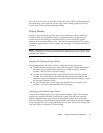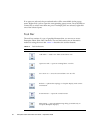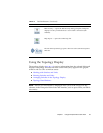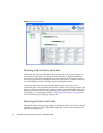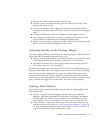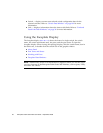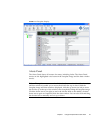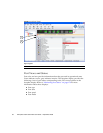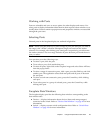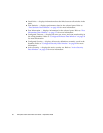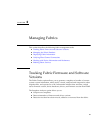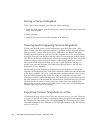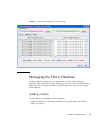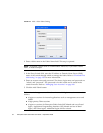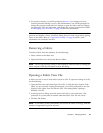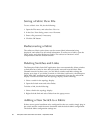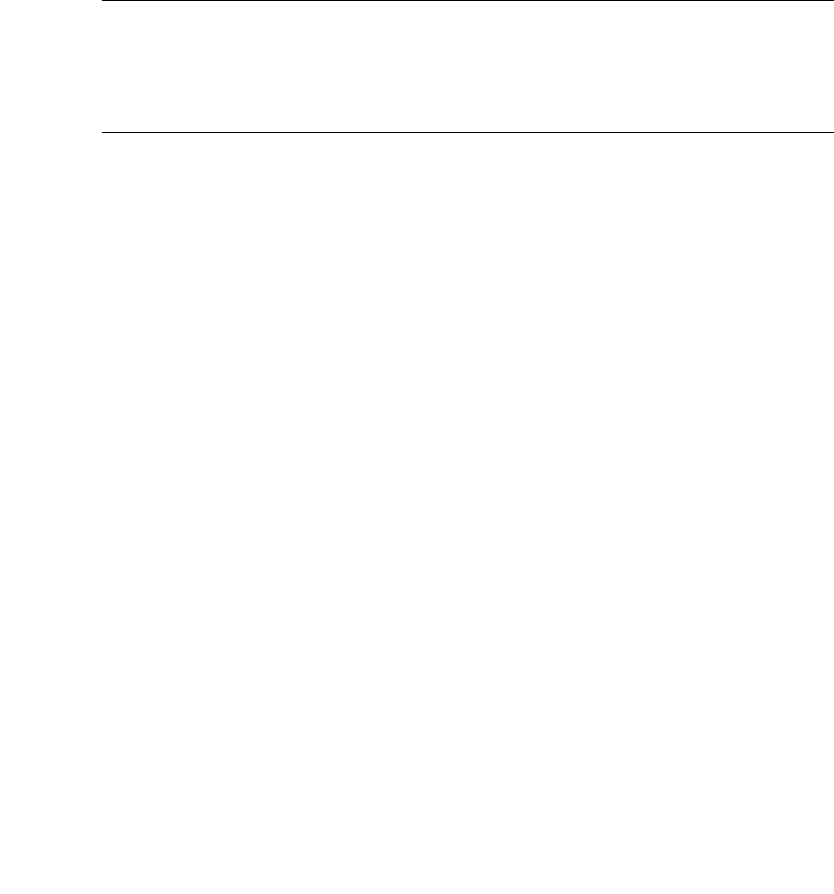
Chapter 1 Using Enterprise Fabric Suite 2007 29
Working wi th Ports
Ports are selectable and serve as access points for other displays and menus. You
select ports to display information about them in their respective data windows or to
modify them. Context-sensitive popup menus and properties windows are accessible
through the port icons.
Selecting Ports
Selected ports in the faceplate display are outlined in light-blue.
Note – When using the Shift key to select a range of ports, the first port you click in
the range is the "anchor" selection. Subsequent ranges are based on this anchor
selection. For example, after clicking port 4 and port 9 respectively, port 4 becomes
the anchor selection. The next range includes all ports between port 4 and the next
port you select.
You can select ports the following ways.
■ To select a port, click the port.
■ To un-select a port, click outside that port.
■ To select all ports, right-click on the faceplate image and select Select All Ports
from the popup menu.
■ To select a range of consecutive ports, click a port, press the Shift key and click
another port. The application selects both end ports and all ports in between
the end ports.
■ To select several non-consecutive ports, press the Control key while clicking
each port.
■ To un-select ports in a group of selected ports, press the Control key while
clicking each port.
Faceplate Data Windows
The faceplate display provides the following data windows corresponding to the
data window tabs:
■ Devices — displays information about devices (hosts and storage targets)
connected to the switch. Refer to “Devices Data Window” on page 40 for more
information.
■ Switch — displays current switch configuration data. Refer to “Switch Data
Window” on page 109 for more information.