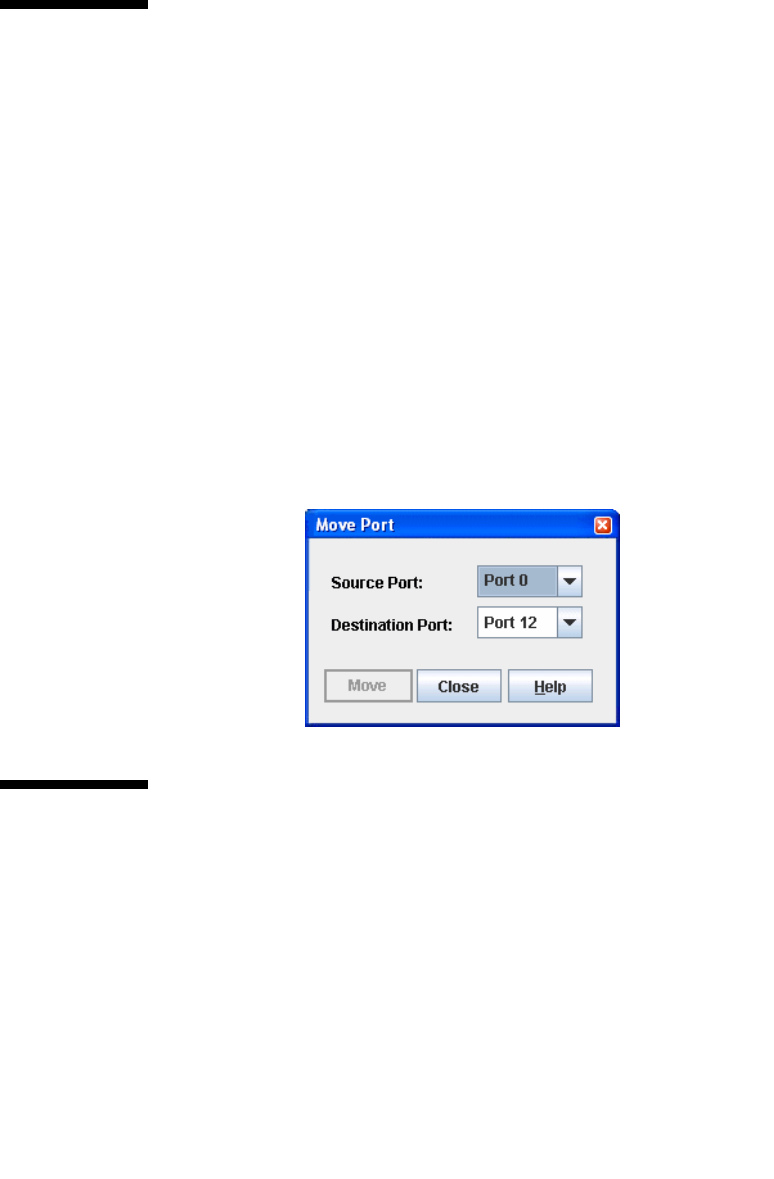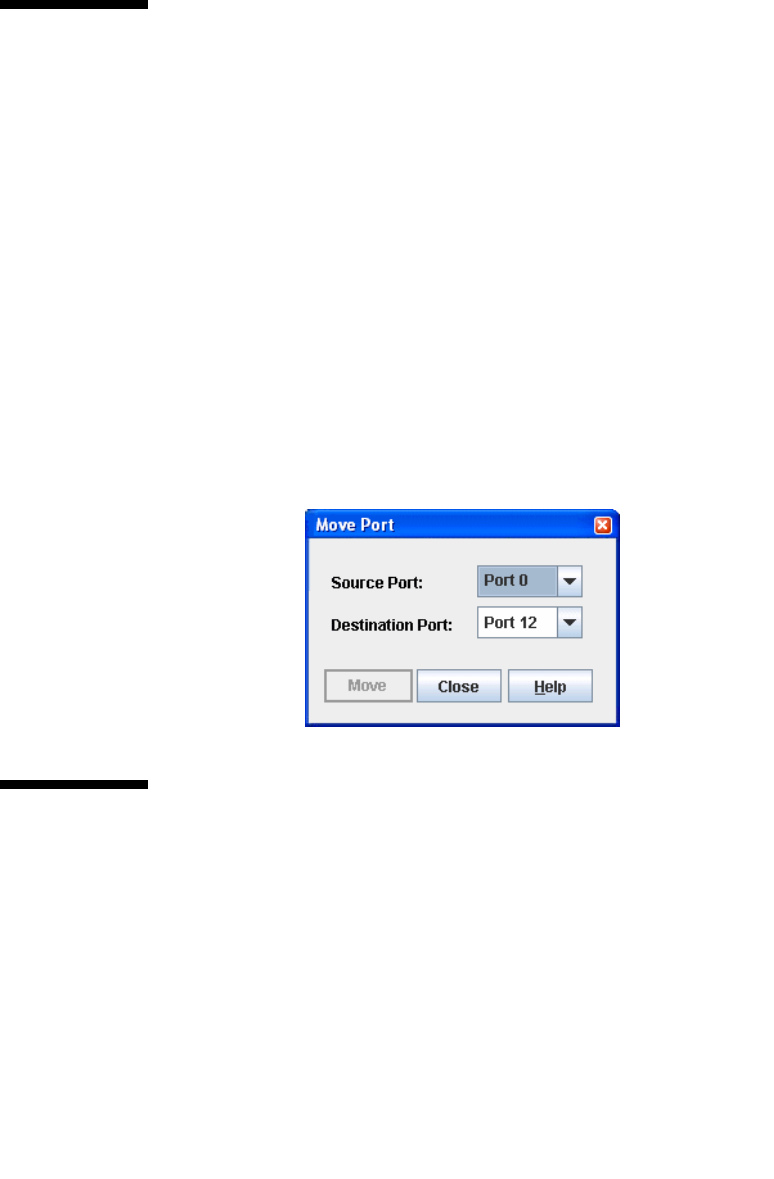
Chapter 6 Managing Ports 189
Moving a Licensed Port
The Move Port option opens the Move Port dialog which allows you to move a
currently licensed port to another port of the same type that is currently unlicensed.
To move a licensed port, do the following:
1. Open the Port menu and select Move Port to open the Move Port dialog
(
FIGURE 6-9).
2. Select the source port from the Source Port drop-down list.
3. Select the destination port from the Destination Port drop-down list. The
Destination Port pull-down list is filtered by the port type chosen in the Source
Port pull-down menu. That is, the list of destination ports is either internal or
external, depending on the source port type selected.
4. Click the Move button to switch the licensed port.
FIGURE 6-9 Move Port Dialog
Te s t i n g P o r t s
You can test a port using the Port Diagnostics dialog. Only one port can be tested at
a time for each type of test. The Port Diagnostics dialog (
FIGURE 6-10) presents the
following tests:
■ Online — a non-disruptive test that verifies communications between the port
and its device node or device loop. The port being tested must be online and
connected to a remote device, and therefore, does not disrupt communication.
The port passes the test if the frame that was sent by the ASIC matches the
frame that was received.