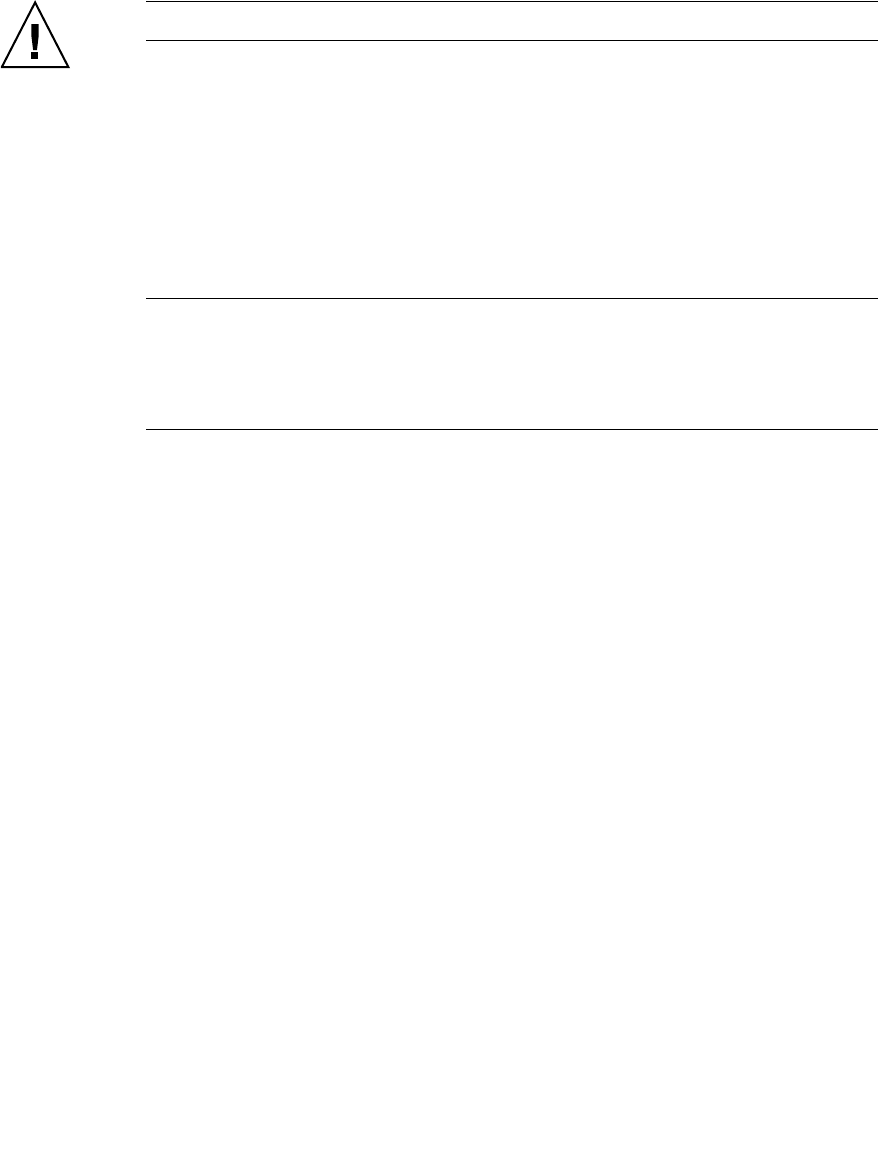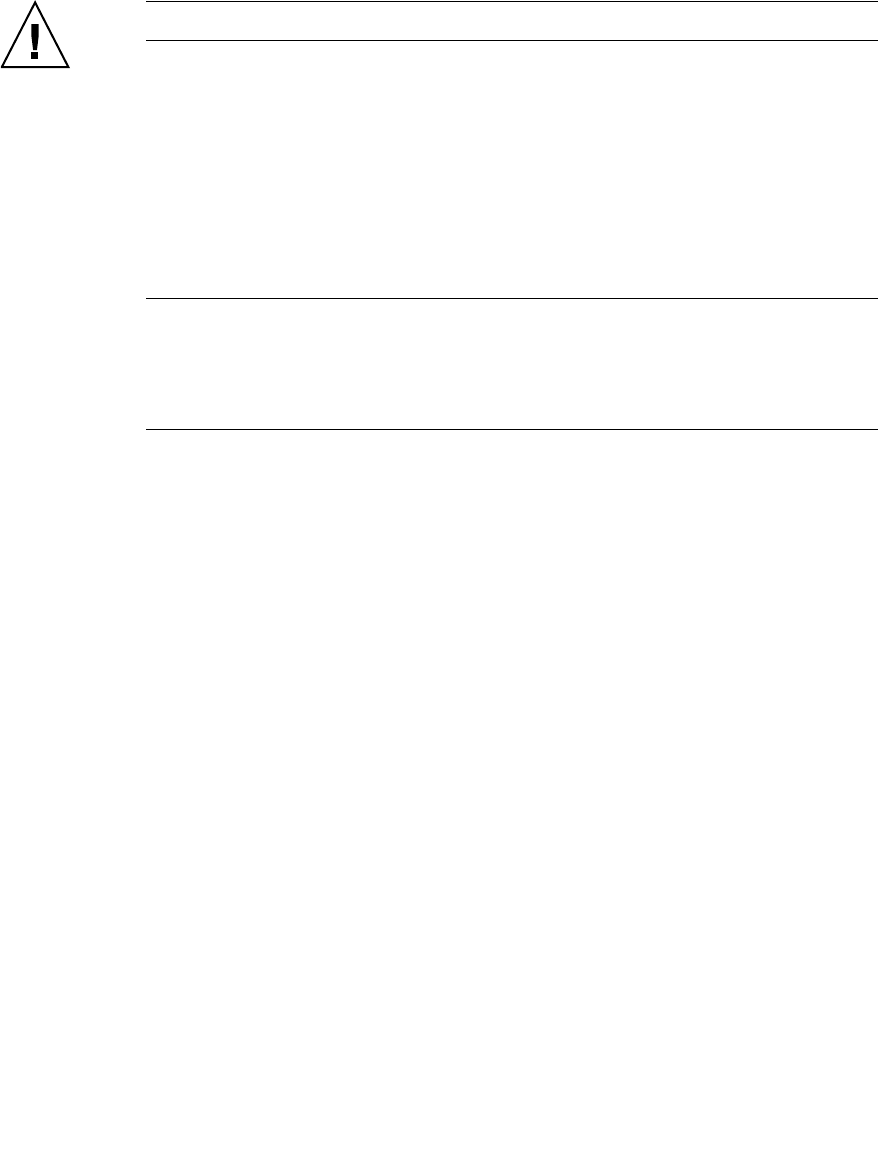
156 Enterprise Fabric Suite 2007 User Guide • September 2008
Caution – Changes to the fabric may disrupt the NDCLA process.
Common administrative operations that change the fabric include:
■ Zoning modifications
■ Adding, moving or removing devices attached to the switch fabric. This
includes powering up or powering down attached devices.
■ Adding, moving or removing ISLs or other connections.
After an NDCLA operation is complete, management connections must be re-
initiated:
Note – Enterprise Fabric Suite 2007 may not support all firmware versions. If the
version of Enterprise Fabric Suite 2007 was not intended to support the firmware
version on the switch, a warning status of “FW/GUI mismatch” is displayed for the
switch. A switch with this status will still be manageable, but may preclude some
operations from being performed.
■ Enterprise Fabric Suite 2007 sessions will re-connect automatically
■ Telnet sessions must be restarted manually.
The applicable code versions are:
■ Future switch code releases will be upgraded non-disruptively unless
specifically indicated in its associated release notes
■ An NDCLA operation to previous switch code releases is not supported.
The Load Firmware dialog (
FIGURE 5-24) allows you to select and install a firmware
image file. To open the Load Firmware dialog for an individual switch, open the
Switch menu and select Load Firmware. When the Load Firmware dialog is opened,
the path displayed in the Firmware Image Folder field is automatically searched for
firmware image files that can be installed. The default path to search for firmware
image files is the user's working directory. To change the path, click the Browse
button and select a new path. Click the Rescan button to search the folder displayed
in the Firmware Image Folder field. The firmware image files found are listed in and
can be selected from the Version drop-down list.