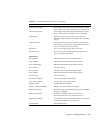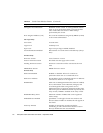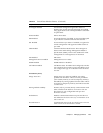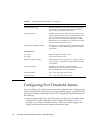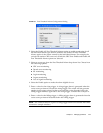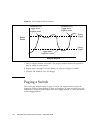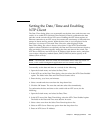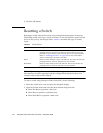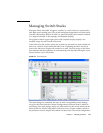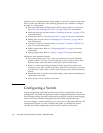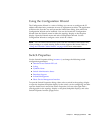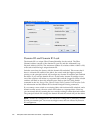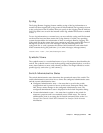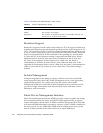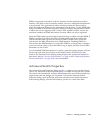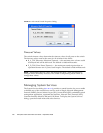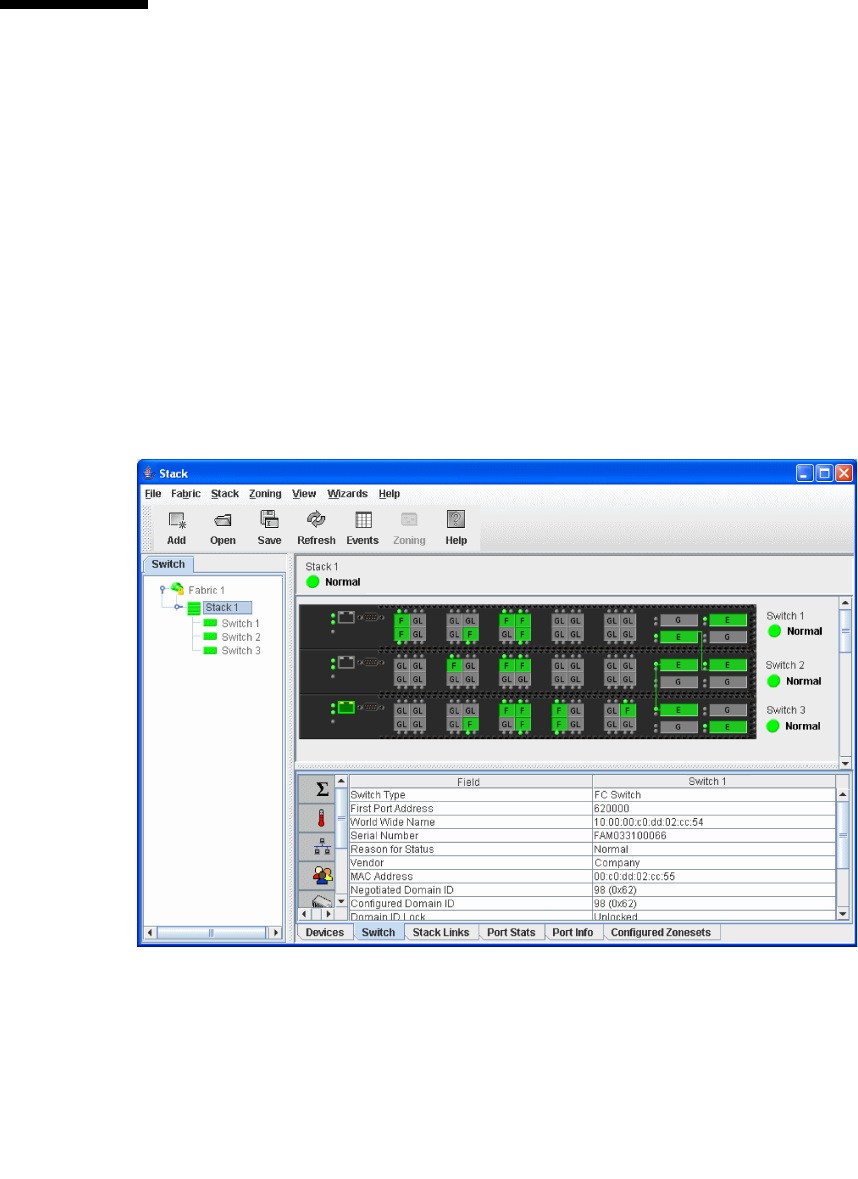
Chapter 5 Managing Switches 121
Managing Switch Stacks
Enterprise Fabric Suite 2007 recognizes switches as a stack if they are connected by
their high speed stacking ports. The switch management application will auto-detect
switches connected by their 10/20-Gbit/sec ports and display these stacked switches
as a single stack entity in the topology and faceplate displays.
The graphic window (upper right pane of the faceplate display) displays one
faceplate image for each switch in the stack.
In the fabric tree (left window pane), the switches in each stack are nested under the
stack icon, which is nested under the fabric icon. Expanding the fabric and stack
icons in the fabric tree displays all switches in a stack. The lock image on the fabric
icon indicates that the application is communicating with the fabric through a secure
(Secure Sockets Layer) connection.
FIGURE 5-9 Switch Stacks
The stack dialogs are essentially the same as their corresponding switch dialogs,
except for the Select Switch for Initial Configuration pull-down menu is added to
each dialog. The stack dialogs display the information for the switch selected in the
Select Switch for Initial Configuration pull-down menu. Choose another switch in
the pull-down menu to display information for that switch. The switch configuration