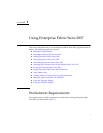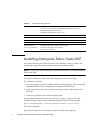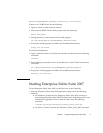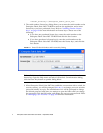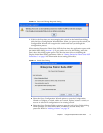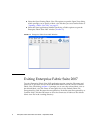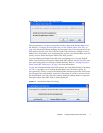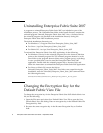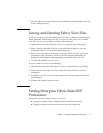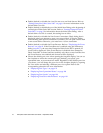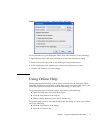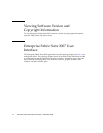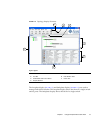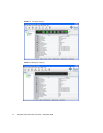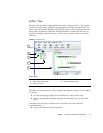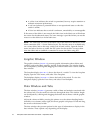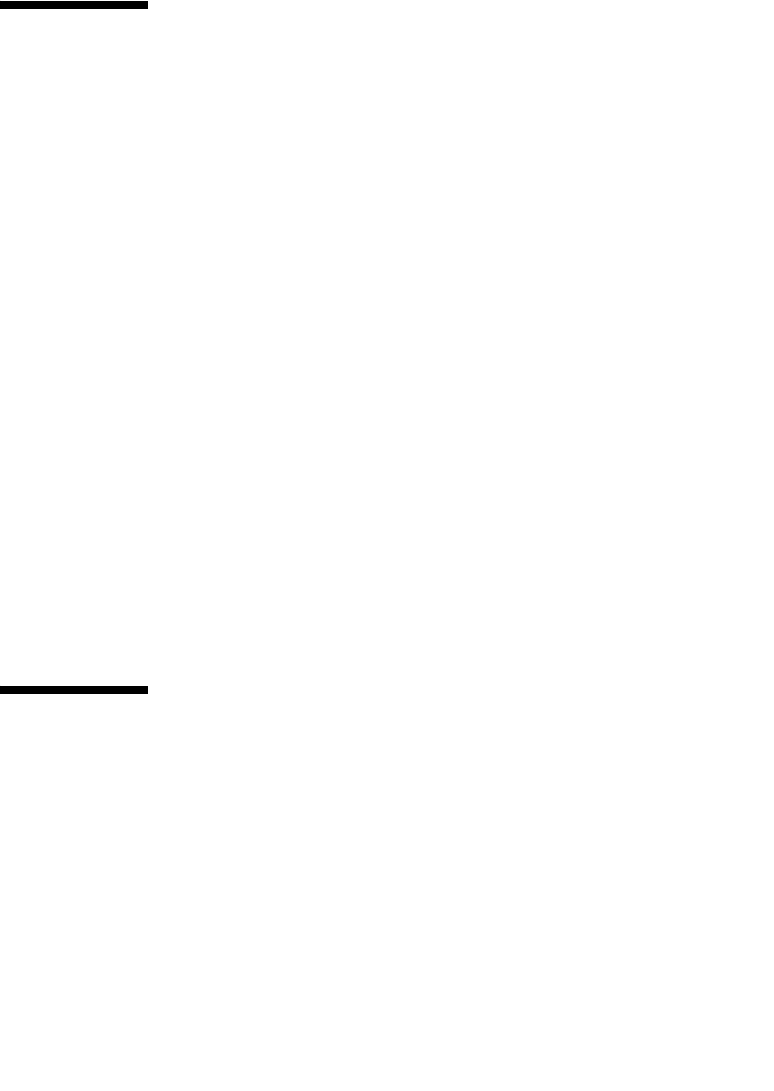
Chapter 1 Using Enterprise Fabric Suite 2007 9
3. Click the OK button to save the current set of fabrics to the default fabric view file
in the working directory.
Saving and Opening Fabric View Files
A fabric view file is one or more fabrics saved to a file. In addition to the Enterprise
Fabric Suite 2007 default fabric view file, you can save and open your own fabric
view files. To save a set of fabrics to a file, do the following:
1. Open the File menu and select Save View As to open the Save View dialog.
2. Enter a name for the fabric view file or click the Browse button to select an
existing file. Files are saved in the working directory.
3. Enter a password. When you attempt to open this fabric view file, you will be
prompted for this password. If you leave the File Password field blank, no
password will be required when attempting to open this fabric view file.
4. Click the OK button to save the view.
To open a fabric view file, do the following:
1. Open the File menu and select Open View File to open the Open View dialog.
2. Enter a name for the fabric view file or click the Browse button to select an
existing file.
3. If the fabric view file was saved with a password, enter the password and click
the OK button.
4. Click the OK button to open the view.
Setting Enterprise Fabric Suite 2007
Preferences
Using the Preferences dialog (FIGURE 1-7) you can:
■ Change the location of the working directory in which to save files.
■ Change the location of the browser used to view the online help.