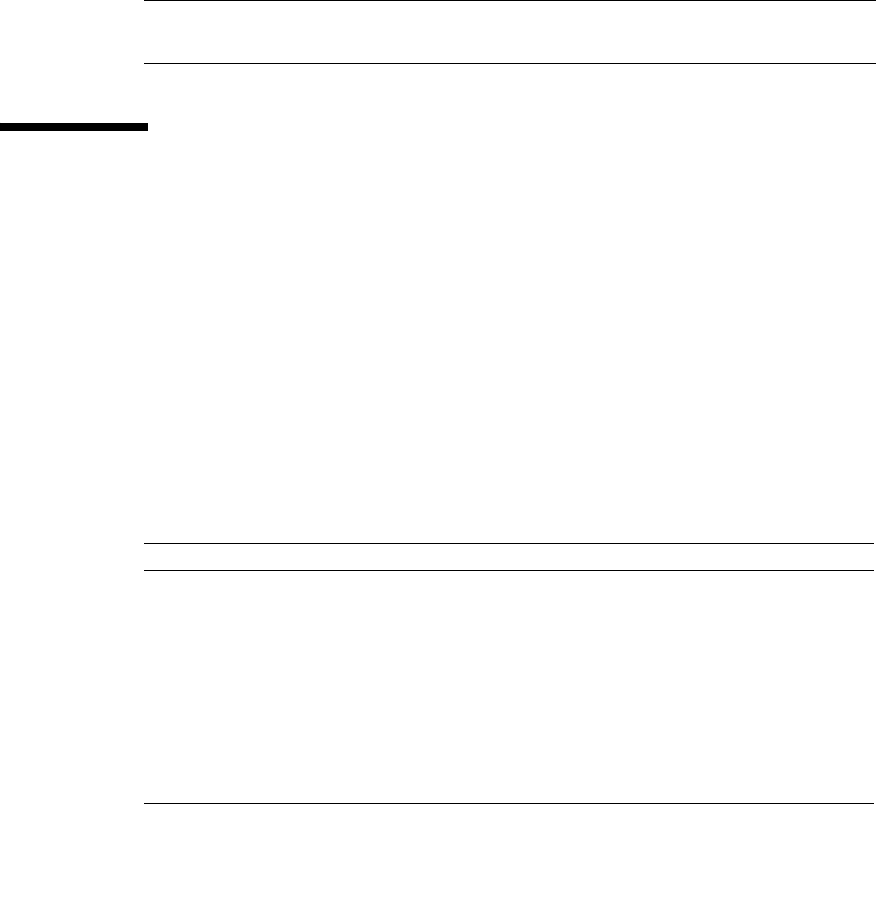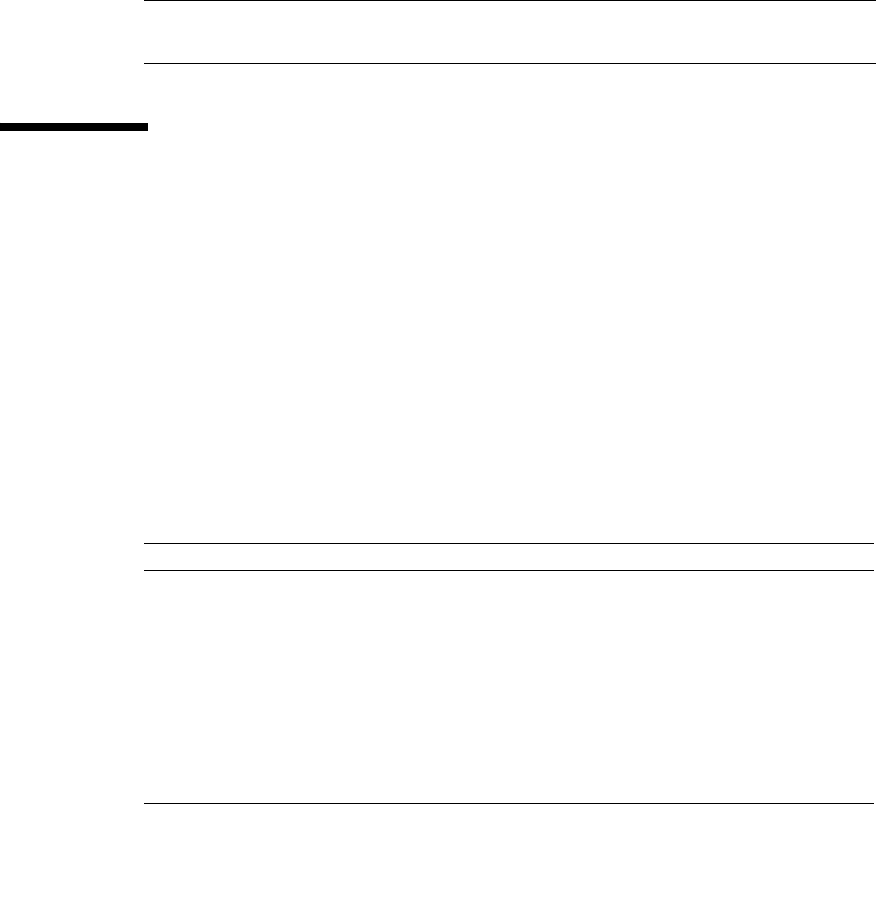
Chapter 5 Managing Switches 135
4. Enter a frame size in the Frame Size field.
5. Enable or disable the Terminate Test Upon Error option.
6. Select a Loop Count option. The Loop Forever option runs the test until you click
the Stop Test button. The Loop Count option runs the test a specific number of
times.
7. Select the default test pattern or enter a user-defined (hexadecimal) test pattern.
8. Click the Start Test button to begin the next test. Observe the results in the Test
Results area.
Note – If the Test Status field in the Test Results area indicates Failed, note the Test
Fault Code displayed in the Switch data window and contact Tech Support.
Restoring the Factory Default
Configuration
You can restore the switch and port configuration settings to the factory default
values. To restore the factory configuration on a switch, open the Switch menu and
select Restore Factory Defaults.
TABLE 5-5 lists the factory default switch
configuration settings.
Restoring the switch to the factory default configuration does not restore the account
name and password settings. To restore user accounts, you must select the Reset
User Accounts to Default option in the maintenance menu. Refer to “Recovering a
Switch” in the Installation Guide for your switch for information about maintenance
mode and the maintenance menu.
TABLE 5-5 Factory Default Configuration Settings
Setting Value
Symbolic name Switch
Administrative state Online
Domain ID 1
Domain ID Lock False
In-band Management True
Broadcast Support Enable
Resource Allocation Timeout (RA TOV) 10000 milliseconds
I/O Stream Guard Disabled