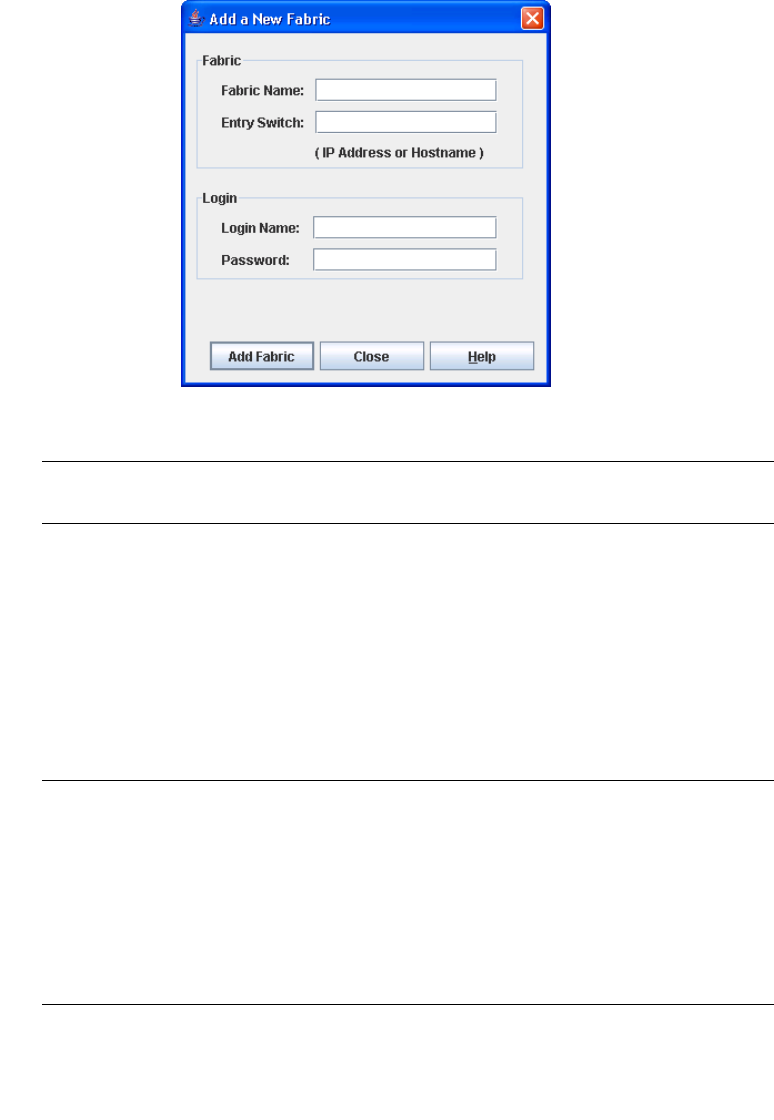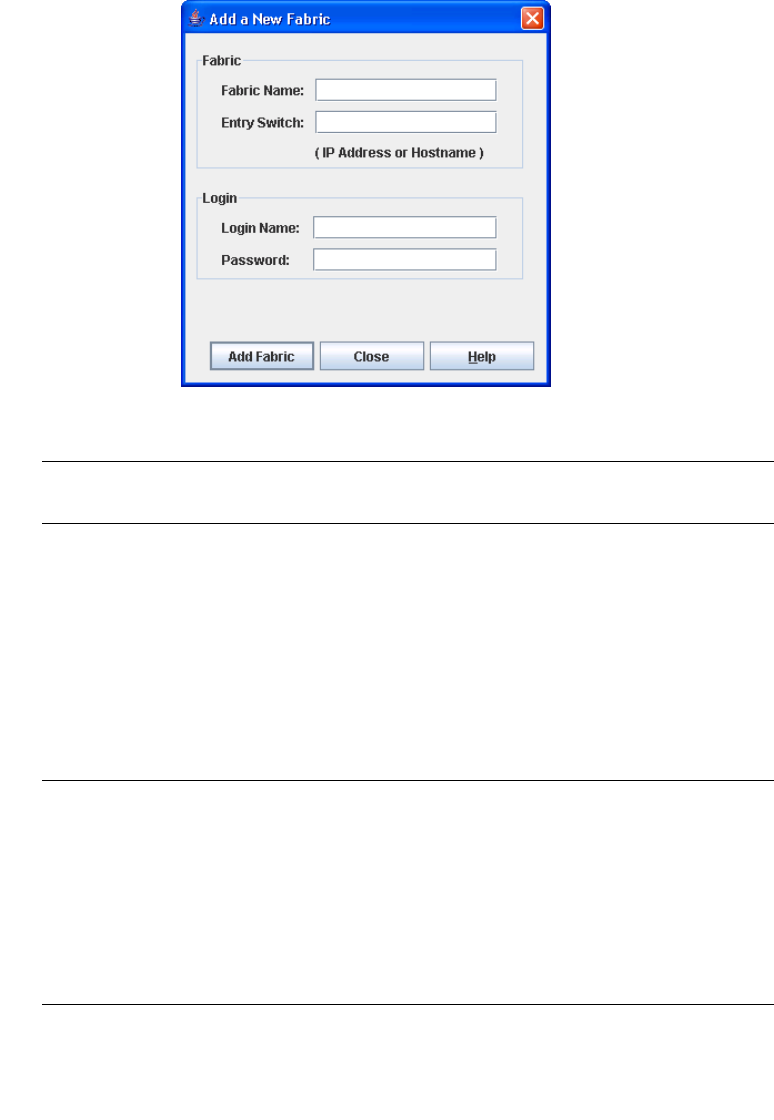
34 Enterprise Fabric Suite 2007 User Guide • September 2008
FIGURE 2-2 Add a New Fabric Dialog
2. Enter a fabric name in the Fabric Name field. This step is optional.
Note – Assigning a fabric name is recommended. However, if you enter a fabric
name, it must be unique.
3. In the Entry Switch field, enter the IP address or Domain Name Server (DNS)
name of the switch through which to manage the fabric. Refer to “IPv4 and IPv6
Addressing” on page 138 for more information.
4. Enter an account name and password. The factory login name and password are
"admin" and "password". The password is for the switch and is stored in the
switch firmware. Refer to “Managing User Accounts” on page 104.
5. Click the Add Fabric button.
Note – A switch supports a combined maximum of 19 logins or sessions reserved as
follows:
■ 4 logins or sessions for internal applications such as management server and
SNMP
■ 9 high priority Telnet sessions
■ 6 logins or sessions for Enterprise Fabric Suite 2007 inband and out-of-band
logins, Application Programming Interface (API) inband and out-of-band
logins, and Telnet logins. Additional logins will be refused.