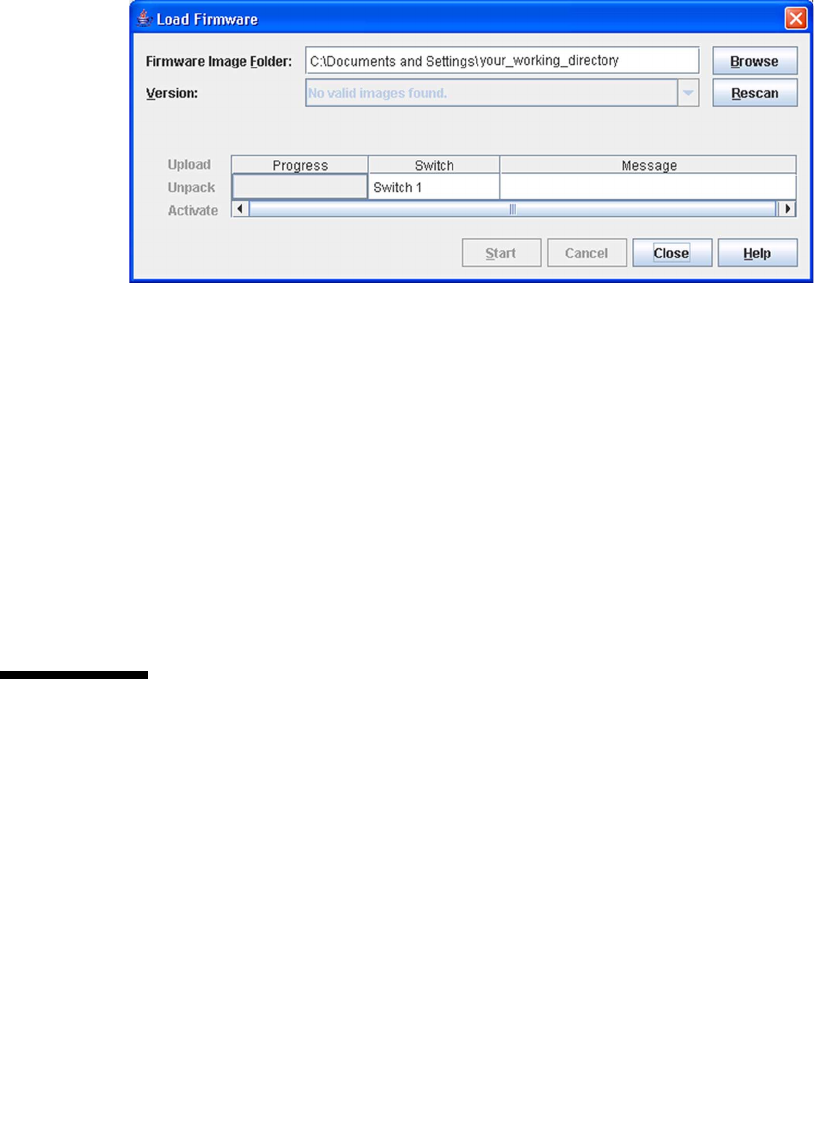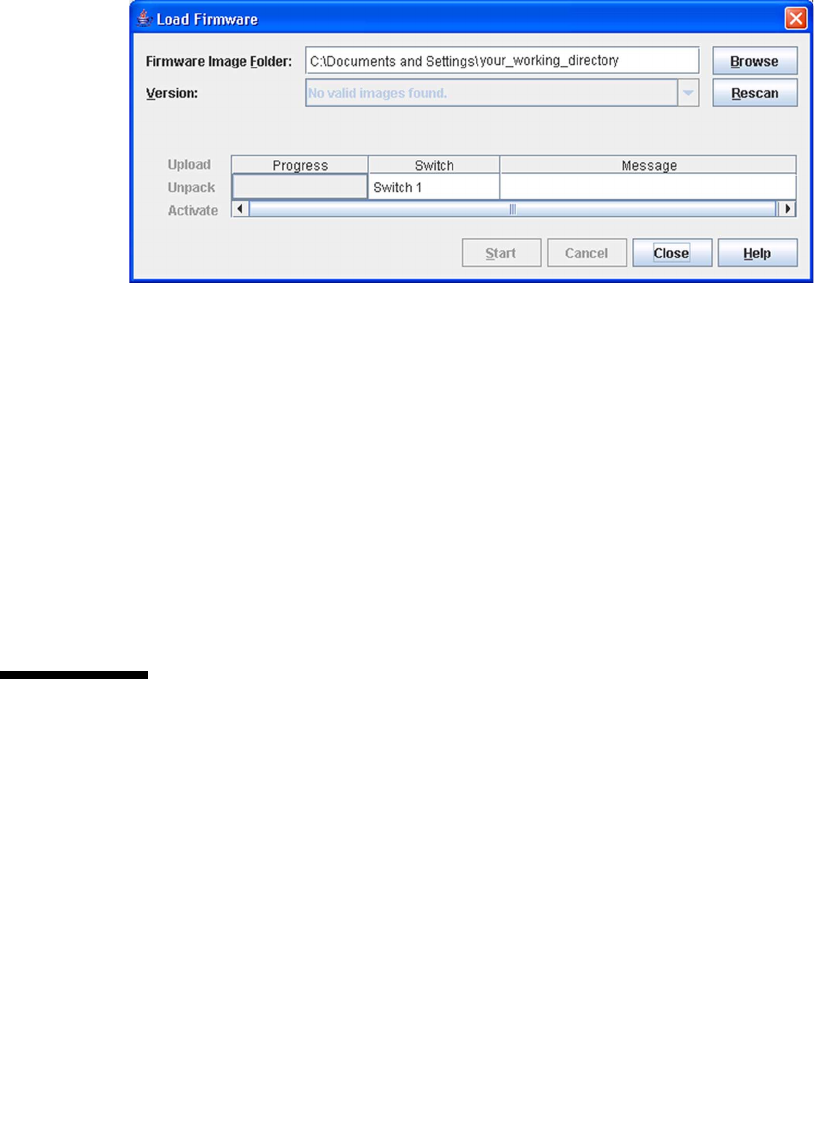
Chapter 5 Managing Switches 157
FIGURE 5-24 Load Firmware Dialog
To install firmware, do the following:
1. In the faceplate display, open the Switch menu and select Load Firmware.
2. In the Load Firmware dialog, click the Browse button next to the Firmware Image
Folder field to browse for and select the folder containing firmware file to be
loaded.
3. Select the firmware file from the Firmware Image Folder.
4. Click the Start button to begin the firmware load process. You will be shown a
message indicating the type of reset required in order to activate the firmware.
5. Click the OK button to continue firmware installation.
6. Click the Close button to close the Load Firmware dialog.
Using Call Home
The Call Home feature allows you to configure switches to send alerts regarding
events and faults to Email addresses. Examples of Email destinations are pagers, cell
phones, NOC (Network Operations Center) operators/applications, and support
organizations. You can configure the type of events and where the alerts are sent.
Use the Call Home Setup dialog (
FIGURE 5-25) to configure call home parameters. To
display the Call Home Setup dialog, open the Switch menu, select Call Home, and
select Setup.