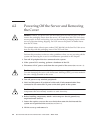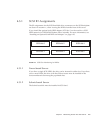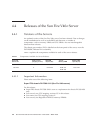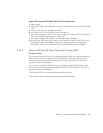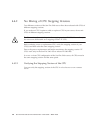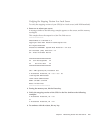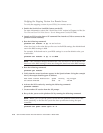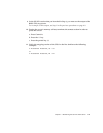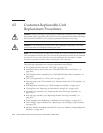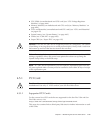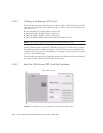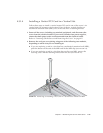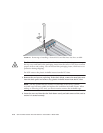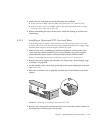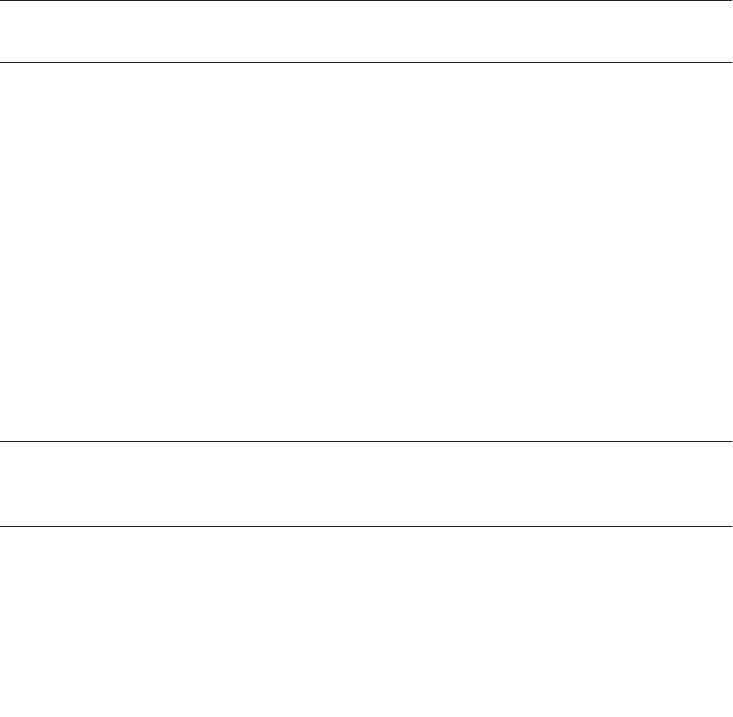
4-10
Sun Fire V20z and Sun Fire V40z Servers—User Guide • March 2005
Verifying the Stepping Version In a Remote Server
To verify the stepping version of your CPU(s) in a remote server:
1. Enable the Serial-Over-Lan(SOL) feature on the SP.
For more information, refer to the “Serial Over LAN” section in Chapter 4 of the
Sun
Fire V20z and Sun Fire V40z Servers—Server Management Guide
(817-5249).
2. Launch an SOL session from a SP command-line interface (CLI) to connect to the
platform console remotely.
3. Run the following command.
platform set console -s sp -e -S
baud rate
where
baud rate
is the value that you have set in the BIOS settings; the default baud
rate in the BIOS settings is 9600.
For example, if the baud rate in your BIOS settings is set to the default value, you
would enter:
platform set console -s sp -e -S 9600
Note –
This command changes the baud-rate value for the SP so that it matches the
baud rate in the BIOS settings. It does not change the baud rate in the BIOS settings.
4. Run the following command.
platform get console
5. Verify that the correct baud rate appears in the Speed column. Using the example
above, the output should appear as follows:
Rear Panel Console Redirection Speed Pruning Log Trigger
SP Console Enabled 9600 No 244 KB
6. Activate the SOL session by running the following command.
platform console
7. Create another SP session from the SP prompt.
8. Re-cycle the power on the platform OS by running the following command.
Note –
Before you re-cycle the power, ensure that the platform OS has been shut
down gracefully, or that the file system has been synchronized using the
sync
command.
platform set power state cycle -W -f