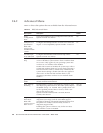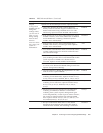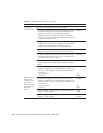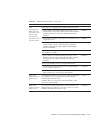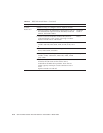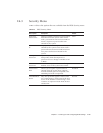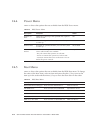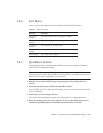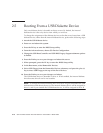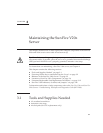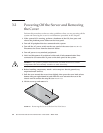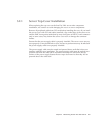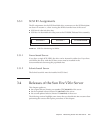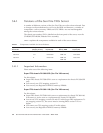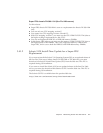2-16 Sun Fire V20z and Sun Fire V40z Servers—User Guide • March 2005
2.5 Booting From a USB Diskette Device
Only one diskette device is bootable on these servers. By default, the internal
diskette device is the only device from which you can boot.
To change the assignment of the diskette devices so that the server boots from a USB
diskette device, rather than the internal diskette device, perform the following steps:
1. Attach the USB diskette device.
2. Power on and reboot the system.
3. Press the F2 key to enter the BIOS Setup utility.
4. From the Advanced menu, choose I/O Device Configuration.
5. Change the USB Host Controller and USB BIOS Legacy Support submenu options
to Enable.
6. Press the F10 key to save your changes and reboot the server.
7. When prompted, press the F2 key to enter the BIOS Setup utility.
8. In the Boot menu, select Removable Devices.
9. Select USB Floppy from the Removable Devices submenu, and press the plus (+)
key to move USB Floppy to the top of the list of devices.
10. Press the F10 key to save your changes and reboot.
The USB diskette device is bootable as drive A. If left enabled, the internal diskette
drive becomes drive B and is not bootable.
Note – To change the internal diskette drive to be drive A again, disconnect the USB
diskette device and reboot the server. The internal diskette device will be assigned to
drive A, and if you reattach the USB diskette device, it will be assigned to drive B.