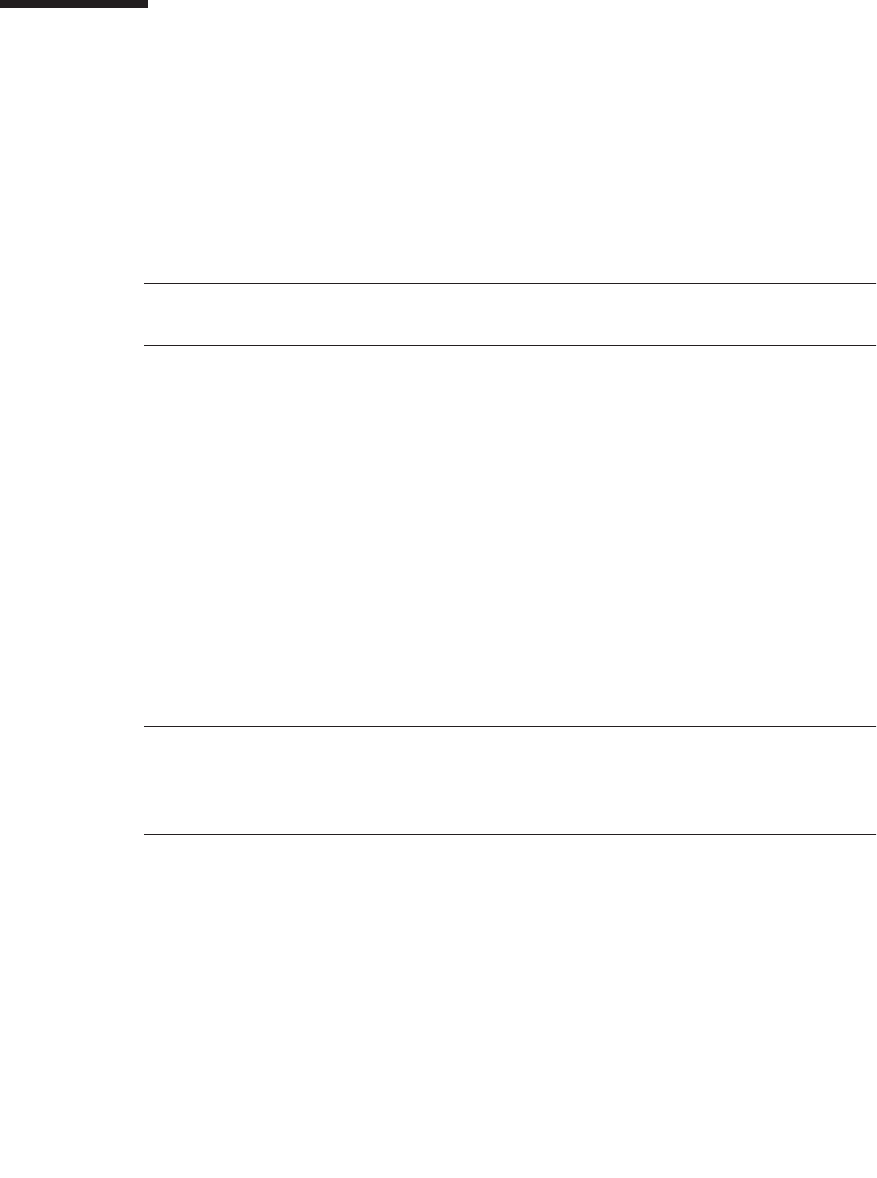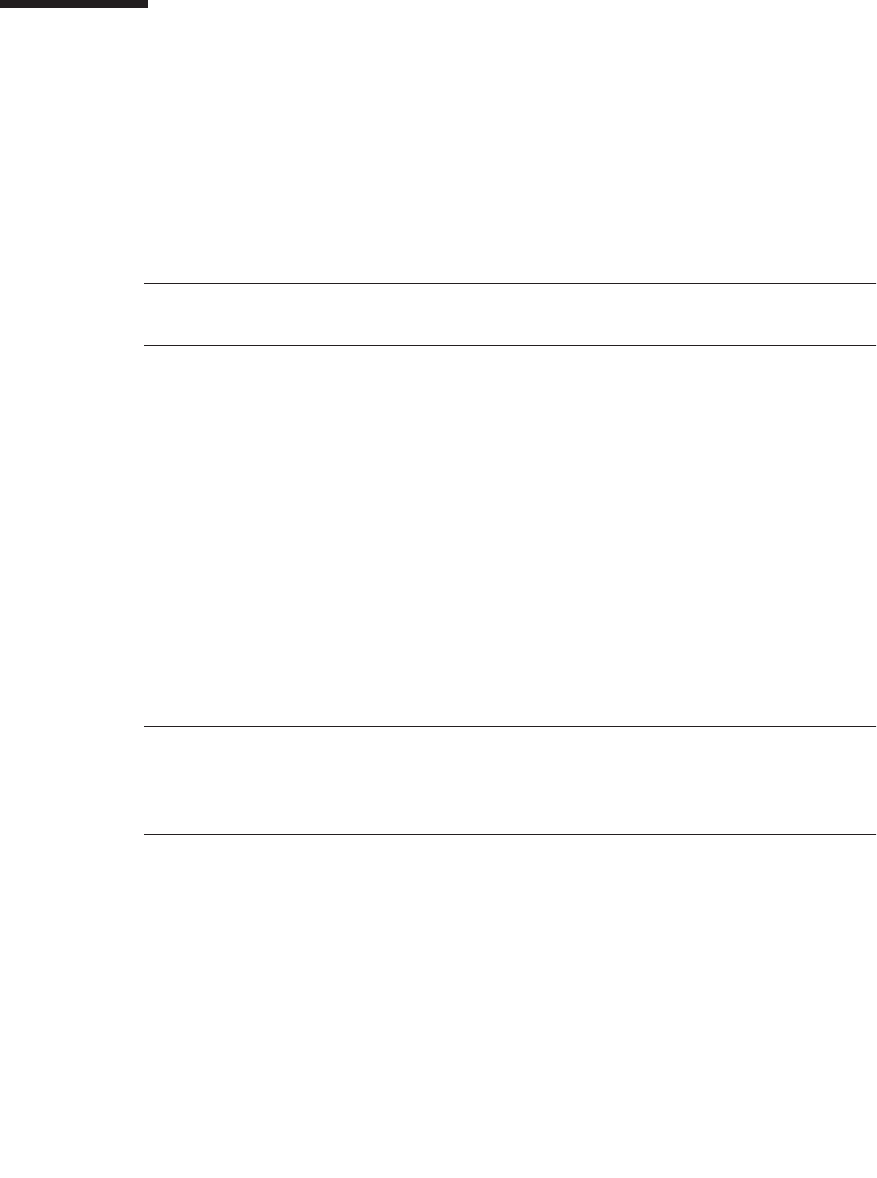
Chapter 2 Powering On and Configuring BIOS Settings 2-5
2.4 BIOS Setup Utility
The basic input output system (BIOS) Setup utility can be used to configure BIOS
settings. When the computer is powered on, it is configured with the values stored
in the BIOS ROM by the system BIOS, which gains control at boot time. Changing
these parameters is only necessary if you want to change the defaults.
To change the system parameters, enter the BIOS Setup utility by pressing the F2 key
when prompted, as the system is booting.
Note – If you are using a USB keyboard, the F2 key might not work properly when
entering BIOS Setup unless the F-Lock key is on.
During system boot, you can also press the F12 key to boot the network.
To access the BIOS Setup utility remotely, you can log in by means of an SSH client.
Refer to the Sun Fire V20z and Sun Fire V40z Servers—Server Management Guide, for
more information about managing the server remotely.
From the Main menu screen, you can access other setup screens, such as Security
and Power.
To navigate between items in a menu:
■ Use the up and down arrow keys to move among the settings in each menu.
■ Use the left and right arrow keys to change the options for each setting.
Items that include submenus begin with a triangle icon. To access a submenu, select
the item so that it is highlighted and press Enter.
Note – You can use the Fusion-MPT SCSI BIOS Configuration Utility to change the
default configuration of your SCSI host adapters. You may decide to alter these
default values if there is a conflict between device settings or to optimize system
performance. See Appendix D for details.