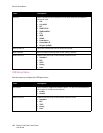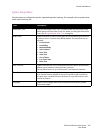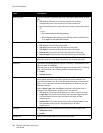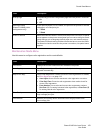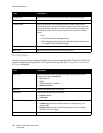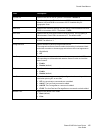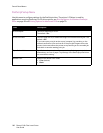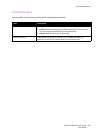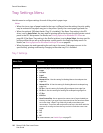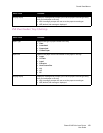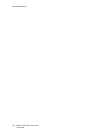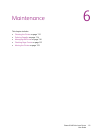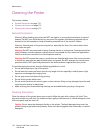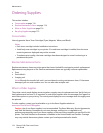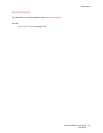Control Panel Menus
Phaser 6140 Color Laser Printer
User Guide
108
Tray Settings Menu
Use this menu to configure settings for each of the printer’s paper trays.
Notes:
• When the size or type of paper loaded in the trays is different from the setting, the print quality
may be reduced or the paper may jam in the printer. Specify the correct paper type and size.
• When the optional 250-sheet feeder (Tray 2) is installed, if the Paper Tray setting in the PCL
driver is set to Auto Select, the tray used for printing will be the one set up at the printer control
panel in the PCL Setup menu. For details, see Printing Options for Windows PCL Driver on
page 68. If the Paper Tray setting in the PostScript driver is set to Auto Select, the tray used for
printing will be the one set up at the printer control panel in the PostScript Setup menu. For
details, see Printing Options for Windows PostScript Driver on page 66.
• When the paper size and type setting for each tray is the same, if the paper runs out in the
specified tray, printing continues by changing to the other tray if it is installed.
Tray 1 Settings
Menu Item Contents
Paper Type Specifies the type of paper loaded in the tray.
Paper Size Specifies the paper size and orientation of the paper in the tray.
• Letter
• US Folio
• Legal
• Executive
• Monarch Env.: Use this setting for feeding Monarch envelopes short
edge first.
• Monarch Env. L: Use this setting for feeding Monarch envelopes long
edge first.
• DL Env.: Use this setting for feeding DL envelopes short edge first.
• DL Env. L: Use this setting for feeding DL envelopes long edge first.
• C5 Env.
• #10 Env.
• New Custom Size: Use to preset the custom size of paper loaded into
the tray so that if you print from the printer driver but have Auto Select
set in the driver’s Paper Tray field, the job will print without your
intervention. The printer will compare the size set in the driver with the
sizes set for its trays and use the tray in which it finds the correct size
paper.
• A4
• A5
• B5
For measurements, see Usable Paper on page 52.