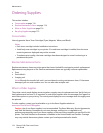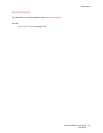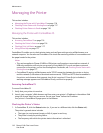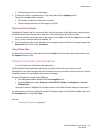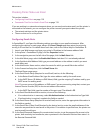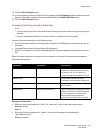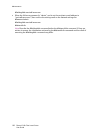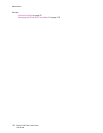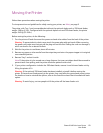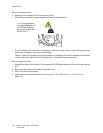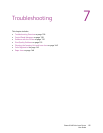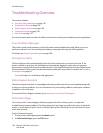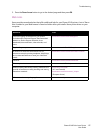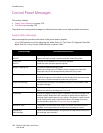Maintenance
Phaser 6140 Color Laser Printer
User Guide
121
Checking Page Counts
This section includes:
• Viewing the Billing Meter on page 121
• Printing the Print Volume Report on page 121
You can check the total number of printed pages at the printer control panel, on the Configuration
page, and in CentreWare IS. Three meters are available: Total Impressions, Color Impressions, and
Black Impressions. The billing meter counts the number of pages printed properly. Single-side print,
including N-up, is counted as one impression, and 2-sided print, including N-up, is counted as two.
During 2-sided printing, if an error occurs after one side is printed properly, it is counted as one.
When printing color data that has been converted using an ICC profile on an application with the Color
(Auto) setting, the data is printed in color even if it seems to be black and white data on the monitor. In
that case, the number of Color Impressions is increased.
Note: Grayscale images printed with the composite black setting count as color pages because
color consumables are used. This is the default setting on most printers.
When doing automatic 2-sided printing, a blank page may be inserted automatically depending on the
settings in the application. In this case, the blank page is counted as one page.
Viewing the Billing Meter
The billing meter tracks the total number of pages printed for the life of the printer; it cannot be reset.
To check the total number of pages printed:
1. On the printer control panel, press the Menu button.
2. Press the Down Arrow button to go to Billing Meters and then press the OK button.
3. Arrow down to the desired meter. The number of printed pages is displayed below the name.
4. After checking, press the Menu button to exit the Billing Meters menu.
Printing the Print Volume Report
The print meter tracks print job accounting information. The information is available in the Print
Volume report, which shows the information broken down by username and by how many pages of
which size were printed in color and in black and white.
To print the print meter information page:
1. On the printer control panel, press the Menu button.
2. At Information Pgs, press the OK button.
3. Press the Down Arrow button to go to Print Meter and then press OK.
The Print Volume Report prints.