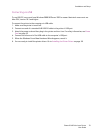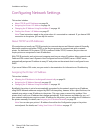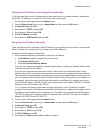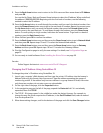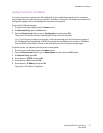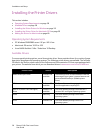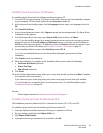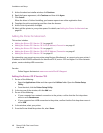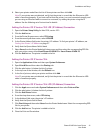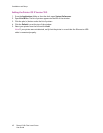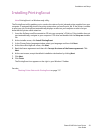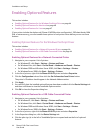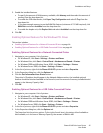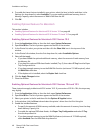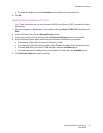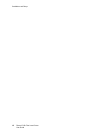Installation and Setup
Phaser 6140 Color Laser Printer
User Guide
41
6. Select your printer model from the list of Xerox printers and then click Add.
Note: If your printer was not detected, verify that the printer is on and that the Ethernet or USB
cable is connected properly. If you have verified that the printer is on and connected correctly and
you are using an Ethernet cable to connect to a network, try adding the printer using the IP
address. See the following set of instructions for details.
Adding the Printer: OS X Version 10.3 LPR (IP Address) Connection
1. Open the Printer Setup Utility for Mac OS X, version 10.3.
2. Click the Add button.
3. From the Printer Browser menu, select IP Printing.
4. From the second pull-down menu, select LPD/LPR.
5. In the Printer Address field, enter the printer’s IP address. To find your printer’s IP address, see
Finding Your Printer’s IP Address on page 37.
6. Verify that the Queue Name field is blank.
7. Select Xerox from the Printer Model pull-down menu and then select the corresponding PPD file
with your printer name, either Xerox Phaser 6140DN PS or Xerox Phaser 6140N PS.
8. Click the Add button. The printer is added to the list.
Adding the Printer: OS X Version 10.4
1. Open the Applications folder and then open System Preferences.
2. Open Print & Fax and then select the Printing tab.
3. Click the plus button (+) below the list of printers.
4. In the top row of the window, click the Default icon.
5. In the list of printers, select your printer and then click Add.
Note: If your printer was not detected, verify that the printer is on and that the Ethernet or USB
cable is connected properly.
Adding the Printer: OS X Version 10.4 LPD (IP Address) Connection
1. Click the Apple menu and select System Preferences and then select Print and Fax.
2. Click the plus button (+) below the list of printers.
3. Click the Add Printer button.
4. From the drop-down menu, select IP Printing.
5. In the Address field, enter the printer’s IP address.
6. Verify that the Queue field is blank.
7. Click Print Using and then select Xerox from the Printer Model menu. Select the corresponding PPD
file for your printer.
8. Click the Add button. The printer is added to the list.
9. Close the Print and Fax window.