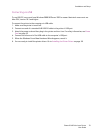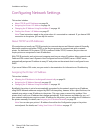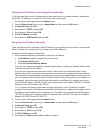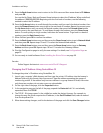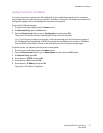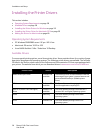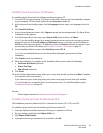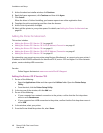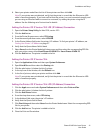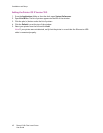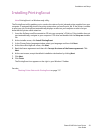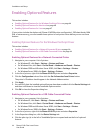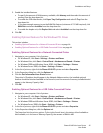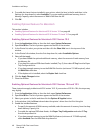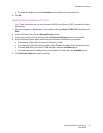Installation and Setup
Phaser 6140 Color Laser Printer
User Guide
40
5. At the Introduction installer window, click Continue.
6. Read the license agreement, click Continue and then click Agree.
7. Click Install.
When the driver is finished installing, your browser opens to an online registration form.
8. Complete the online registration and then close the browser.
9. At the Finish Up window, click Quit.
10. Next, add the printer to your printer queue. For details, see Adding the Printer for Macintosh on
page 40.
Adding the Printer for Macintosh
This section includes:
• Adding the Printer: OS X Version 10.3 on page 40
• Adding the Printer: OS X Version 10.3 LPR (IP Address) Connection on page 41
• Adding the Printer: OS X Version 10.4 on page 41
• Adding the Printer: OS X Version 10.4 LPD (IP Address) Connection on page 41
• Adding the Printer: OS X Version 10.5 on page 42
For networking, you can set up your printer using Bonjour (Rendezvous), or connect using your printer’s
IP address for an LPD/LPR connection for Macintosh OS X, version 10.3 and higher. For a non-network
printer, create a desktop USB connection.
See also:
Online Support Assistant at www.xerox.com/office/6140support
Adding the Printer: OS X Version 10.3
1. Do one of the following:
• Open the Applications folder and then open the Utilities folder. Open the Printer Setup
Utility.
• From the dock, click the Printer Setup Utility.
2. In the top row of the window, click the Add icon.
3. Do one of the following:
• If your computer has a network connection to the printer, confirm that the first drop-down
menu is set to Rendezvous.
• If your computer has a USB connection to the printer, confirm that the first drop-down menu is
set to USB.
4. In the window, select your printer.
5. From the Printer Model drop-down list, select Xerox.