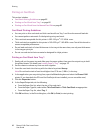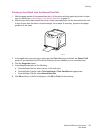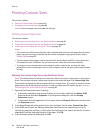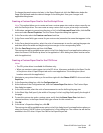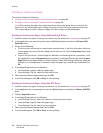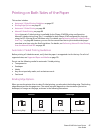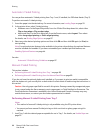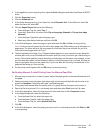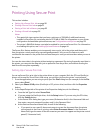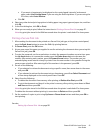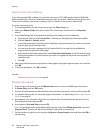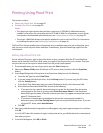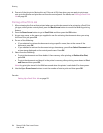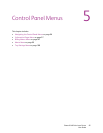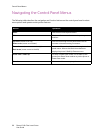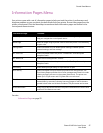Printing
Phaser 6140 Color Laser Printer
User Guide
90
Printing Using Secure Print
This section includes:
• Setting Up a Secure Print Job on page 90
• Printing a Secure Print Job on page 91
• Storing a Print Job in Memory on page 92
• Printing a Stored Job on page 92
Notes:
• This special job type requires that you have a minimum of 256 MB of additional memory
installed in the printer for a minimum total of 512 MB of RAM. For information on your printer
configuration and available optional features, see Configurations and Options on page 22.
• The printer’s RAM Disk feature must also be enabled for you to use Secure Print. For information
on enabling this option, see Enabling Optional Features on page 44.
The Secure Print feature enables you to temporarily store a print job in the printer and then print it
from the printer control panel using a pre-assigned password. You can use this feature to send
confidential documents to the printer but not have them print until you retrieve them when you are at
the printer.
You can also store data in the printer without assigning a password. By storing frequently-used data in
the printer, you can print the data with just an operation from the printer, and without sending the
data from the computer repeatedly.
Setting Up a Secure Print Job
You set up Secure Print print jobs in the printer driver at your computer. Both the PCL and PostScript
drivers can be used for Secure Print. After setup, you print the job from the printer’s control panel.
1. From the application you are using to print, open the Print dialog box (for example, from the File
menu, select Print).
2. Select your Phaser 6140 printer (PostScript or PCL printer driver) and then click the Properties
button.
3. In the Paper/Output tab of the printer driver Properties dialog box, do the following:
a. From the Job Type list, select Secure Print.
b. If you are using the PostScript driver, click the Setup button. If you are using the PCL driver,
click the Setting button.
c. In the Secure Print dialog box, type your name (8-character limit) in the Username field and
then enter a numeric password (numbers only) in the Password field.
d. At the Retrieve Document Name field, do one of the following:
• If you want to use a specific document name to access the document from the printer
control panel at the time of printing, select Enter Document Name. In the Document
Name field, type the name of the document as you want it to appear on the printer control
panel (12-character limit).