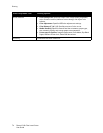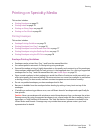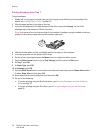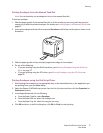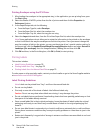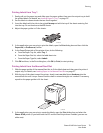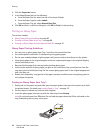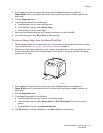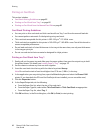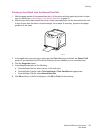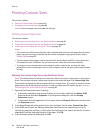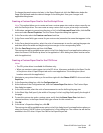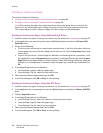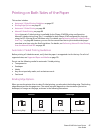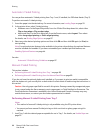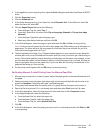Printing
Phaser 6140 Color Laser Printer
User Guide
82
Printing on Card Stock
This section includes:
• Card Stock Printing Guidelines on page 82
• Printing on Card Stock from Tray 1 on page 82
• Printing on Card Stock from the Manual Feed Slot on page 83
Card Stock Printing Guidelines
• You can print on thin card stock and thick card stock from Tray 1 and from the manual feed slot.
• You cannot perform automatic 2-sided printing using card stock.
• Thin card stock acceptable for this printer is 100–163
g/m
2
/ 37–60 lb. cover.
• Thick card stock acceptable for this printer is 160–220
g/m
2
/ 60–80 lb. cover. Test all thick stock to
ensure acceptable performance.
• Do not load card stock of mixed thicknesses in the tray at the same time; use only one thicknesses
in the tray per print job.
• Do not use card stocks that are coated or designed for inkjet printers.
Printing on Card Stock from Tray 1
1. Gently pull out the paper tray and slide open the paper guides, then open the output tray to hold
the printed sheets. For details, see Loading Paper in Tray 1 on page 55.
2. Fan the sheets to release any that are stuck together.
3. Insert the card stock into the tray with the side to be printed faceup.
Note: Do not load a stack of card stock higher than 27.6 mm (1.08 in.) in the tray.
4. In the application you are printing from, open the Print dialog box and select the Phaser 6140
printer (if you have both the PCL and the PostScript drivers installed, you can use either one).
5. Click the Properties button.
6. In the Paper/Output tab, do the following:
a. From the Paper Size list, select the size of the card stock.
b. From the Paper Type list, select either Thin Card Stock or Thick Card Stock as appropriate.
c. From the Paper Tray list, select Tray 1.
7. Click OK and then, in the Print dialog box, click OK (or Print) to start printing.