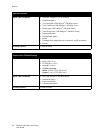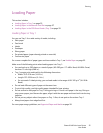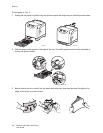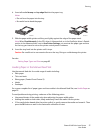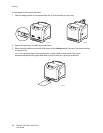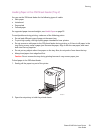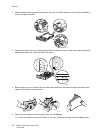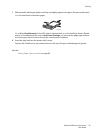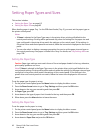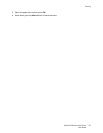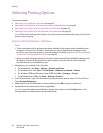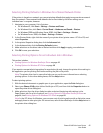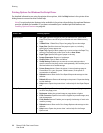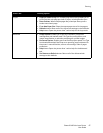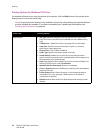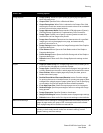Printing
Phaser 6140 Color Laser Printer
User Guide
62
Setting Paper Types and Sizes
This section includes:
• Setting the Paper Type on page 62
• Setting the Paper Size on page 62
When loading paper in paper Tray 1 or the 250-sheet feeder (Tray 2), you must set the paper type on
the printer control panel.
Notes:
• If None is selected in the Paper Type menu in the printer driver, printing will default to the
control panel settings. Printing will be performed only when the settings for the paper size and
type configured in the printer driver match the settings on the control panel. If the settings in
the printer driver and control panel do not match, follow the instructions displayed on the control
panel.
• You can also select to display a message prompting the user to set the paper size and type on
the control panel every time paper is loaded into a tray. For details, see Tray Settings Menu on
page 108.
Setting the Paper Type
Caution: Paper type settings must match those of the actual paper loaded in the tray; otherwise,
print-quality problems can occur.
Note: If None is selected in the Paper Type menu in the printer driver, printing will default to the
control panel settings. Printing will be performed only when the settings for the paper size and type
configured in the printer driver match the settings on the control panel. If the settings in the
printer driver and control panel do not match, follow the instructions displayed on the control
panel.
To set the paper type for paper in a tray:
1. On the printer control panel, press the Menu button to display the Menu screen.
2. Press the Down Arrow button to go to Tray Settings and then press the OK button.
3. Arrow down to the tray you are setting and then press OK.
4. At Paper Type, press OK.
5. Arrow down to the type of paper that is loaded in the tray and then press OK.
6. When done, press the Menu button to leave the menu.
Setting the Paper Size
To set the paper size for paper in a tray:
1. On the printer control panel, press the Menu button to display the Menu screen.
2. Press the Down Arrow button to go to Tray Settings and then press the OK button.
3. Arrow down to the tray you are setting and then press OK.
4. Arrow down to Paper Size and press the OK button.