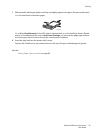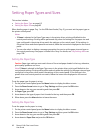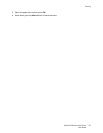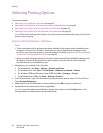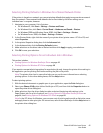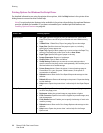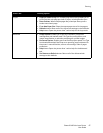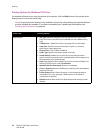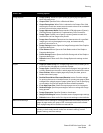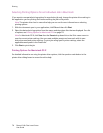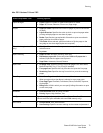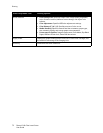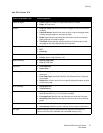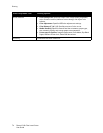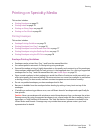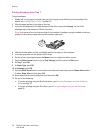Printing
Phaser 6140 Color Laser Printer
User Guide
69
Image Options • Image Quality: Affects the print quality by specifying the speed at
which the page prints.
• Output Color: Specifies Color or Black and White.
• Output Recognition: When Color is selected in the Output Color field,
selecting this check box causes some chromatic colors to be considered
as black color and to be printed as black.
• Image Adjustment Mode: Recommended, ICM Adjustment (System),
CMS Adjustment (Application), Complementary Color Conversion.
• Image Types: Enables you to specify a printing mode to match the
characteristics of the image to be printed.
• Image Auto Correction: Determines the characteristics of a specified
image type, such as photographs on a page, and automatically
performs correction for it.
• Image Settings button: Opens the Image Settings tab of the Graphics
Properties dialog box.
• Color Balance button: Opens the Color Balance tab of the Graphics
Properties dialog box.
• Profile Settings button: Opens the Profile Settings tab of the Graphics
Properties dialog box.
• Defaults button: Returns all of the Image Option tab settings to their
defaults.
Layout • Pages per Sheet (N-up): For multiple-page documents, enables you to
print more than one page on one sheet of paper.
• Image Order: (Available only if more than one page is being printed on
a sheet.) Determines the order in which pages are printed on the sheet.
• Draw Outlines: When multiple pages are printer per sheet, prints a
border around each page.
• Booklet/Poster/Mixed Document/Rotation button: Provides settings
for printing documents in booklet format, for printing one page of data
enlarged over multiple pages of paper (poster print), and for specifying
an orientation for files with pages that have mixed orientations.
• Fit to New Paper Size: Select the output paper size to fit the page to.
• Reduce/Enlarge: Specifies percentage to reduce or enlarge the image
being printed.
• Image Orientation: Specifies Portrait or Landscape.
• Margin Shift/Margins button: Provides access to page margin settings.
• Defaults button: Returns all of the Layout tab settings to their defaults.
Watermarks/Overlays Provides access to settings for creating watermarks and overlays to print on
pages. A page overlay is a group of PCL commands and/or data created
from a page image and is stored as an external file.
Advanced Provides access to advanced printer options such as skipping blank pages,
printing in draft mode, banner mode, size mismatch settings, certain
graphic settings, and font settings.
Driver Tab Printing Option