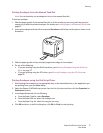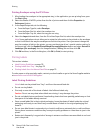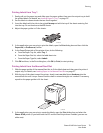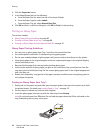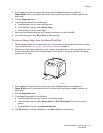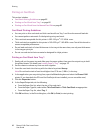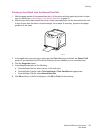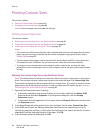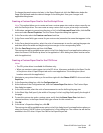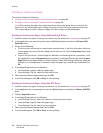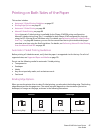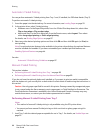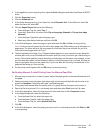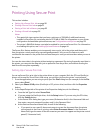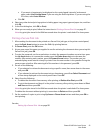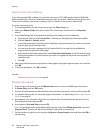Printing
Phaser 6140 Color Laser Printer
User Guide
85
To change the saved custom size later, in the Paper/Output tab, click the Edit button below the
Paper Size field and make the desired changes in the dialog box. Save your changes in all
applicable dialog boxes.
Creating a Custom Paper Size for the PostScript Driver
Note: This method allows you to create and save a custom paper size under a unique name for use
with the PostScript driver. You can create as many custom sizes as your printer trays can handle.
1. In Windows, navigate to your printer directory or list. In the Printers and Faxes folder, click the File
menu and select Server Properties. The Print Server Properties dialog box appears.
2. In the Forms tab, select the Create a new form check box.
3. In the Form name field, type a name for your custom size (overwrite the name that appears in the
field).
4. In the Form description section, select the units of measurement to use for creating the paper size
and then define the width and height and printer margins in the corresponding fields.
5. Click the Save Form button and then click Close.
The custom size will be available as an option in the Print dialog box of most applications when you
select the Phaser 6140 PostScript driver in the application’s Print dialog box (exact location varies
with the application).
Creating a Custom Paper Size for the PCL Driver
Notes:
• The PCL printer driver is available for Windows only.
• When you create a custom paper size in the PCL driver, it becomes available in the Paper Size list
of the printer driver’s Paper/Output tab and in most applications’ Print dialog box (exact
location varies with the application).
1. Navigate to your printer directory or list and then right-click the Phaser 6140 PCL driver and select
Properties.
2. In the Properties dialog box, click the Configuration tab.
3. At the bottom of the Configuration tab, click the Custom Paper Size button. The Custom Paper
Size dialog box opens.
4. In the Units section, select the units of measurement to use for defining the page size.
5. In the Short Edge field, specify the width of the page. In the Long Edge field, specify the length of
the page.
6. To save this custom size under a unique name, verify that the Name Paper Size check box is
selected and then, in the Paper Name field, type a name for this custom size.
7. Click OK.
8. In the driver’s Properties dialog box, click OK.
The custom size will be available as an option in the Print dialog box of most applications when you
select the Phaser 6140 PCL driver in the application’s Print dialog box. The custom size will also be
available in the PCL driver’s Paper Size field in the Paper/Output tab.