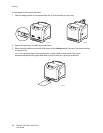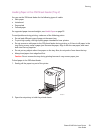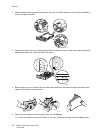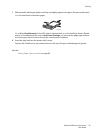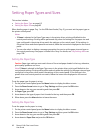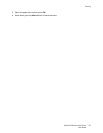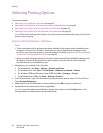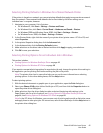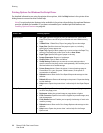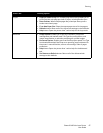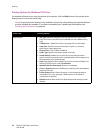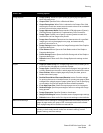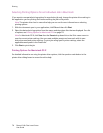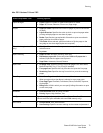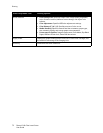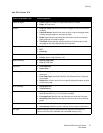Printing
Phaser 6140 Color Laser Printer
User Guide
66
Printing Options for Windows PostScript Driver
For detailed information on using the printer driver options, click the Help button in the printer driver
dialog boxes to access the driver online help.
Note: For optional printer features to be available in the printer driver dialogs, the optional features
must be installed and enabled. If you have not enabled your installed optional features, see
Enabling Optional Features on page 44.
Driver Tab Printing Option
Paper/Output • Job Type: Specifies the type of print job: Normal Print, Secure Print,
Proof Print (Secure and Proof print available with extra RAM memory
only).
• 2-Sided Print: 1-Sided Print, Flip on long edge, Flip on short edge.
• Paper Size: Specifies the size of the paper to print on, including
specifying a custom paper size.
• Paper Tray: Specifies which paper tray to print to when the Paper Tray
setting in the PostScript printer driver is set to Auto Select.
• Paper Type: Specifies the type of paper in the tray.
• Image Orientation: Portrait or Landscape.
• Output Color: Color or Black and White.
• Saved Settings: Enables you to save the current settings under a
specific name so that they can be used repeatedly. Also enables you to
load and edit a set of saved settings.
• Printer Status button: Opens the printer’s internal settings page in
CentreWare IS, in your computer’s Web browser (if the printer is
connected to a network).
• Defaults button: Returns all of the Paper/Output tab settings to their
defaults.
• Default All button: Returns all settings in the printer’s Properties dialog
to their defaults.
• Help button: Opens the printer driver’s online help for the Paper/Output
tab.
Image Options • Image Quality: Affects the quality of the print by specifying the speed
at which the page prints.
• Brightness: Makes the printed image or page darker or lighter.
• Color Correction: Specifies how color is applied to printed images, text,
and photographs.
• Color Balance button: Enables you to specify the density of each color
used for printing.
• Defaults button: Returns all of the Image Options tab settings to their
defaults.
• Help button: Opens the printer driver’s online help for the Image
Options tab.