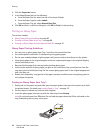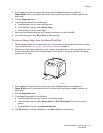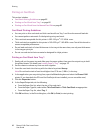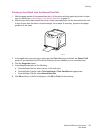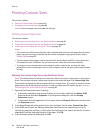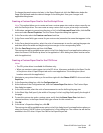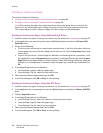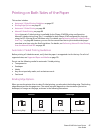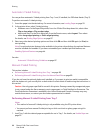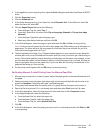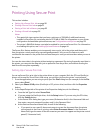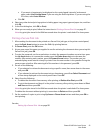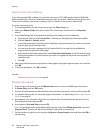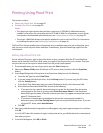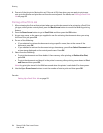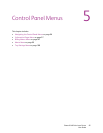Printing
Phaser 6140 Color Laser Printer
User Guide
88
Automatic 2-Sided Printing
You can perform automatic 2-sided printing from Tray 1 and, if installed, the 250-sheet feeder (Tray 2).
To perform automatic 2-sided printing:
1. Insert the paper into the desired tray. For more information, see Loading Paper on page 55.
2. In the printer driver, select 2-sided printing:
• Windows users: In the Paper/Output tab, from the 2-Sided Print drop-down list, select either
Flip on long edge or Flip on short edge.
• Macintosh users: In the Print dialog box, from the Presets menu, select Layout. Then select
either Long-edged printing or Short-edged printing.
For details, see Binding Edge Options on page 87.
3. Select any other desired printing options and then click OK and then click OK again (or Print) to
start printing.
Note: For optional printer features to be available in the printer driver dialogs, the optional features
must be installed and enabled. If you have not enabled your installed optional features, see
Enabling Optional Features on page 44.
See also:
Automatic 2-Sided Printing Guidelines on page 87
Manual 2-Sided Printing
This section includes:
• Performing Manual 2-sided Printing from Tray 1 on page 88
• Performing Manual 2-sided Printing from the Manual Feed Slot on page 89
If you do not have the optional duplex unit installed, or if you want to print on media incompatible
with the duplex unit, you can still print on both sides of certain kinds of media using the instructions in
this section.
Caution: Use only paper specified for use with this printer. Damage caused by unsupported paper
is not covered under the Xerox warranty, service agreement, or Total Satisfaction Guarantee. The
Total Satisfaction Guarantee is available in the United States and Canada. Coverage may vary
outside these areas, so contact your local sales representative for details.
Performing Manual 2-sided Printing from Tray 1
Notes:
• This method of manual 2-sided printing is only available using the PCL printer driver.
• You cannot perform manual 2-sided printing on thick card stock or glossy paper using this
method.
1. Load Tray 1 with the desired paper acceptable for use in Tray 1. For details, see Usable Paper on
page 52.