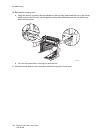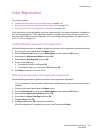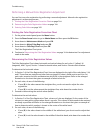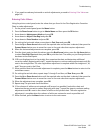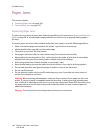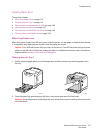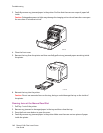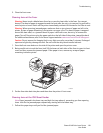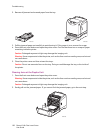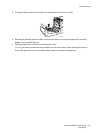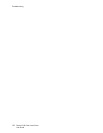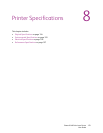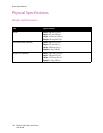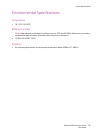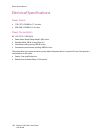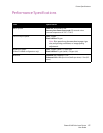Troubleshooting
Phaser 6140 Color Laser Printer
User Guide
150
2. Remove all jammed and creased paper from the tray.
3. Pull the jammed paper out carefully to avoid tearing it. If the paper is torn, remove the scraps.
4. Press the front cover button and open the printer cover. Confirm that there are no scraps of paper
remaining inside the printer.
Caution: Prolonged exposure to light may damage the imaging unit.
Warning: Some components inside the printer, such as the fuser and surrounding area, are hot and
can cause burns.
5. Close the printer cover and then reinsert the trays.
Caution: Do not use excessive force on the tray. Doing so could damage the tray or the inside of
the printer.
Clearing Jams at the Duplex Unit
1. Press the front cover button and open the printer cover.
Warning: Some components inside the printer, such as the fuser and surrounding area, are hot and
can cause burns.
Caution: Prolonged exposure to light may damage the imaging unit.
2. Gently pull out the jammed paper. If you cannot find the jammed paper, go to the next step.
6140-029
6140-043
6140-030