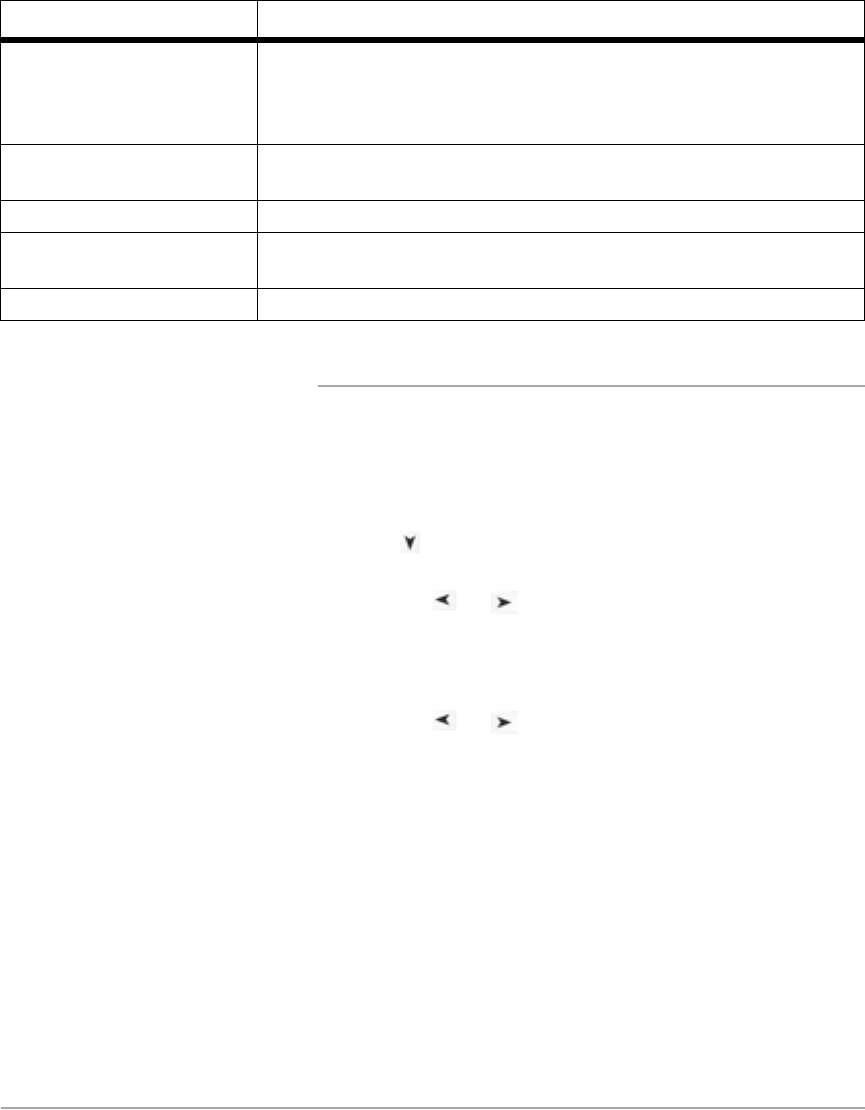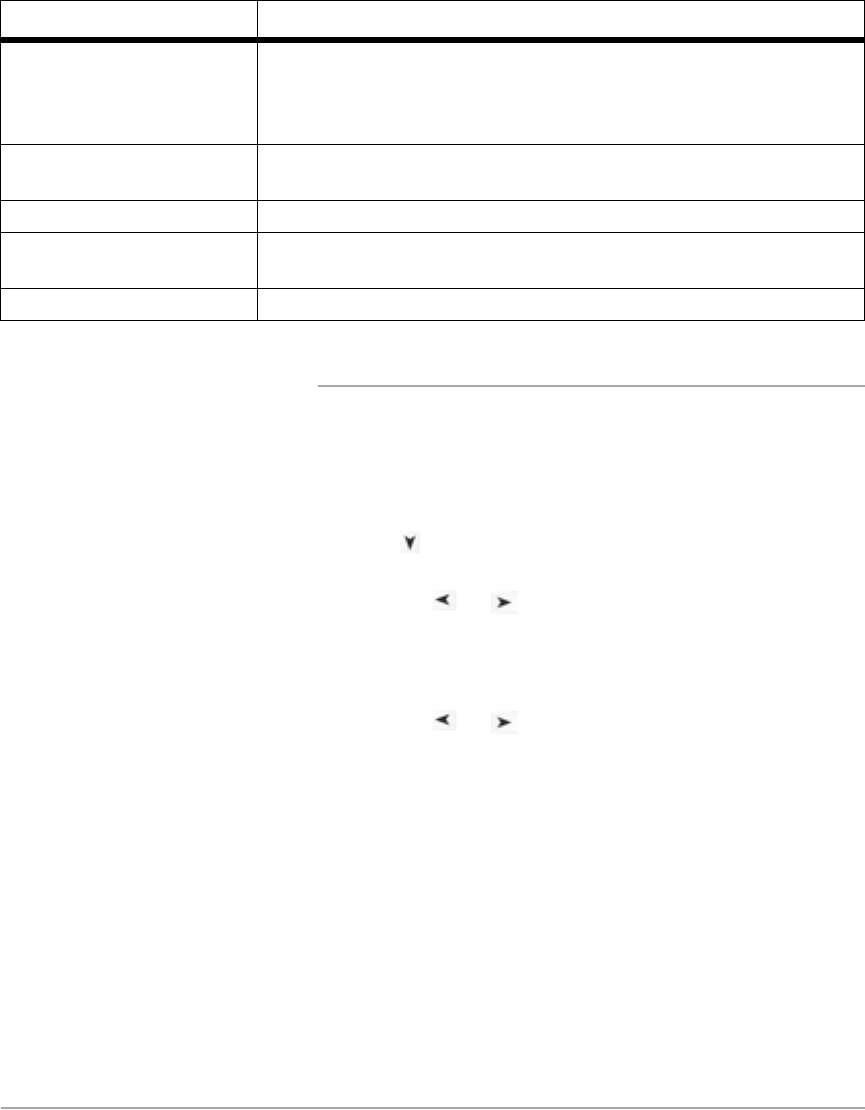
Page 9-4 Xerox FaxCentre F12 User Guide
Changing the Machine Setup Options
Use the following instructions to display or change the default
System Setup options:
Ø Press [Menu/Exit] on the control panel. The display shows
menu with the first menu; 1:2-UP COPY indicated.
Ø Press until ‘6:MACHINE SETUP’ is indicated, then
press [Enter].
Ø Press the or navigation keys repeatedly until the
option required is displayed is displayed then press [Enter].
The default setting for your Selection will be displayed in the
lower line of the LCD.
Ø Press the or navigation keys to display the setting
options for the feature you have Entered.
Ø Press [Enter] to save the Selection. The next System Setup
option appears.
Ø Repeat the procedure to continue changing settings.
Ø Press [Menu/Exit] to exit and return to the previous menu
level. To return to Standby mode, press [Stop/Clear].
USB MODE USB mode Selections are FAST and SLOW. FAST is the default
mode. Some PC users may experience poor USB implementation in
the default mode. If this occurs, Enter the SLOW mode in order to
achieve successful results.
MACHINE ID You can print your fax number and an identity name at the top of all
sent faxes.
DATE & TIME Used to set the date and time for the FaxCentre.
CLOCK MODE You can configure your machine to display time using either a 12-
hour or 24-hour format.
TONER SAVE With this option set to ON, you can preserve the toner supply.
Option Description