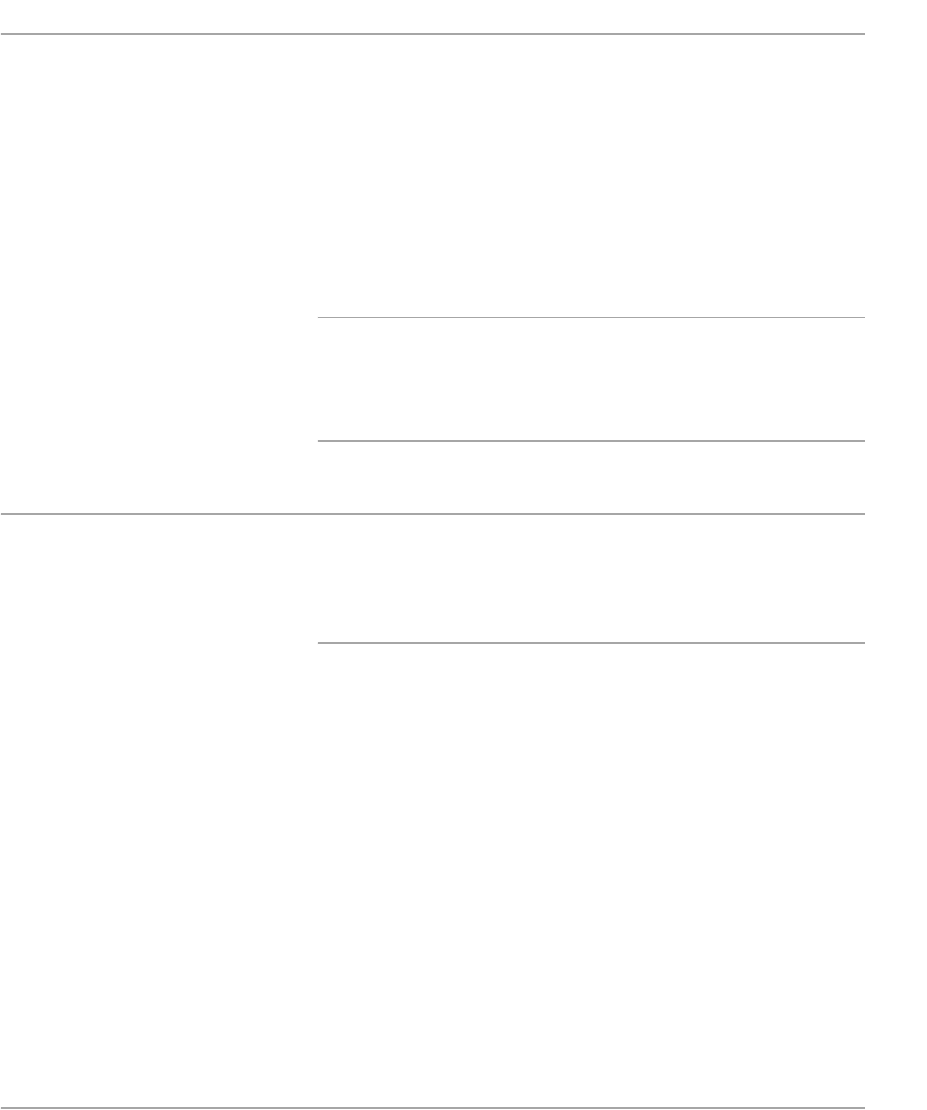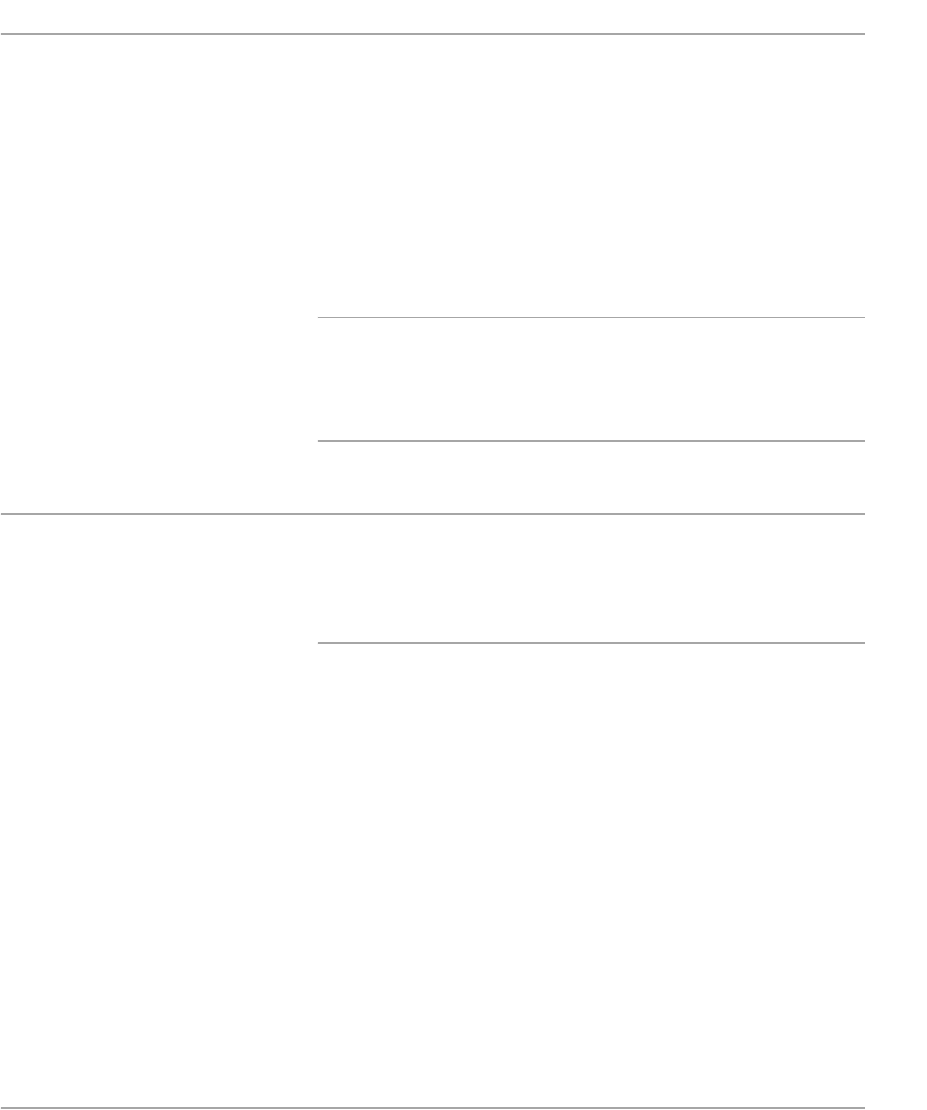
Xerox FaxCentre F12 User Guide Page 4-3
Print
Printer Settings
You can use your machine with all your Windows 95/98/2000/
Me/XP or Windows NT 4.0 applications. Ensure you have set
the FaxCentre F12 as the default printer for all your Windows
operations.
Most Windows software applications allow you to make
changes to the printer settings. This includes settings that
determine how a print job looks such as paper size, paper
orientation, and margins. Settings made in the application to
create the document will usually override settings made in the
printer driver.
NOTE: You do not need to use any of the control panel keys
to use the machine as a PC printer. For example, if you want
to adjust the printing contrast you do not have to press
Lighten/Darken on the control panel. The control panel keys
are used primarily for copying, faxing and scanning.
Accessing Printer Settings
You can access printer settings by using either of these
methods.
Windows 95/98/Me
Ø Choose File > Print > Properties or File > Page Setup
command from within any Windows application.
Or
Ø Choose the Xerox FaxCentre printer from the Printers
folder, then Enter File > Properties (or Enter the printer icon
in the Printers folder, and click the right mouse button).