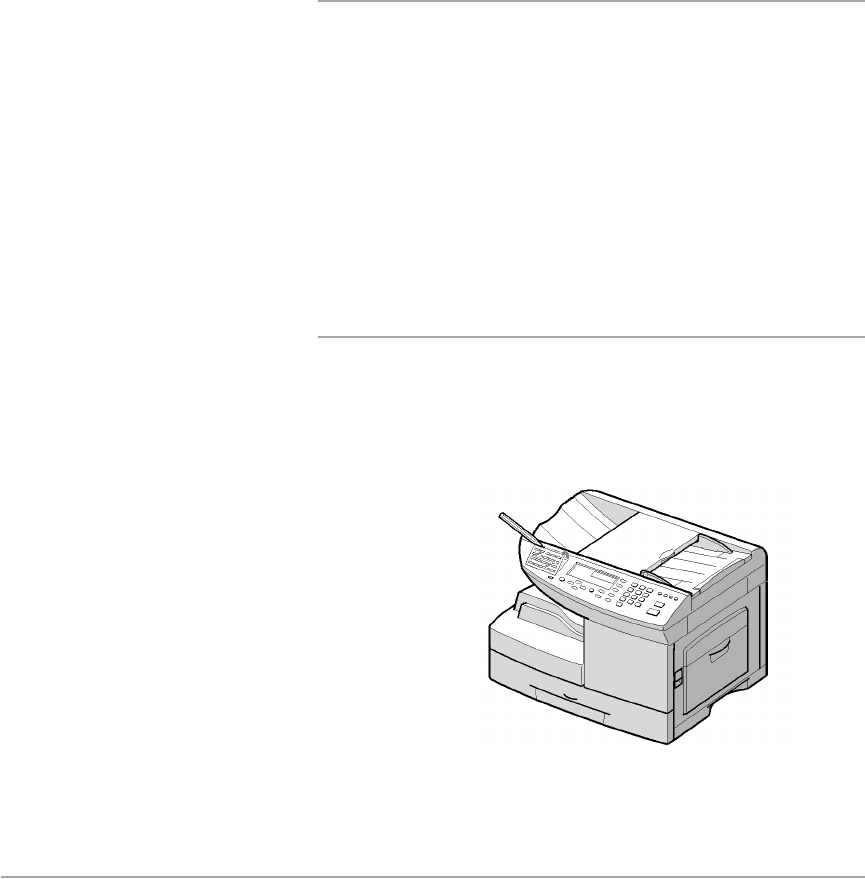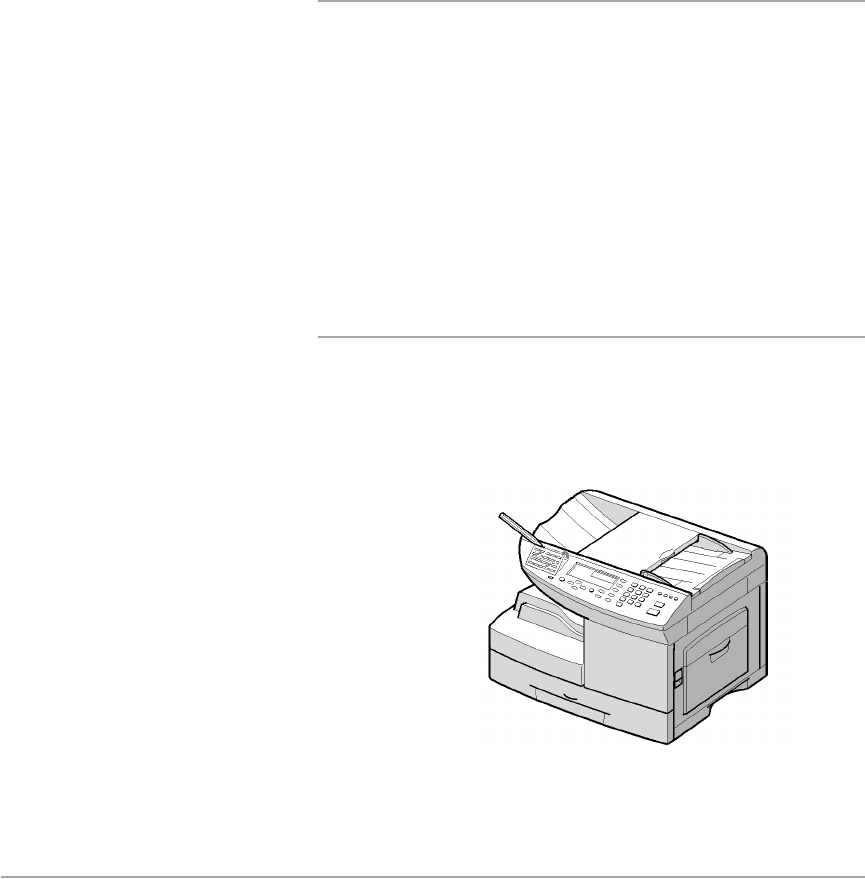
Page 5-20 Xerox FaxCentre F12 User Guide
Ø
Press [Enter] when the name appears correctly or simply
without entering a name.
Ø To store more telephone numbers, press the desired one-
touch button and repeat the steps.
Or
To return to Standby mode, press
[Stop/Clear].
Sending a Fax using a One-Touch Number
Ø Feed the document(s) face down into the ADF.
Ø If necessary adjust the resolution and the contrast to suit
your fax needs. For details, see “Adjusting Document
Settings” on page 5-5.
Ø Press the one-touch button where you stored a number.
The document scans into memory.
Ø The fax number stored in the one-touch dial location will be
automatically dialled and then the document will be sent
when the remote fax machine answers.
Using the One-Touch Sheet
A one-touch sheet is included with your FaxCentre. Once you
store numbers in one-touch dial buttons, make a note of the
numbers on the sheet to remind you which number is stored in
each button.
Ø
Remove the clear cover and
label.
Ø Write information on the sheet
and replace the sheet and
cover.
You may want to use pencil in
case you wish to change these
numbers later.
Ø Replace the label and clear
cover.