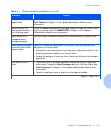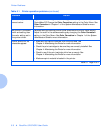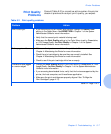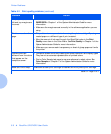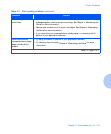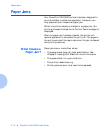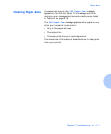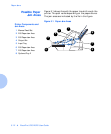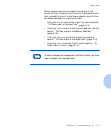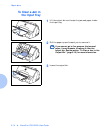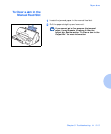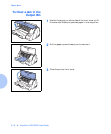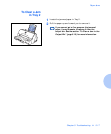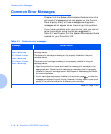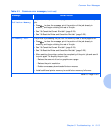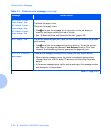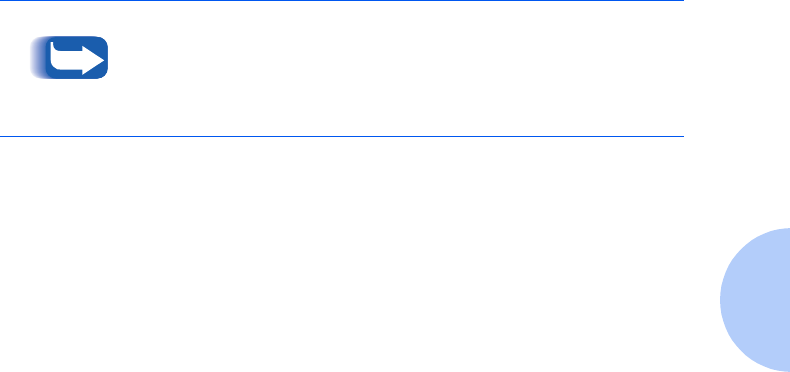
Paper Jams
Chapter 5: Troubleshooting ❖ 5-13
When a paper jams occurs, determine where in the
printer the jam has occurred. Once you have determined
that, proceed to one of the following sections and follow
the described steps for clearing the jam:
• If the jam is in or around the input tray, see the section
“To Clear a Jam in the Input Tray”
(page 5-14).
• If the jam is in or around the manual feed slot, see the
section
“To Clear a Jam in the Manual Feed Slot”
(page 5-15).
• If the jam is in or around the output tray, see the
section
“To Clear a Jam in the Output Bin”
(page 5-16).
• If the jam is in or around Tray 2, see the section
“To
Clear a Jam in Tray 2”
(page 5-17).
To clear the paper jam message on the Control Panel, you must
clear all paper from the paper path.