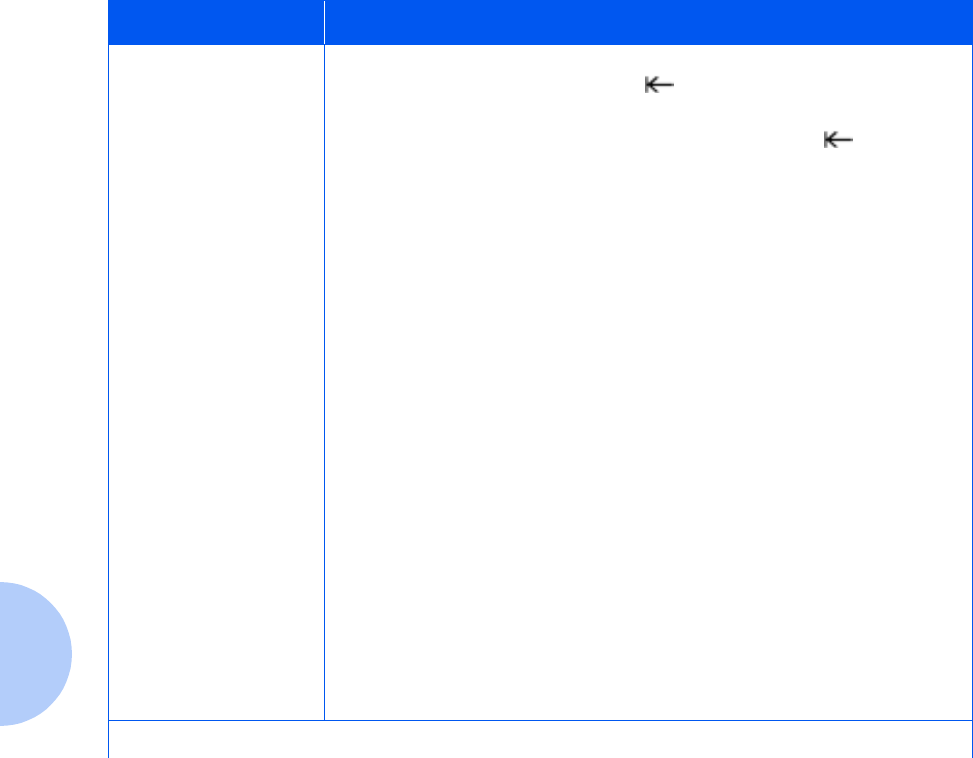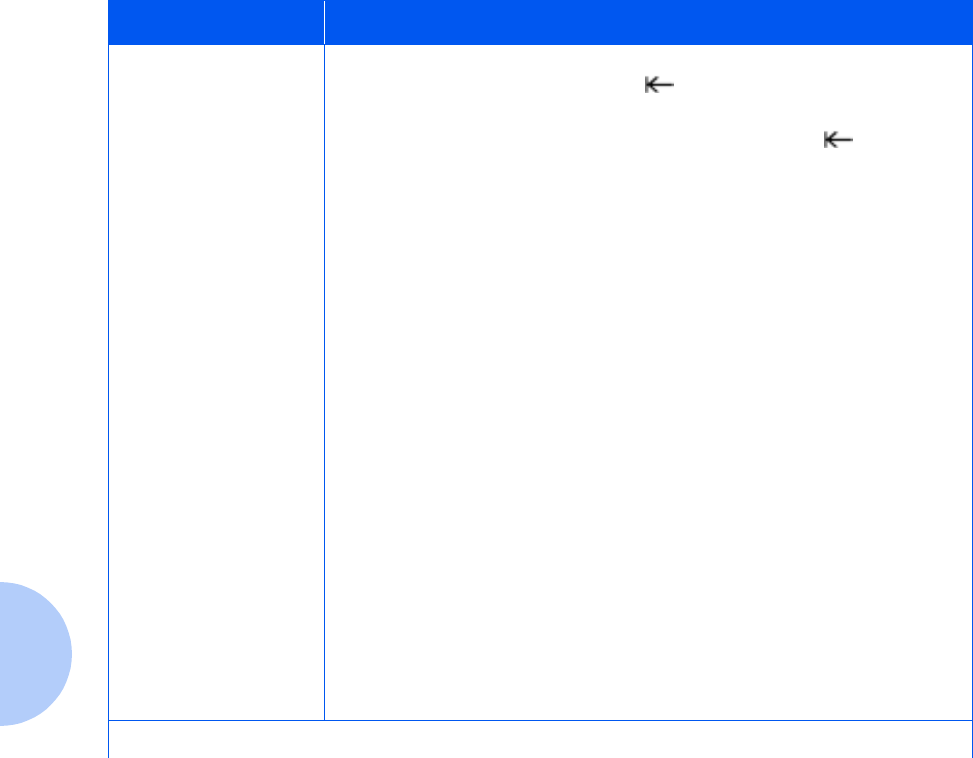
5-3 ❖ DocuPrint C20/NC20 User Guide
Table 5.1 Printer operation problems
Problem Action
Job did not print or
incorrect characters
printed.
• Make sure the
Ready
status message appears on the Control Panel display
before you send a job to print. Press to return the printer to the
Ready
status message.
• Make sure there is print material loaded in the printer. Press to return the
printer to the
Ready
status message.
• Verify that the printer is using the correct printer language.
• Verify that the correct printer driver is being used.
• Check the cable connection. Make sure you are using the correct cable. Use
IEEE 1284-compliant parallel cable.
• If you use RS-232 Serial, verify that a null modem cable is used.
• If the printer is connected through a switch box, try a direct connection.
• Verify that the correct paper size is selected through the Control Panel, in the
printer driver, or in the software application setting.
•Make sure
PCL SmartSwitch
and
PS SmartSwitch
are set to
On
.
• If a print spooler is used, verify that the spooler is not stalled.
• If you print across a network or on a Macintosh if the problem persists,
contact your System Administrator or Network Administrator.
• Check the printer interface from the Setup Menu.
Determine which host interface you are using. Print a menus settings page to
verify that the current interface settings are correct. See
Chapter 3: Printing
for more information.
If you are using a serial interface:
-Make sure
Honor DSR
is set to
Off
.
Table 5-1 Page 1 of 4