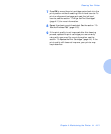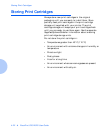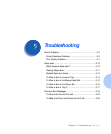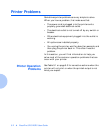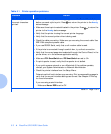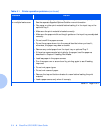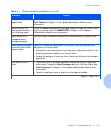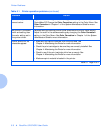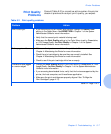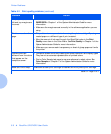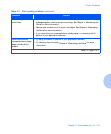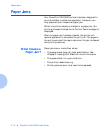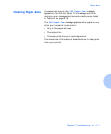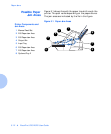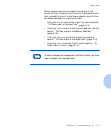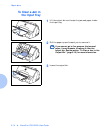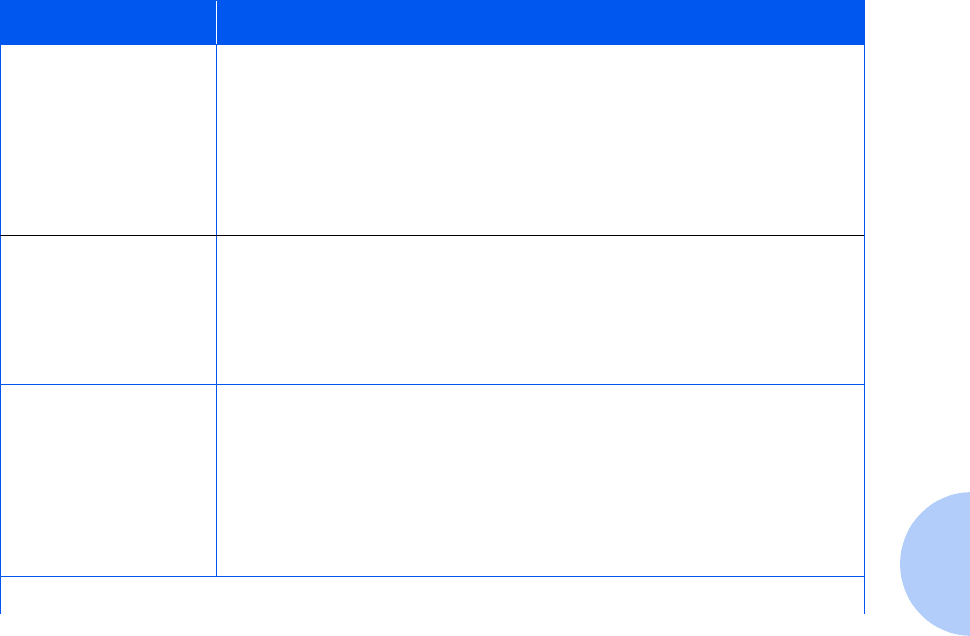
Printer Problems
Chapter 5: Troubleshooting ❖ 5-7
Print Quality
Problems
Consult Table 5.2 for corrective actions when the printer
does not produce the output print quality you expect.
Table 5.2 Print quality problems
Problem Action
Print is too light. • If you are printing on an uneven print surface, change the
PAPER TYPE
setting in the Paper Menu. See
PAPER TYPE
in Chapter 1 of the
System
Administrator Guide
for more information.
• Verify that the correct print material is being used.
• Make sure the
Print Quality
setting in the Color Menu is set to
Presentation
,
or
1200 Image Quality
. See
Print Quality
in Chapter 1 of the
System
Administrator Guide
for more information.
Entire page is white. • Make sure the tape is removed from the printhead. See
Chapter 4: Maintaining the Printer
for more information.
• Check the print cartridges to be sure they are correctly installed. See
Chapter 4: Maintaining the Printer
for more information.
• Check to see if the print cartridge ink is low or empty.
Characters have jagged
or uneven edges.
• Change the
Print Quality
setting in the Color Menu to
Presentation
, or
1200
Image Quality
. See
Print Quality
in Chapter 1 of the
System Administrator
Guide
for more information.
• If you are using downloaded fonts, verify that the fonts are supported by the
printer, the host computer, and the software application.
• Make sure the print cartridges are properly aligned. See
“To Align the
Print Cartridges”
(page 4-11).
Table 5-2 Page 1 of 3