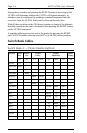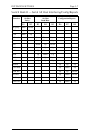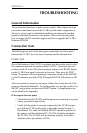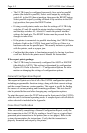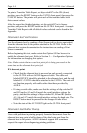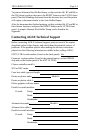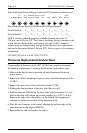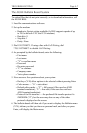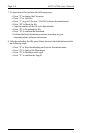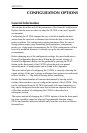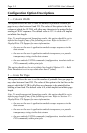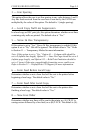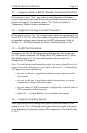6287 ULTRA Users ManualPage 4-6
What front panel Status Indicator Lights are ON when the problem occurs?:
CU ALT PRINTER HOLD DATA KEY
POWER SIGNAL HOST READY PRINT OUT SCS CHECK TEST DOWN
Dip switch settings (specify ON/down and OFF/up positions):
Switch Bank A: 1___ 2___ 3___ 4___ 5___ 6___ 7___ 8___
Switch Bank B: 1___ 2___ 3___ 4___ 5___ 6___ 7___ 8___
AGILE toll-free technical support is available between the hours of
7:00a.m. and 4:30 p.m. PST. For Express Exchange Service customers who
would like next-business-day replacement of a unit, AGILE technical
support must be contacted early enough so that the need for a replacement
unit can be determined before 2:00 p.m. PST. Refer to page xii for warranty
information.
Call (800) 538-1634, or FAX (510) 724-2222.
Firmware Replacement Instructions
Occasionally the firmware in the 6287 ULTRA may require replacement
for updating or enhancing. To change the firmware, follow these steps:
1.Make certain that the unit is powered off and disconnected from any
power source.
2.Remove all cables, including the power cable, from the back panel of the
ULTRA.
3.Remove the four screws from the bottom of the ULTRA.
4.Holding the front and back of the unit, slide the cover off.
5.Find the firmware EPROM on the main logic board at location U11; the
label on the chip will indicate the version number (e.g., 6287 V.46.00).
Remove the chip with a chip puller or a flat-bladed, non-magnetized
screwdriver, noting the position of the alignment notch.
6.Place the new firmware in the socket, aligning the notched edge in the
same direction as the original EPROM.
7.Reassemble the unit, and replace the cables.