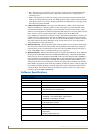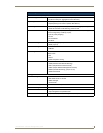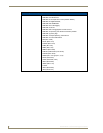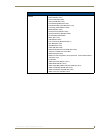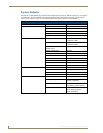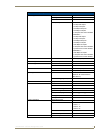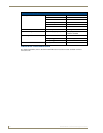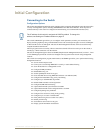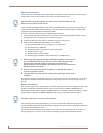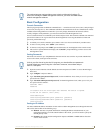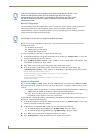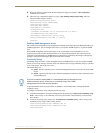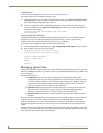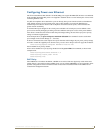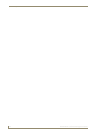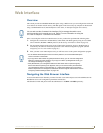Initial Configuration
12
NXA-ENET24 - Software Management Guide
Required Connections
The switch provides an RS-232 serial port that enables a connection to a PC or terminal for monitoring and
configuring the switch. A null-modem console cable is provided with the switch.
Attach a VT100-compatible terminal, or a PC running a terminal emulation program to the switch. You can
use the console cable provided with this package, or use a null-modem cable that complies with the wiring
assignments shown in the Hardware Configuration Guide.
To connect a terminal to the console port, complete the following steps:
1. Connect the console cable to the serial port on a terminal, or a PC running terminal emulation software,
and tighten the captive retaining screws on the DB-9 connector.
2. Connect the other end of the cable’s to the RS-232 serial port on the switch.
3. Make sure the terminal emulation software is set as follows:
Select the appropriate serial port (COM port 1 or COM port 2).
Set the data rate to 9600 baud.
Set the data format to 8 data bits, 1 stop bit, and no parity.
Set flow control to none.
Set the emulation mode to VT100.
When using HyperTerminal, select Terminal keys, not Windows keys.
For a description of how to use the CLI, see Using the Command Line Interface section on page 171. For a list
of all the CLI commands and detailed information on using the CLI, refer to Command Groups section on
page 164.
Remote Connections
Prior to accessing the switch’s onboard agent via a network connection, you must first configure it with a valid
IP address, subnet mask, and default gateway using a console connection, DHCP or BOOTP protocol.
The IP address for this switch is assigned via DHCP by default. To manually configure this address or enable
dynamic address assignment via DHCP or BOOTP, see the Setting an IP Address section on page 13.
After configuring the switch’s IP parameters, you can access the onboard configuration program from
anywhere within the attached network. The onboard configuration program can be accessed using Telnet from
any computer attached to the network.
The switch can also be managed by any computer using a Web browser (Internet Explorer 5.0 or above, or
Netscape Navigator 6.2 or above), or from a network computer using network management software.
When switches are stacked together, you must connect to the RS-232 port on the
Master unit to be able to access the CLI.
1. When using HyperTerminal with Microsoft® Windows® 2000, make sure that
you have Windows 2000 Service Pack 2 or later installed. Windows 2000
Service Pack 2 fixes the problem of arrow keys not functioning in
HyperTerminal’s VT100 emulation. See www.microsoft.com for information on
Windows 2000 service packs.
2. Refer to Line Commands section on page 9 for a complete description of
console configuration options.
3. Once you have set up the terminal correctly, the console login screen will be
displayed.
This switch supports four concurrent Telnet sessions.