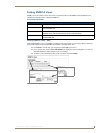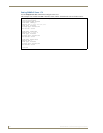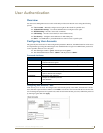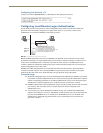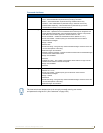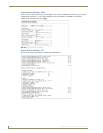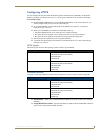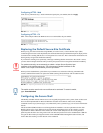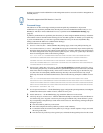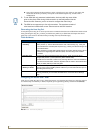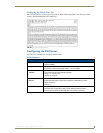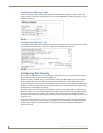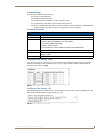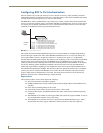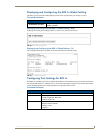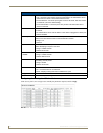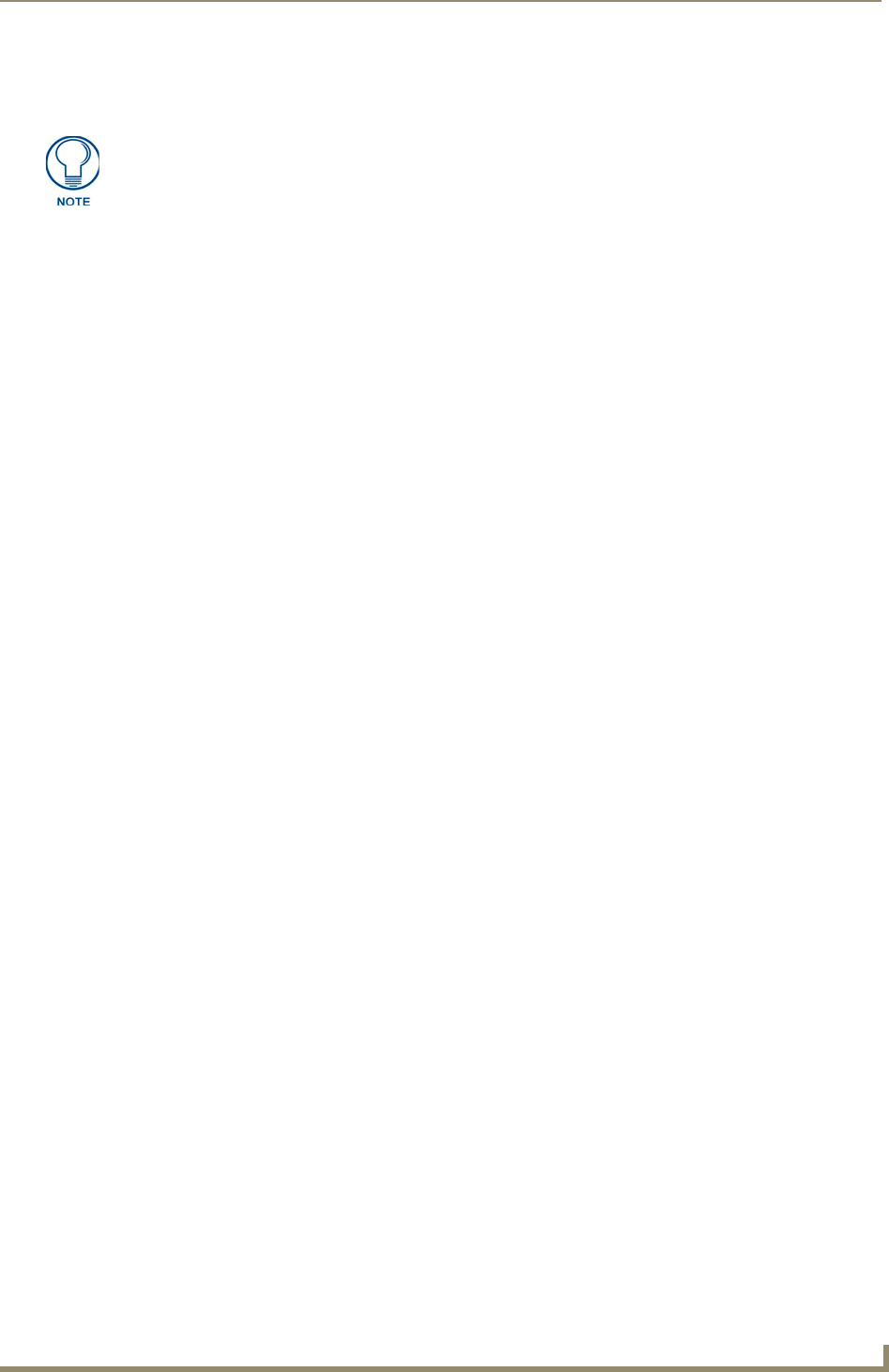
User Authentication
61
NXA-ENET24 - Software Management Guide
Note that you need to install an SSH client on the management station to access the switch for management via
the SSH protocol.
Command Usage
The SSH server on this switch supports both password and public key authentication. If password
authentication is specified by the SSH client, then the password can be authenticated either locally or via a
RADIUS or TACACS+ remote authentication server, as specified on the Authentication Settings page
(page 55).
If public key authentication is specified by the client, then you must configure authentication keys on both the
client and the switch as described in the following section. Note that regardless of whether you use public key
or password authentication, you still have to generate authentication keys on the switch (SSH Host Key
Settings) and enable the SSH server (Authentication Settings).
To use the SSH server, complete these steps:
1. Generate a Host Key Pair – On the SSH Host Key Settings page, create a host public/private key pair.
2. Provide Host Public Key to Clients – Many SSH client programs automatically import the host public key
during the initial connection setup with the switch. Otherwise, you need to manually create a known hosts
file on the management station and place the host public key in it. An entry for a public key in the known
hosts file would appear similar to the following example:
10.1.0.54 1024 35 15684995401867669259333946775054617325313674890836547254
15020245593199868544358361651999923329781766065830956 10825913212890233
76546801726272571413428762941301196195566782 59566410486957427888146206
519417467729848654686157177393901647793559423035774130980227370877945452408397
1752646358058176716709574804776117
3. Import Client’s Public Key to the Switch – Use the copy tftp public-key command (page 233) to copy a
file containing the public key for all the SSH client’s granted management access to the switch. (Note that
these clients must be configured locally on the switch via the User Accounts page as described on page
55.) The clients are subsequently authenticated using these keys. The current firmware only accepts
public key files based on standard UNIX format as shown in the following example for an RSA Version 1
key:
1024 35 1341081685609893921040944920155425347631641921872958921143173880
055536161631051775940838686311092912322268285192543746031009371877211996963178
136627741416898513204911720483033925432410163799759237144901193800609025394840
848271781943722884025331159521348610229029789827213532671316294325328189150453
06393916643 steve@192.168.1.19
4. Set the Optional Parameters – On the SSH Settings page, configure the optional parameters, including the
authentication timeout, the number of retries, and the server key size.
5. Enable SSH Service – On the SSH Settings page, enable the SSH server on the switch.
6. Challenge-Response Authentication – When an SSH client attempts to contact the switch, the SSH server
uses the host key pair to negotiate a session key and encryption method. Only clients that have a private
key corresponding to the public keys stored on the switch can access. The following exchanges take place
during this process:
a. The client sends its public key to the switch.
b. The switch compares the client's public key to those stored in memory.
c. If a match is found, the switch uses the public key to encrypt a random sequence of bytes, and sends
this string to the client.
d. The client uses its private key to decrypt the bytes, and sends the decrypted bytes back to the switch.
The switch supports both SSH Version 1.5 and 2.0.