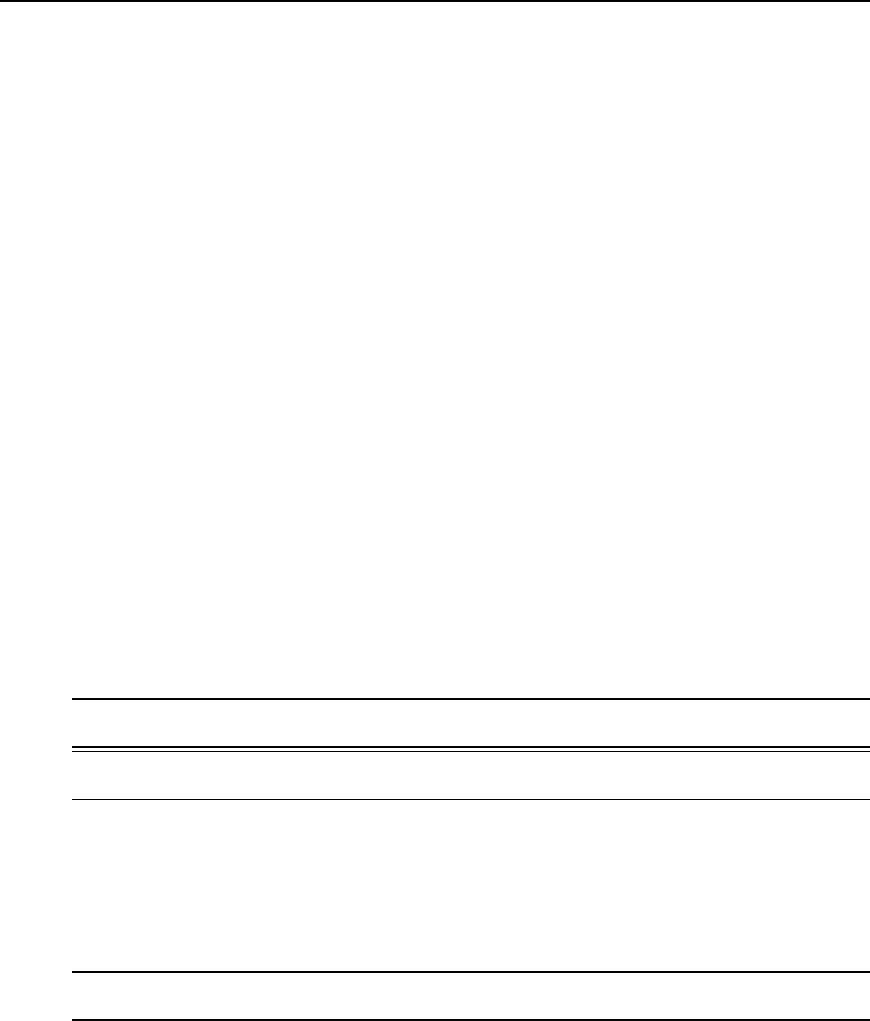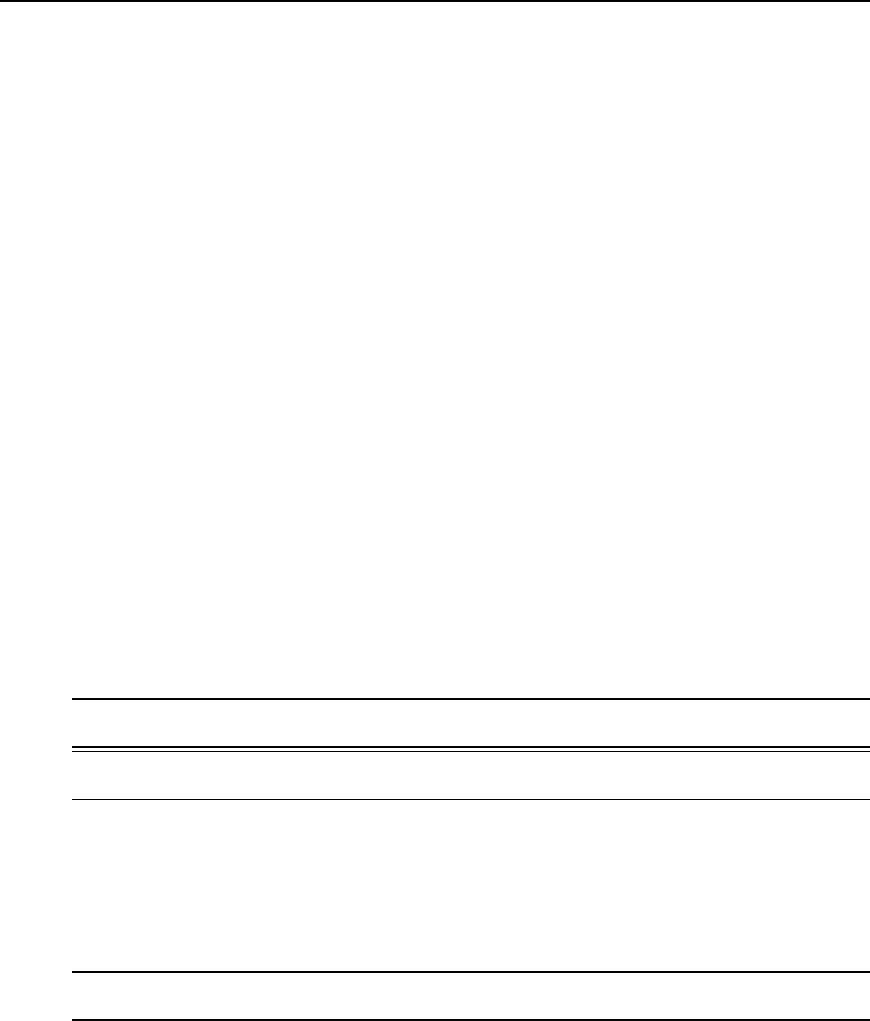
5. To further configure the serial port’s connection protocol:
• For user access and authentication methods, see Access on page 112.
• To configure modem initialization and PPP options see Other on page 121.
6. If you are finished, click Done.
7. Click apply changes.
To configure a power management protocol for an IPDU:
This procedure assumes that an IPDU is physically connected to the selected serial port.
1. Go to Ports - Physical Ports in Expert mode, select a port or ports to modify and click the
appropriate Modify Ports button. The General form appears.
2. Click the General tab. The General form appears with the number(s) of the selected port(s)
next to the Done button at the bottom of the form.
3. To change the connection protocol, select Power Management from the Connection
Protocol pull-down menu.
4. Enter a desired name for the IPDU in the Alias field.
5. Select an access method for the IPDU from the Allow Access by pull-down menu. The
options are SSH, Telnet or SSH and Telnet. Selecting an access option activates the Access
and Other tabs.
6. Go to the Access tab.
a. Enter the users/groups authorized to access the serial port.
b. Select an authentication type for the serial port from the pull-down menu.
NOTE: AuthenticationtypeNone isnota validoption whenthe serialportisconfigured for Power Management
connection protocol.The systemdefaultstoLocalifno authenticationtypeisselected.
NOTE: Configurationfor OneTime Password(OTP) andOTP/Localisdocumentedinthe CycladesACS5000
Command ReferenceGuide.
7. Select the Other tab. There are two fields: TCP Port and Port IP Alias.
a. A default TCP port number is displayed in the TCP Port field. Enter an alternate port
number if you are overriding the default.
b. In the IP Alias field, enter the IP address for the port for direct telnet or SSH access (the
same address used when the port is configured for console access).
NOTE: For theIPAliasaddresstoworkproperly,youmustselectAllowAccessbyTelnetor SSH or bothinthe
Generaltabform.
110 Cyclades
®
ACS5000 Installation/Administration/User Guide