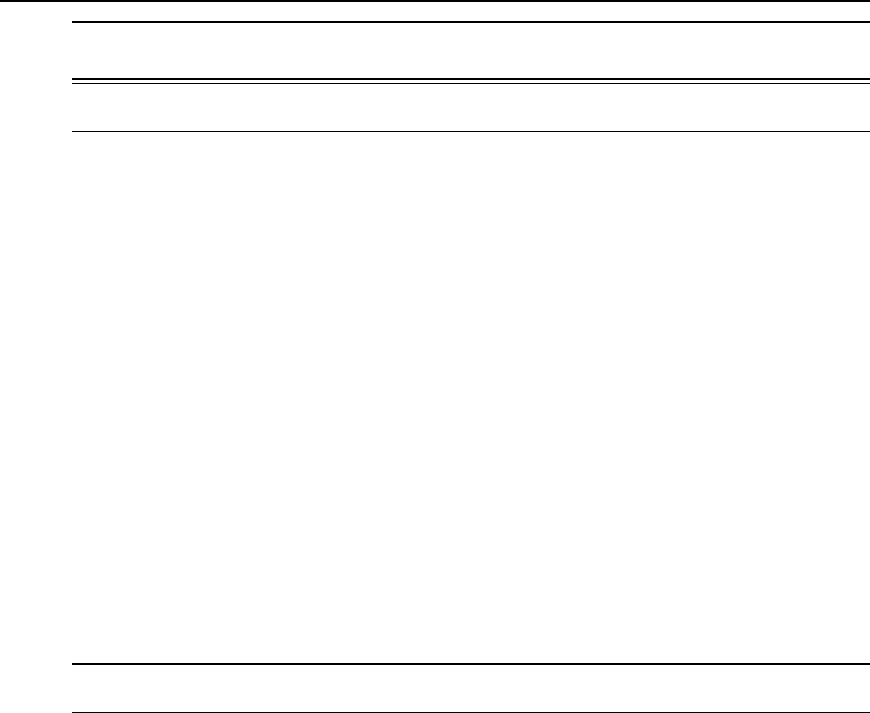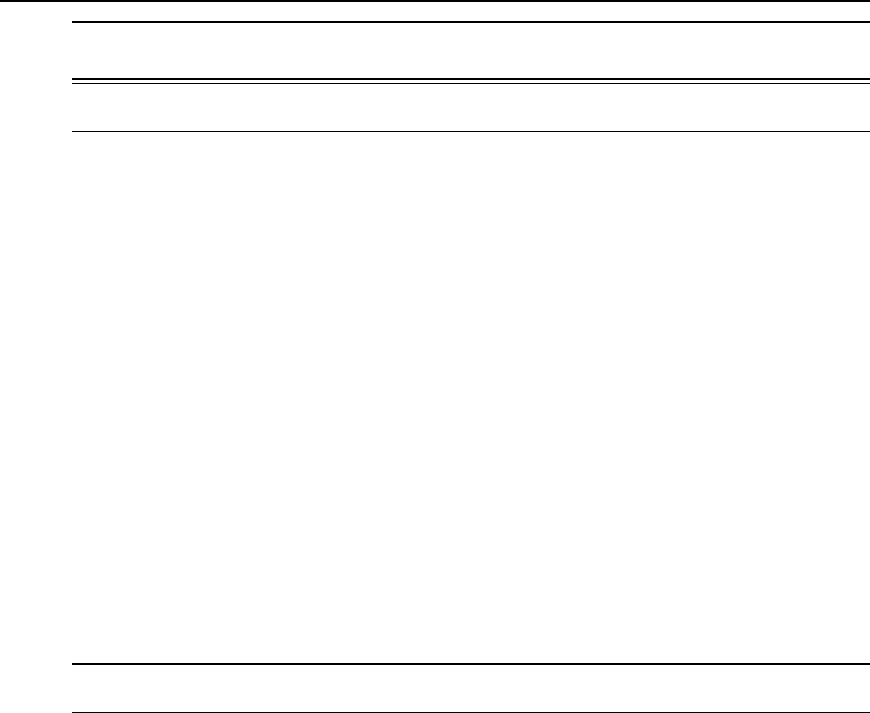
CAUTION: Taketherequired precautionstounderstand thepotentialimpactsofeachindividualserviceconfigured
under theCustom profile.
NOTE: It isnotpossibletocontinueworking inthewebmanager without selectingasecurityprofile. Areminder
dialogboxwillappear ifyouattemptto navigate toother sectionsof theweb manager.
5. Once you select a security profile or configure a custom profile and apply the changes, the
web manager must restart for the changes to take effect. A reminder dialog box is
displayed. Click OK to continue.
6. Select apply changes at the bottom of the web manager form to save the configuration to
Flash.
7. Log in after web manager restarts and click on the Wizard button to switch to Wizard
mode.
8. Proceed to Step 2: Network Settings.
Step 2: Network Settings
Selecting Step 2: Network Settings displays a form for reconfiguring existing network settings.
During initial setup of the console server, the basic network settings required to enable logins
were configured through the web manager. Skip this step if the current settings are correct.
In Expert mode, under the Network menu, you can specify additional networking-related
information and perform other advanced configuration tasks.
To configure the network settings:
1. Select Step 2: Network Settings. The DHCP form is displayed. By default, DHCP is active.
NOTE: If DHCPisenabled,a localDHCPserver assignstheconsoleserver adynamicIPaddressthat can change.
Theadministrator chooseswhether to useDHCPduringinitialsetup.
2. If you are using Dual Stack with DHCP, proceed to Step 3: Port Profile; if not, select the
mode and select/deselect DHCP and enter your network settings manually.
3. Enter the required network information.
4. Select apply changes to save configuration to Flash or continue the configuration.
5. Select the Next button or proceed to Step 3: Port Profile.
Step 3: Port Profile
Selecting Step 3: Port Profile displays a form for configuring the Console Access Profile (CAS).
The protocol used to access the serial ports can be configured in this form.
42 Cyclades
®
ACS5000 Installation/Administration/User Guide