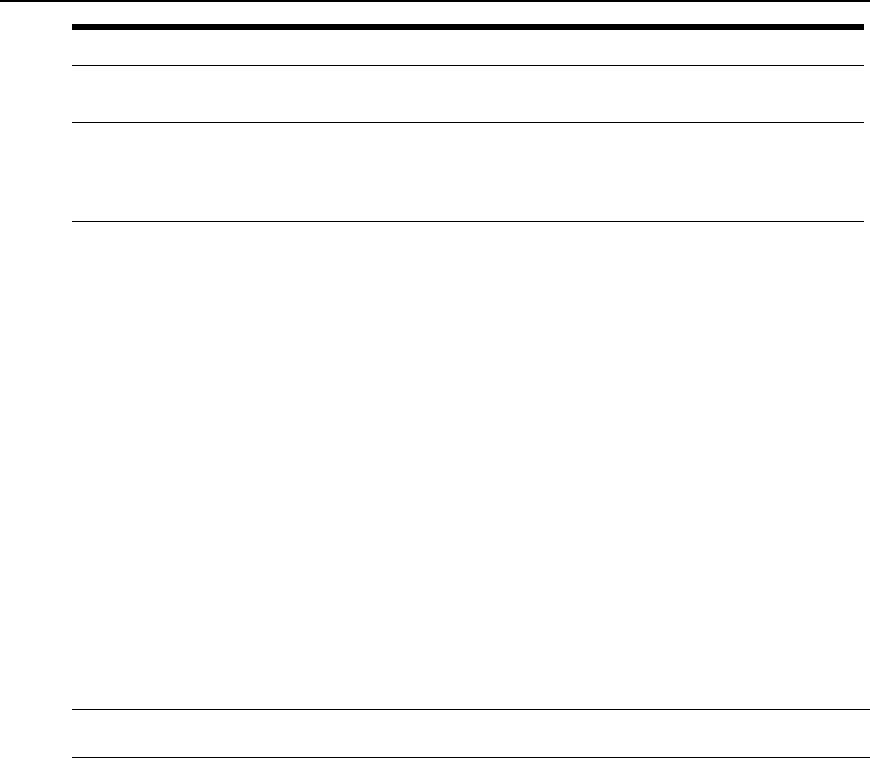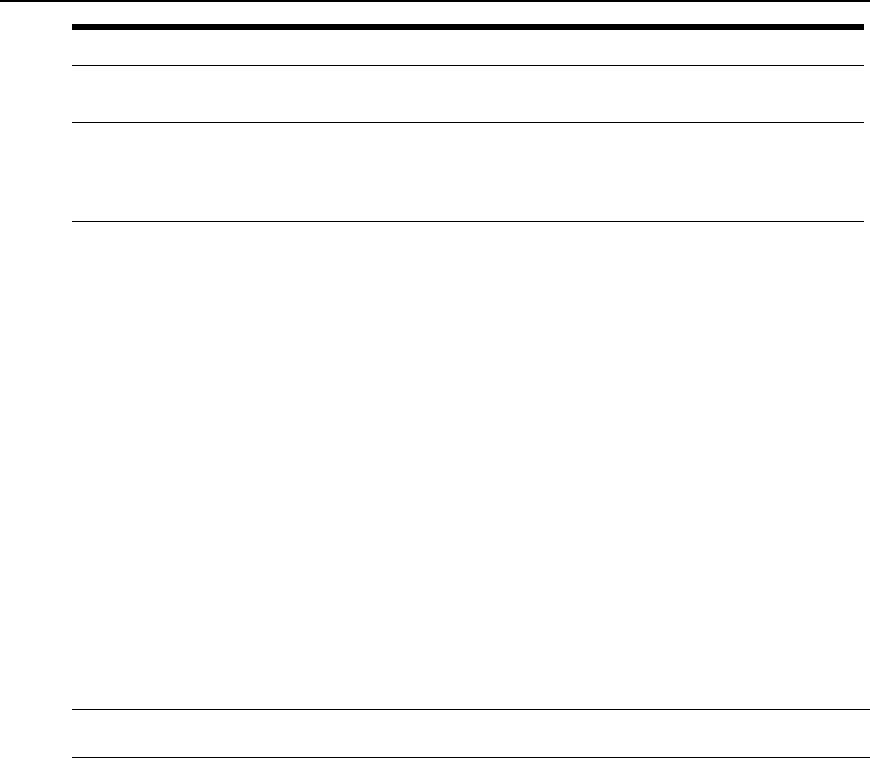
Field Name Definition
Timeout (seconds)
Amount oftimeinsecondsthat the console server willtrytodiscover the
hostname. Ifitcannotbeidentified inthattime,a defaultnamewillbeassumed.
Show Menu
Choosefrom the followingoptionstoselectwhatwillbeshown whenconnected
totheserialporttoseeor workwiththe data buffering:Show alloptions,No,
Show data bufferingfileonly,Show withoutthe erase optionsor Show and
erase data bufferingfile.
To configure data buffering for serial ports:
Perform this procedure if you wish to configure data buffering. Obtain the facility number for
the console server from the system administrator of the syslog server. Options range from
Local0 to Local7.
1. Go to Ports - Physical Ports in Expert mode and select a port or ports to modify.
2. Select the Data Buffering tab. The Data Buffering form displays.
3. Select Enable Data Buffering.
4. From the Destination pull-down menu, choose Local or Remote to specify whether the data
buffer files are stored locally or remotely on a file server.
5. If you chose Local from the Destination pull-down menu, perform the following:
a. Choose Circular or Linear from the Mode pull-down menu.
b. Enter a size larger than 0 in the File Size (Bytes) field.
6. If you chose Remote from the Destination pull-down menu, enter the NFS mount point for
the directory where data buffer file is to be stored in the NFS File Path field.
NOTE: If youareconfiguringdatabuffer filestobestoredremotely, makesure that asystemadministrator has
alreadyconfigured anNFSserver andsharedthe mount point.
7. Click the checkbox next to Record to specify whether to include a timestamp with the
data.
8. From the Show Menu pull-down menu, choose Show all options, No, Show data buffering
file only or Show without the erase options.
9. If you checked Buffer to Syslog, enter the IP address of the syslog server in the Syslog
Server field.
10. Choose an option from the Facility Number pull-down menu.
11. Enter the maximum size of the buffer in the Syslog Buffer Size field.
116 Cyclades
®
ACS5000 Installation/Administration/User Guide