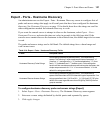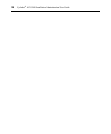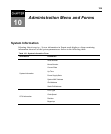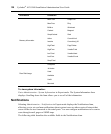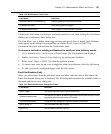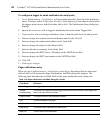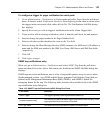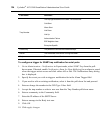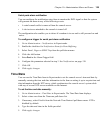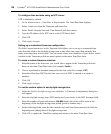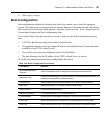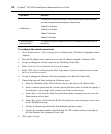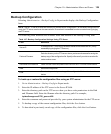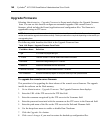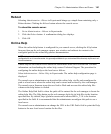Serial ports alarm notification
You can configure the notification entry form to monitor the DCD signal so that the system
will generate an alarm in any of the following events.
• A serial console cable is removed from the console server
• A device/server attached to the console is turned off
The configuration also enables you to detect if a modem is in use and is still powered on and
active.
To configure a trigger for serial port alarm notification
1. Go to Administration - Notifications in Expert mode.
2. Enable the checkbox for Notification Alarm for Data Buffering.
3. Select Email, Pager or SNMP Trap from the pull-down menu.
4. Click the Add button.
5. Enter Port in the Alarm Trigger field.
6. Configure the parameters selected in step 3. See Notifications on page 130.
7. Click OK.
8. Click apply changes.
Time/Date
You can use the Time/Date form in Expert mode to set the console server’s time and date by
manually entering the time and date information in the form or setting it up to acquire time and
date information from the NTP server, which synchronizes the console server’s system clock
with any of several NTP servers available on the Internet.
To set the time and date manually:
1. Go to Administration - Time/Date in Expert mode. The Time/Date form displays.
2. Select a time zone from the Timezone pull-down list.
3. If necessary, select Disable from the Network Time Protocol pull-down menu. NTP is
disabled bydefault.
4. Type the date and time in the fields provided.
5. Click apply changes.
Chapter 10: Administration Menu and Forms 135